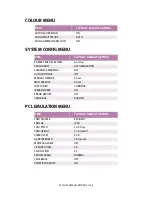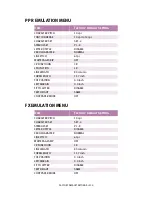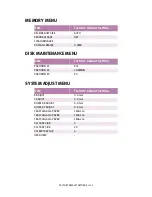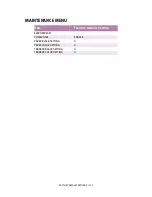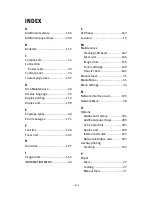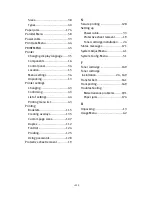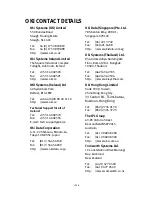ACCESSORIES > 202
4.
Print a Menu Map as follows to confirm the additional paper
tray is correctly installed.
(a)
Press the
Menu
button twice to access the
INFORMATION MENU.
(b)
Press the
Select
button and confirm PRINT MENU MAP is
displayed on the LCD.
(c)
Press the
Select
button to print the menu map.
(d)
Check that TRAY 2 (and TRAY 3 if fitted) appear under
MEDIA MENU.
The printer will automatically configure to include this option.
However, you can manually set it as follows:
1.
Press the
Menu
button until the PRINT MENU is displayed and
press the Select button.
2.
Press the
Item
button until AUTO TRAY SWITCH is displayed.
3.
Press the
Value
button until ON is displayed, then press the
Select
button.
4.
Press the
Online
button to turn the printer back online.
Summary of Contents for C7300
Page 1: ...C7100 C7300 C7500 USER S GUIDE WINDOWS 2000 l ...
Page 20: ...SETTING UP 20 3 Remove the LED head restrainer from behind the LED heads in the top cover ...
Page 22: ...SETTING UP 22 5 Remove the protective sheets from each of the four image drums ...
Page 27: ...SETTING UP 27 LOADING PAPER 1 Remove the paper tray from the printer ...
Page 158: ...MAINTENANCE 158 5 Remove the protective sheet from the new image drum ...