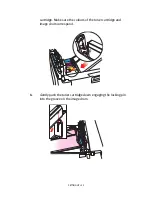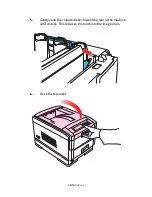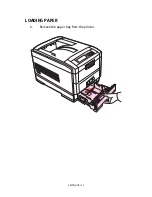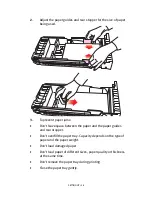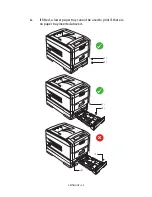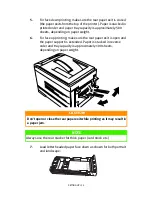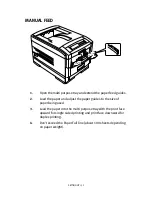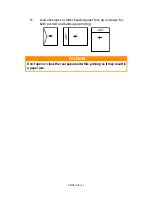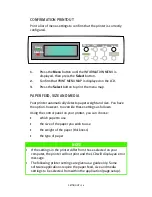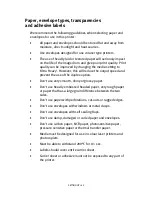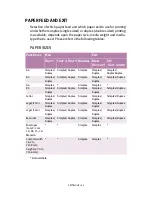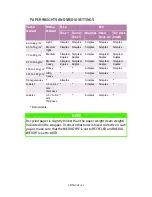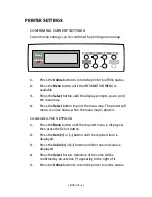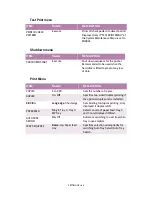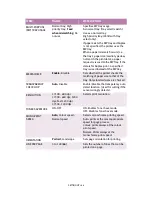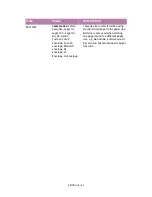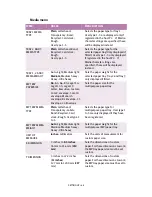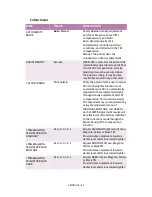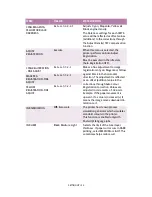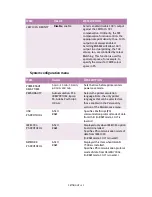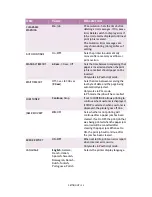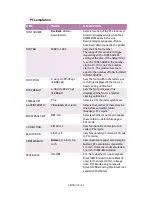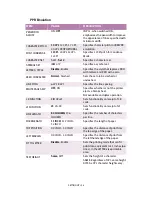SETTING UP > 39
Media type and weight
Your printer automatically detects paper type and weight. You have
the option, however, to override these settings as follows:
1.
Press the
Online
button to return the printer to offline status.
2.
Press the
Menu
button until MEDIA MENU is displayed, then
press the Select button.
3.
Press the
Item (+)
or
(–)
button until MEDIA TYPE or MEDIA
WEIGHT for the required tray is displayed.
4.
Press the
Value (+)
or
(–)
button until the required paper type
or weight is displayed, then press the
Select
button. An
asterisk (*) appears next to the selected paper type or weight.
5.
Press the
Online
button to return the printer back to online
status.
Select the correct paper settings in the printer driver before printing
the file.
CAUTION!
If media type or media weight are not correctly set, print quality
deteriorates and the fuser roller may be damaged.
Online
Menu
Item
Value
Select
Ready
Attention
Online
Menu
Item
Value
Select
Ready
Attention
Cancel
Summary of Contents for C7300
Page 1: ...C7100 C7300 C7500 USER S GUIDE WINDOWS 2000 l ...
Page 20: ...SETTING UP 20 3 Remove the LED head restrainer from behind the LED heads in the top cover ...
Page 22: ...SETTING UP 22 5 Remove the protective sheets from each of the four image drums ...
Page 27: ...SETTING UP 27 LOADING PAPER 1 Remove the paper tray from the printer ...
Page 158: ...MAINTENANCE 158 5 Remove the protective sheet from the new image drum ...