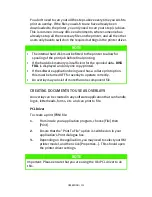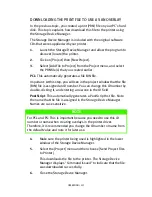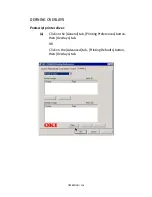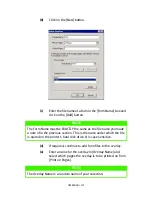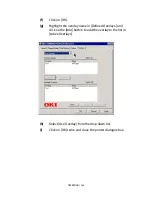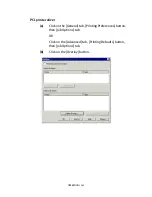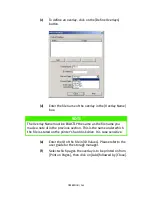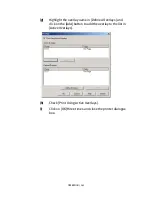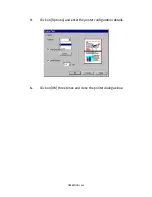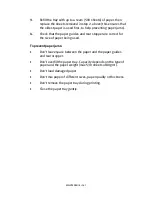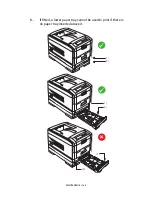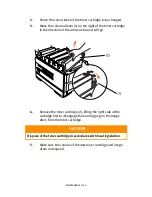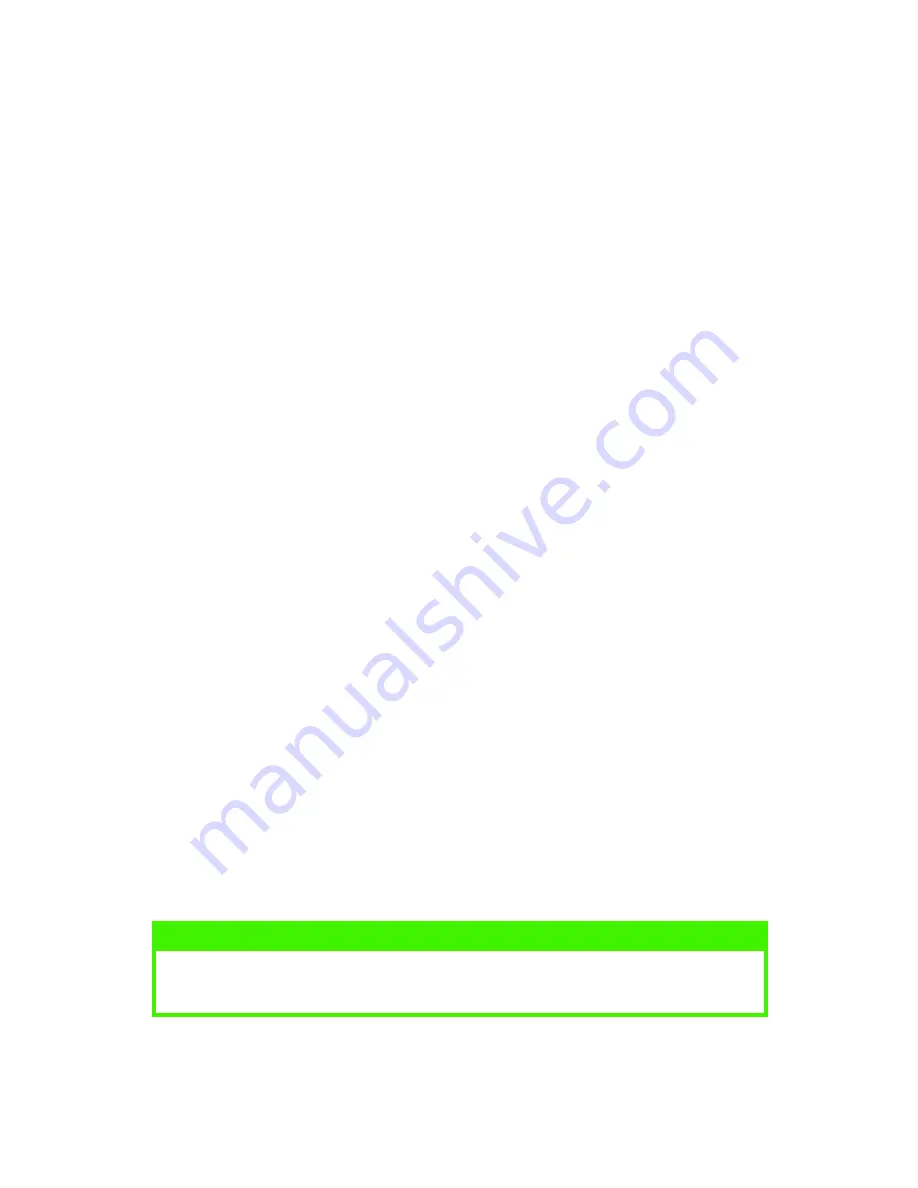
OPERATION > 136
4.
Choose all of the printer driver settings with which you would
like your overlay to print.
5.
Try to keep the overlay to a single sheet. Don't use N-up,
duplex, finisher options, etc. until printing the document that
includes the overlay.
6.
Click [OK] in the printer driver dialogue and this should return
you to the application's print dialogue.
7.
Click [Print].
Instead of sending the print job to the printer, this prompts you to
save the print job on your PC's hard disk. Give the file a meaningful
name such as "my template.prn".
PostScript
1.
From inside your application program, choose [File] then
[Print].
2.
Ensure that the [Print To File] option is switched on in your
application's Print dialogue box.
3.
Depending on the application, you may need to select your OKI
printer model, and then click [Properties…] This should open
the printer driver settings.
4.
Select the [Job Options] tab, and click the [Overlays…] button.
5.
Choose [Create Form] from the menu.
6.
Click [OK] to close the Printer Driver.
7.
Then click [OK] to print the document to file.
Instead of sending the print job to the printer, this prompts you to
save the print job on your PC's hard disk. Give the file a meaningful
name such as "my template.prn".
NOTE
Important: Please ensure that you are using the Oki PostScript driver
to do this.
Summary of Contents for C7300
Page 1: ...C7100 C7300 C7500 USER S GUIDE WINDOWS 2000 l ...
Page 20: ...SETTING UP 20 3 Remove the LED head restrainer from behind the LED heads in the top cover ...
Page 22: ...SETTING UP 22 5 Remove the protective sheets from each of the four image drums ...
Page 27: ...SETTING UP 27 LOADING PAPER 1 Remove the paper tray from the printer ...
Page 158: ...MAINTENANCE 158 5 Remove the protective sheet from the new image drum ...