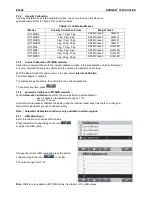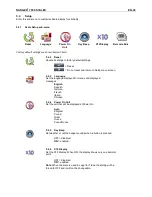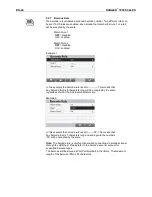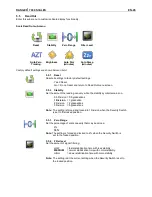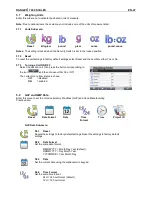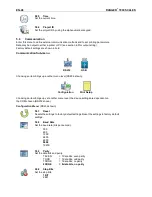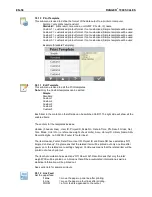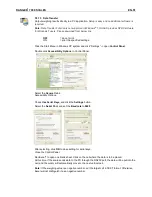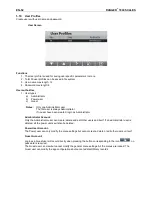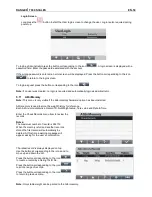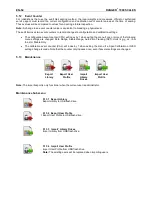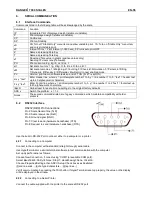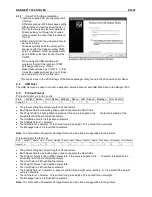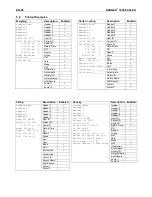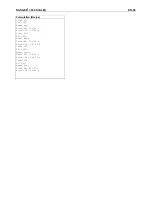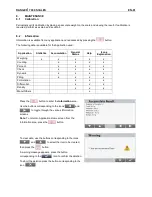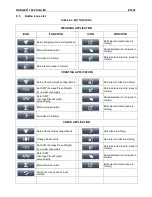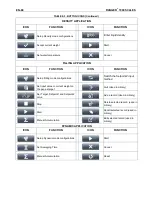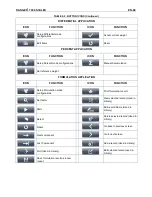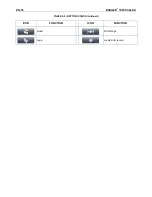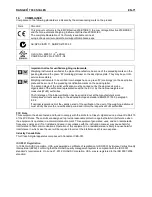EN-56
RANGER
®
7000 SCALES
Make sure that the balance and printer communication settings match.
Test communication with the printer by pressing the Print button. If the balance and printer are set up properly,
the value on the display will be printed.
6.3
The USB Device Interface
The Ohaus USB Device Interface is a unique solution to the problem of connecting a scale to a computer using
a Universal Serial Bus (USB). USB devices are categorized into classes such as disk drives, digital cameras,
printers, etc. Scales do not have a commonly used class so the Ohaus USB interface uses a generic interface
based on the RS232 serial standard.
Data sent from the scale to a computer is in USB format. The USB data is directed to a
virtual port
.
This port
then appears as an RS232 port to the application program.
When sending a command from a computer to the scale, the application program sends a command to the
virtual port
as if it were an RS232 port. The computer then directs the command from the
virtual port
to the
computers USB connector where the scale is connected. The port receives the USB signal and reacts to the
command.
The USB Interface includes a CD with the software drivers to create the required
virtual port
on the computer.
6.3.1
System Requirements
PC running Windows 98, Windows 98SE, Windows ME, Windows 2000, Windows XP or Windows 7
Available USB port (Type A, 4-pin, female)
6.3.2
USB Connection
The scale’s USB port terminates with a 4-pin, female, USB Type B connector.
A USB Cable (type B/male to type A/male) is required (not supplied).
1. Ensure that the scale is powered on and working properly.
2. Power on the computer and verify that its USB port is enabled and working properly.
3.
Plug the cable’s USB connectors into the computer’s USB port and the scale’s USB port. Windows should
detect a USB device and the New Hardware Wizard will be initialized.
USB Device
USB Host