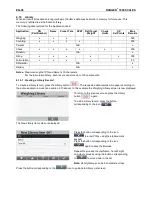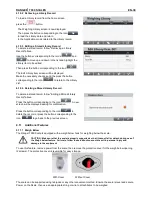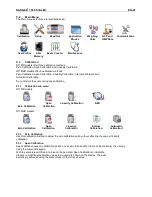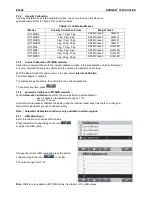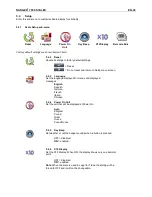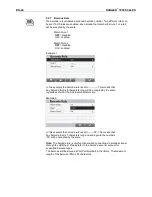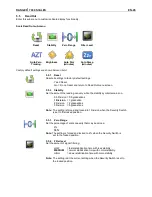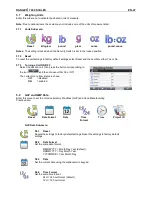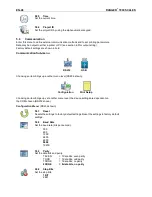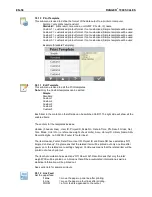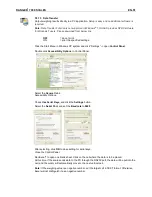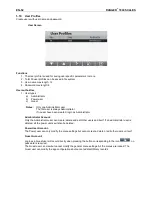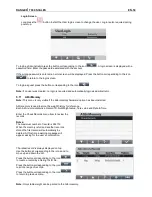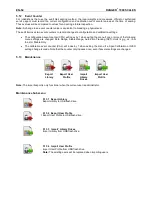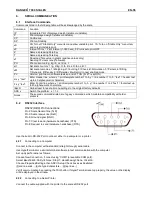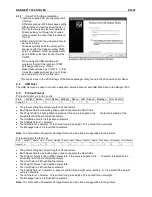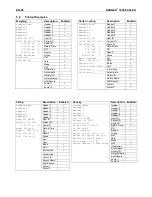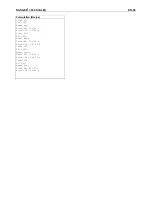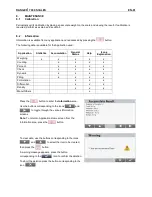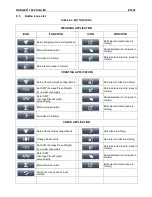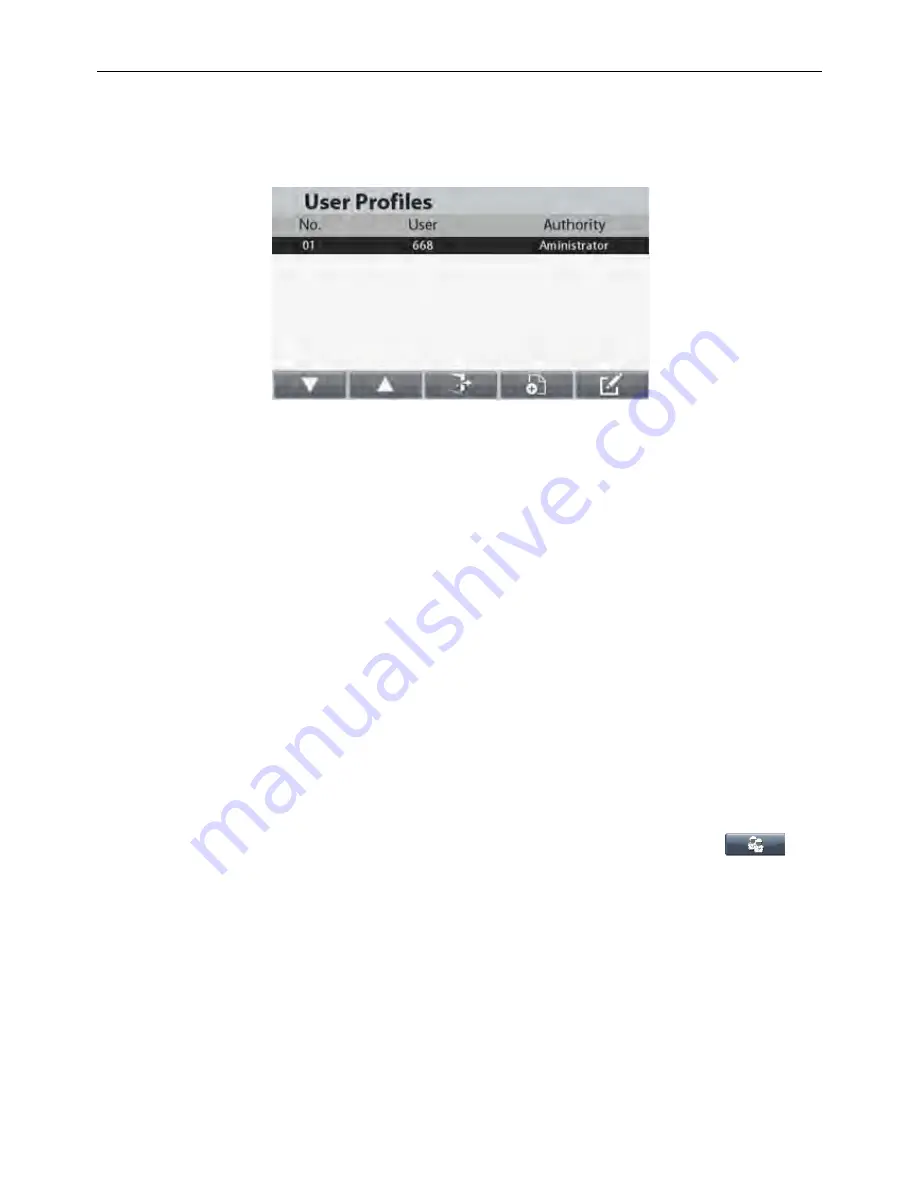
EN-52
RANGER
®
7000 SCALES
5.10
User Profiles
Create users with user name and password.
User Screen
Functions
1. The User profile is used for saving user specific parameters in menu
2. Total 50 user profiles can be saved in file system
3. User name max length: 12
4. Password max length: 6
User authorities
1. User types
a)
Administrator
b)
Power user
c)
Guest
Notes:
Only one Administrator user
The first user is always Administrator
If no user have been created, login as Administrator.
Administrator Account:
Only the Administrator user can create, delete and edit other users and itself. If an administrator user is
deleted, all the power users will also be deleted.
Power User Account:
The Power user can only modify the menu settings but cannot create, delete or edit other users or itself.
Guest Account:
Login as a Guest user will occur directly when pressing the button corresponding to the icon
, no
password is required.
The Guest user can view but
cannot modify the general menu settings. All the menus are locked. The
Guest user can modify the app configurations but cannot add/edit library records.