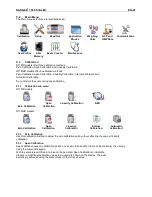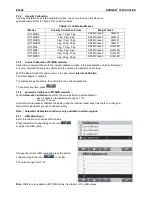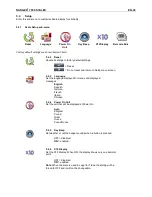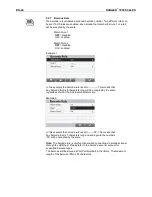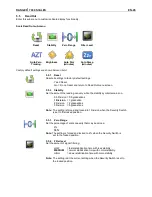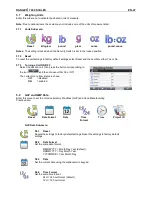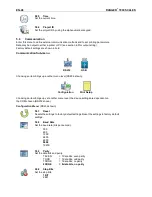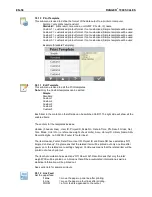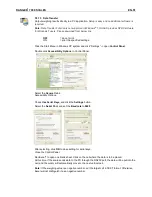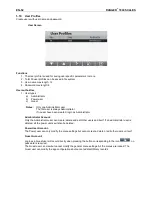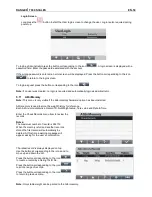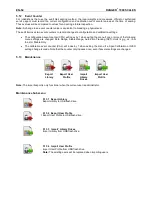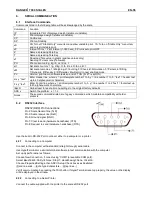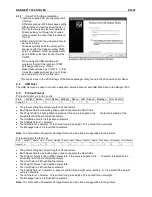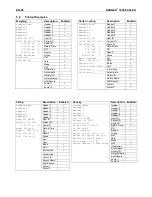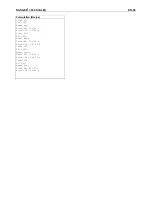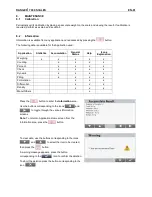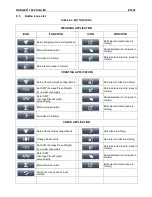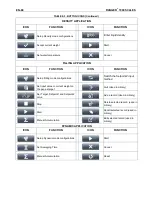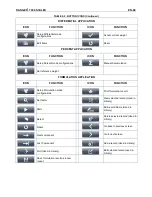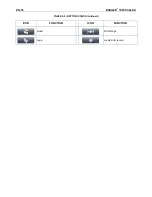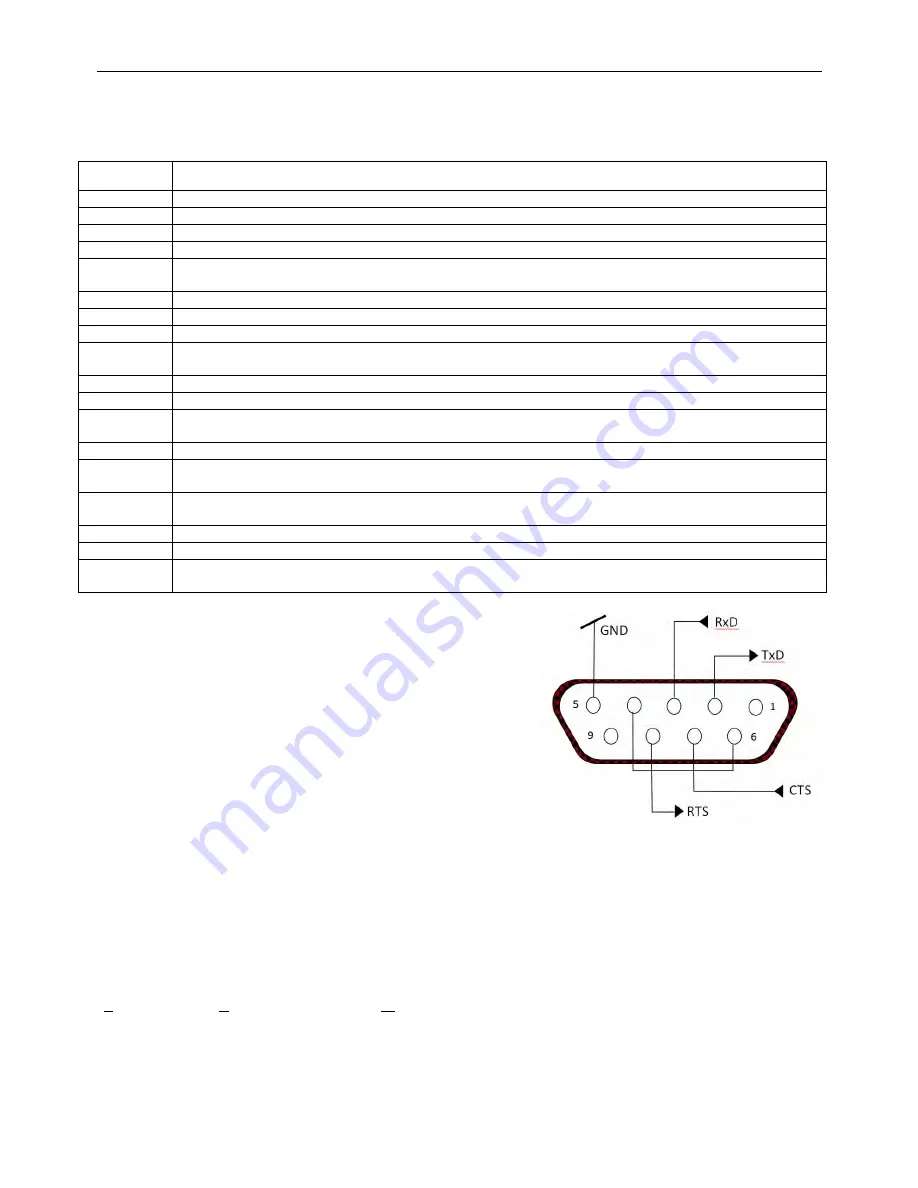
RANGER
®
7000 SCALES
EN-55
6.
SERIAL COMMUNICATION
6.1
Interface Commands
Commands listed in the following table will be acknowledged by the scale.
Command
Function
IP
Immediate Print of displayed weight (stable or unstable).
P
Print displayed weight (stable or unstable).
CP
Continuous
SP
Print on Stability.
xS
0S: Turn off
“Stable Only” menu item and allow unstable print. 1S: Turn on “Stable Only” menu item
and only print stable print.
xP
Interval Print x = Print Interval (1-3600 sec), 0P turns auto print OFF
Z
Same as pressing Zero Key.
T
Same as pressing Tare Key.
xT
Download Tare value in grams (positive values only).
Sending 0T clears tare (if allowed).
PU
Print current unit: g, kg, lb, oz, lb:oz, t
xU
Set scale to unit x: 1=g, 2=kg, 3=lb, 4=oz, 5=lb:oz, 6=t
xM
Set scale to mode x. 1=Weighing, 2=Counting, 3=Check, 4=Formulation, 5=Percent, 6=Filling,
7=Dynamic, 8=Density, 9=Differential. M will scroll to next enabled mode.
PV
Version: print name, software revision and LFT ON (if LFT is set ON).
H x y
“text”
Enter Header line, where x = print template number 1 to 5, y = line number 1 to 5 ,
“text” = header text
up to 40 alphanumeric characters
F x y
“text”
Enter Footer line, where x = print template number 1 to 5, y = line number 1 to 2
“text” = footer text up
to 40 alphanumeric characters.
\EscR
Global reset to reset all menu settings to the original factory defaults.
SNS x
Switch the platform: x = 1, 2
Notes:
The second commands listed are “legacy’ commands, which maintain compatibility with older
products.
6.2
RS232 Interface
RS232 (DB9) Pin Connections:
Pin 2: Scale transmit line (TxD)
Pin 3: Scale receive line (RxD)
Pin 5: Ground signal (GND)
Pin 7: Clear to send (hardware handshake) (CTS)
Pin 8: Request to send (hardware handshake) (RTS)
Use the built-in RS-232 Port to connect either to a
computer or a printer.
6.2.1
Connecting to a Computer
Connect to the computer with a standard (straight-through) serial cable.
Use HyperTerminal or a similar terminal software to test communication with the computer.
Set up HyperTerminal as follows:
Choose New Connection, “connect using” COM1 (or available COM port).
Select Baud=9600; Parity=8 None; Stop=1; Handshaking=None. Click OK.
Choose Properties/Settings, then ASCII Setup. Check boxes as illustrated:
(S
end line ends…; Echo typed characters…; Wrap lines…)
Verify communication by pressing the Print button. If HyperTerminal is set up properly, the value on the display
will be displayed in the window.
6.2.2
Connecting to a Serial Printer
Connect the cable sup
plied with the printer to the scale’s RS-232 port.