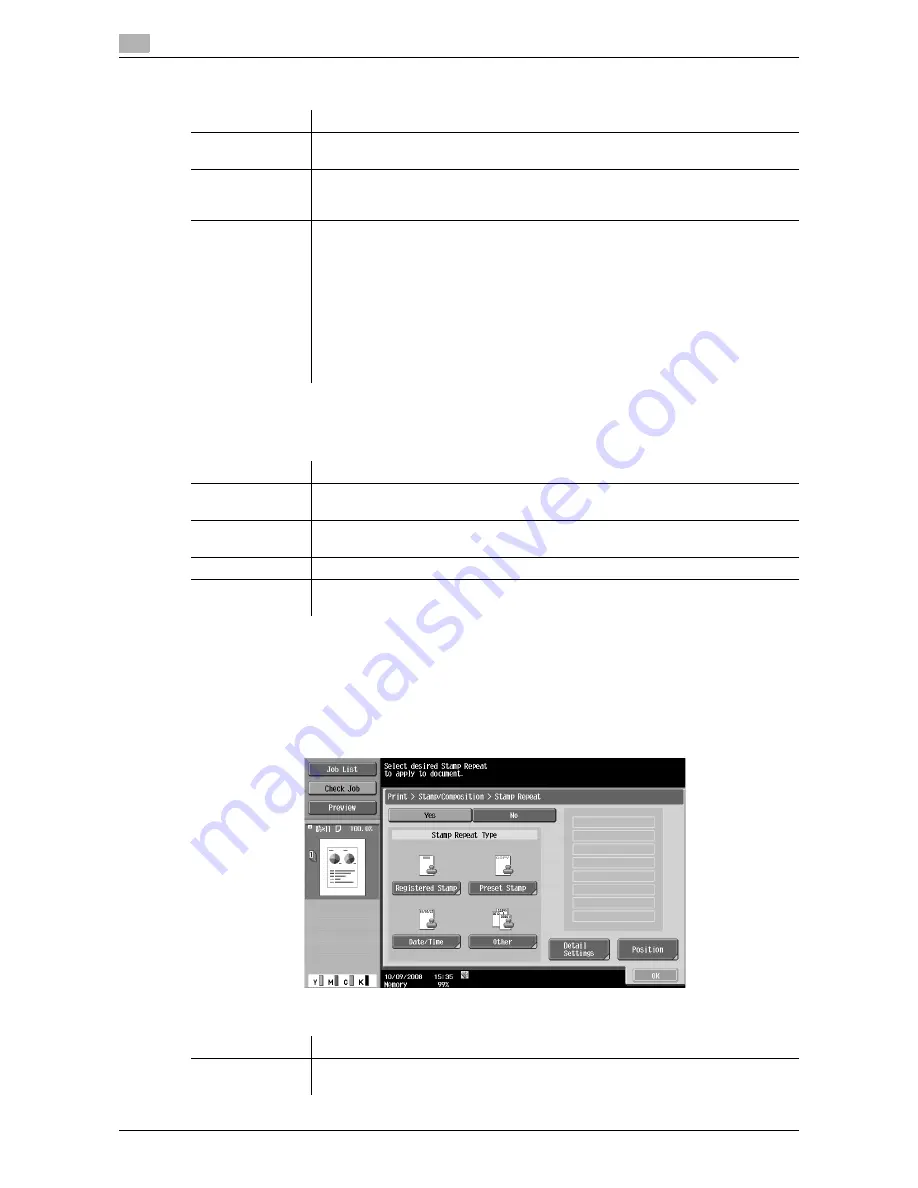
Print - Application (Public, Personal, or Group User Box)
7
7-28
VL3622c/VL2822c/VL2222c
7.4
Stamp Type
Detail Settings
Press [Detail Settings] to specify the text color, contrast, background pattern, and other items.
7.4.13
Stamp/Composition - Stamp Repeat
Text or an image is repeatedly printed on all pages. Copy Protect stamps are used to prevent recopying.
However, Stamp Repeat stamps can be recopied.
You can apply up to eight strings or stamps. If you set the angle of strings or stamps to 45 degrees (or -45
degrees), however, the number of areas in which you can place strings or stamps is limited to 4.
In the Stamp Repeat screen, you can configure the following settings.
Item
Description
[Preset Stamp]
Press this button to apply a standard string such as Invalid Copy, Copy, or Private
as a preset stamp. One stamp requires one area.
[Date/Time]
Press this button to apply the date and time the document was registered.
•
[Date Format] requires one area.
•
[Time Format] requires one area.
[Other]
Press this button to specify the job number, serial number, and distribution control
number the document was registered with.
•
[Job Number]: The job number for the print job is printed. A job number requires
one area.
•
[Serial Number]: The serial number assigned to this machine is printed. The serial
number requires one area. The serial number is assigned at the time of shipment
of this machine. For details on settings, contact your service representative.
•
[Distribution Control Number]: The entered number of copies is printed. A distri-
bution control number requires one area. Enter the distribution control number,
and select "Number Only" or "Put zeros in front(total 8-digits)" as the output for-
mat.
Item
Description
[Text/Back-
ground Color]
Select the text and background colors from black, magenta, or cyan.
[Password Copy
Pattern]
Specify the contrast of a pattern. [Emboss Background] is selected for the pattern.
[Text Size]
Select the printing text size from Minimal, Standard, or Large.
[Background Pat-
tern]
Select the background pattern from eight types.
Item
Description
[Stamp Repeat
Type]
Select a type of stamp repeat to be printed.
Summary of Contents for VarioLink 2222c
Page 2: ......
Page 15: ...Contents 12 VL3622c VL2822c VL2222c...
Page 16: ...1 Introduction...
Page 17: ......
Page 23: ...To check the function you want to use 1 1 8 VL3622c VL2822c VL2222c 1 3...
Page 24: ...2 User Box Function Overview...
Page 25: ......
Page 38: ...3 Control Panel Liquid Crystal Display...
Page 54: ...4 User Box Operation Flow...
Page 55: ......
Page 91: ...Menu tree of the User Box mode 4 4 38 VL3622c VL2822c VL2222c 4 10...
Page 92: ...5 Accessing the User Box mode...
Page 93: ......
Page 96: ...6 Save Document...
Page 97: ......
Page 116: ...7 Use File...
Page 117: ......
Page 221: ...Mobile PDA System User Box 7 7 106 VL3622c VL2822c VL2222c 7 18...
Page 222: ...8 User Box Settings...
Page 223: ......
Page 254: ...9 Web Connection...
Page 255: ......
Page 259: ...Login and logout 9 9 6 VL3622c VL2822c VL2222c 9 2 Login as an administrator again...
Page 297: ...Administrator Mode Overview 9 9 44 VL3622c VL2822c VL2222c 9 6...
Page 298: ...10 Appendix...
Page 299: ......
Page 304: ...11 Index...
Page 305: ......
Page 317: ......
















































