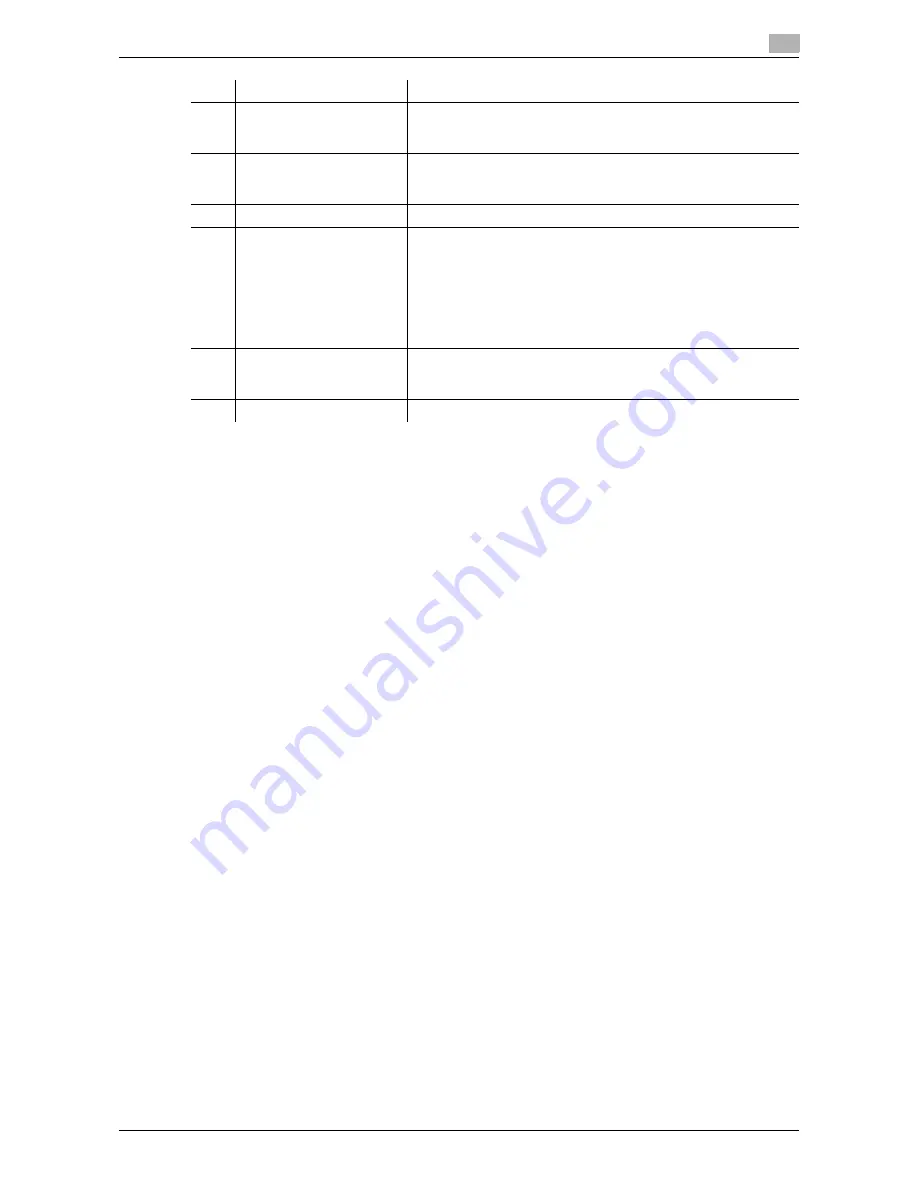
VL3622c/VL2822c/VL2222c
9-15
9.3
Page Configuration
9
5
[Change Password]
Click this button to jump to the user password change page. This
button appears only in the user mode page in which you logged in
as a registered user.
6
Help
Click this icon to display the page specified in the Online Help
Website. For the specified pages, refer to "Online Assistance" in
page 9-16.
7
Refresh
Click this icon to refresh the information displayed in the page.
8
Icon
Select the category of the item to be displayed. The following icons
are displayed in the user mode.
•
Information
•
Job
•
User Box
•
Direct Print
•
Store Address
•
Customize
9
Menu
Displays information and setting for the selected icon. The menu
that appears in this area varies depending on which icon was se-
lected.
10
Information and settings
Displays the details of the item selected in the menu.
No.
Item
Description
Summary of Contents for VarioLink 2222c
Page 2: ......
Page 15: ...Contents 12 VL3622c VL2822c VL2222c...
Page 16: ...1 Introduction...
Page 17: ......
Page 23: ...To check the function you want to use 1 1 8 VL3622c VL2822c VL2222c 1 3...
Page 24: ...2 User Box Function Overview...
Page 25: ......
Page 38: ...3 Control Panel Liquid Crystal Display...
Page 54: ...4 User Box Operation Flow...
Page 55: ......
Page 91: ...Menu tree of the User Box mode 4 4 38 VL3622c VL2822c VL2222c 4 10...
Page 92: ...5 Accessing the User Box mode...
Page 93: ......
Page 96: ...6 Save Document...
Page 97: ......
Page 116: ...7 Use File...
Page 117: ......
Page 221: ...Mobile PDA System User Box 7 7 106 VL3622c VL2822c VL2222c 7 18...
Page 222: ...8 User Box Settings...
Page 223: ......
Page 254: ...9 Web Connection...
Page 255: ......
Page 259: ...Login and logout 9 9 6 VL3622c VL2822c VL2222c 9 2 Login as an administrator again...
Page 297: ...Administrator Mode Overview 9 9 44 VL3622c VL2822c VL2222c 9 6...
Page 298: ...10 Appendix...
Page 299: ......
Page 304: ...11 Index...
Page 305: ......
Page 317: ......
















































