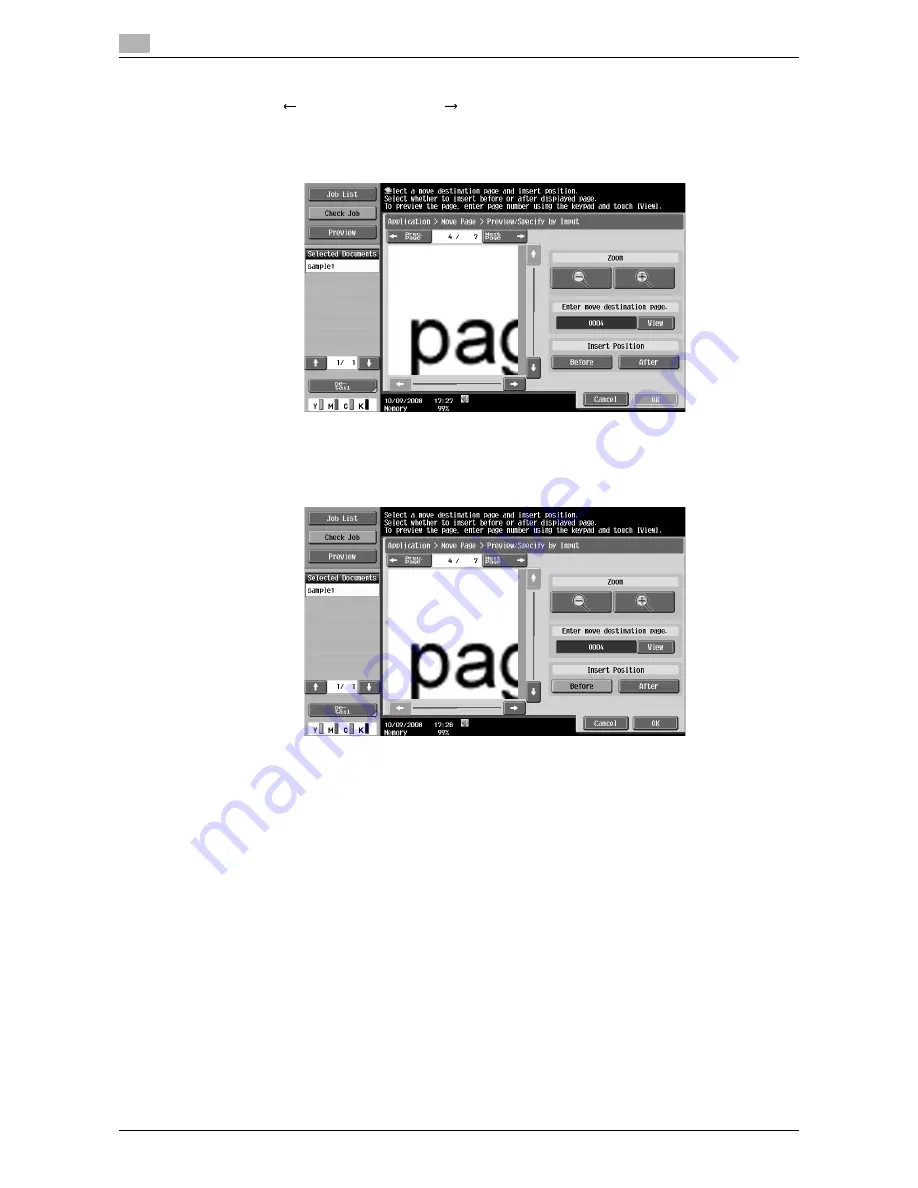
Application
7
7-76
VL3622c/VL2822c/VL2222c
7.8
2
Display the previous or next page of the destination.
%
Press [
Prev. Page] or [Next Page
], or use the keypad to enter a page number and press [View].
%
You can use [Zoom] to view the selected pages at full size or at a size of 2, 4 or 8 times the normal
size. After you have changed the display size, use the scroll bars located in the right and the bottom
of the image to view to the desired portion.
3
Specify the insertion position.
%
To move before the displayed page, press [Before].
%
To move after the displayed page, press [After].
4
Press [OK].
Summary of Contents for VarioLink 2222c
Page 2: ......
Page 15: ...Contents 12 VL3622c VL2822c VL2222c...
Page 16: ...1 Introduction...
Page 17: ......
Page 23: ...To check the function you want to use 1 1 8 VL3622c VL2822c VL2222c 1 3...
Page 24: ...2 User Box Function Overview...
Page 25: ......
Page 38: ...3 Control Panel Liquid Crystal Display...
Page 54: ...4 User Box Operation Flow...
Page 55: ......
Page 91: ...Menu tree of the User Box mode 4 4 38 VL3622c VL2822c VL2222c 4 10...
Page 92: ...5 Accessing the User Box mode...
Page 93: ......
Page 96: ...6 Save Document...
Page 97: ......
Page 116: ...7 Use File...
Page 117: ......
Page 221: ...Mobile PDA System User Box 7 7 106 VL3622c VL2822c VL2222c 7 18...
Page 222: ...8 User Box Settings...
Page 223: ......
Page 254: ...9 Web Connection...
Page 255: ......
Page 259: ...Login and logout 9 9 6 VL3622c VL2822c VL2222c 9 2 Login as an administrator again...
Page 297: ...Administrator Mode Overview 9 9 44 VL3622c VL2822c VL2222c 9 6...
Page 298: ...10 Appendix...
Page 299: ......
Page 304: ...11 Index...
Page 305: ......
Page 317: ......






























