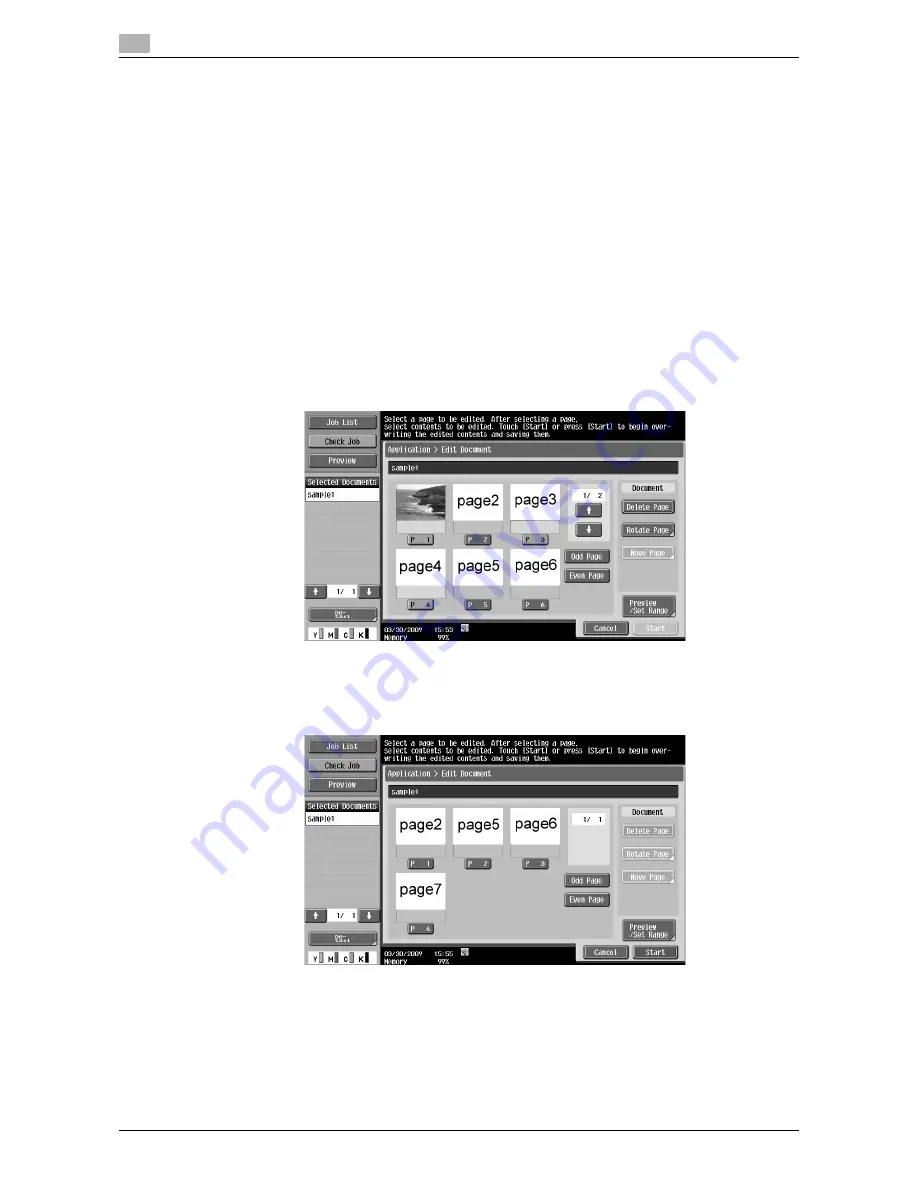
Application
7
7-70
VL3622c/VL2822c/VL2222c
7.8
7.8.2
Edit Document
Select a document and press [Edit Document]. The Edit Document screen is displayed. To view the image of
a document page before editing it, press the [Preview /Set Range]. For details, refer to page 7-75.
Edit Document - Delete Page
You can delete a specific page from a saved document. For example, you can delete blank pages to reduce
the amount of data.
0
If you delete the only page of a document, the whole document will be deleted.
0
You will be unable to undo the deletion or restore the deleted pages because they are overwritten when
they are deleted. If you will need the unchanged version of the document, make a backup copy of the
document in advance. For details on how to copy a document, refer to page 7-65.
1
Select a page to be deleted, and then press [Delete Page].
%
To select only odd pages, press [Odd Page].
%
To select only even pages, press [Even Page].
%
After selecting [Odd Page] or [Even Page], you can use a page key to select the desired page or
cancel the selection.
2
Check that the specified page has been deleted from the screen.
%
At this time, the specified page is not deleted from document data.
%
In this example, the specified pages (pages 1, 3, and 4) have been deleted.
3
To completely delete the pages, press [Start] or the
Start
key on the control panel.
%
To cancel the deletion, press [Cancel] to return to the Application screen.
Summary of Contents for VarioLink 2222c
Page 2: ......
Page 15: ...Contents 12 VL3622c VL2822c VL2222c...
Page 16: ...1 Introduction...
Page 17: ......
Page 23: ...To check the function you want to use 1 1 8 VL3622c VL2822c VL2222c 1 3...
Page 24: ...2 User Box Function Overview...
Page 25: ......
Page 38: ...3 Control Panel Liquid Crystal Display...
Page 54: ...4 User Box Operation Flow...
Page 55: ......
Page 91: ...Menu tree of the User Box mode 4 4 38 VL3622c VL2822c VL2222c 4 10...
Page 92: ...5 Accessing the User Box mode...
Page 93: ......
Page 96: ...6 Save Document...
Page 97: ......
Page 116: ...7 Use File...
Page 117: ......
Page 221: ...Mobile PDA System User Box 7 7 106 VL3622c VL2822c VL2222c 7 18...
Page 222: ...8 User Box Settings...
Page 223: ......
Page 254: ...9 Web Connection...
Page 255: ......
Page 259: ...Login and logout 9 9 6 VL3622c VL2822c VL2222c 9 2 Login as an administrator again...
Page 297: ...Administrator Mode Overview 9 9 44 VL3622c VL2822c VL2222c 9 6...
Page 298: ...10 Appendix...
Page 299: ......
Page 304: ...11 Index...
Page 305: ......
Page 317: ......






























