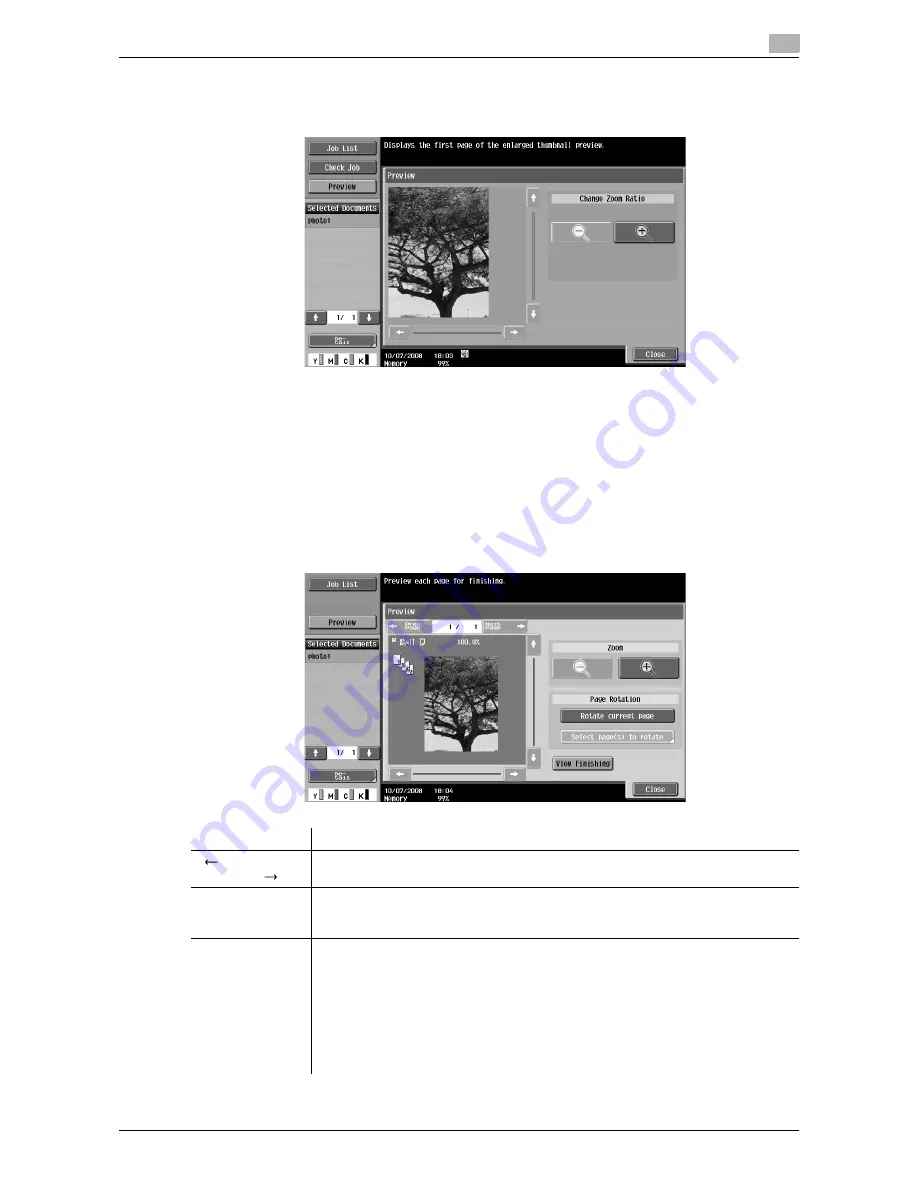
VL3622c/VL2822c/VL2222c
3-15
3.2
Touch panel
3
Preview
Press [Detail] to enlarge the preview image.
Enlarge the image of the document to check details. The image can be magnified 2 times, 4 times or 8 times.
To view the desired portion of the enlarged image, use the scroll bars located in the right and the bottom of
the image.
Preview (Print/Combine)
Preview the page image of printing result by pressing the [Preview] - [Detail] in the left panel when you have
selected [Print] or [Combine].
Reference
-
For a document with multiple pages, images of all pages can be viewed.
Item
Description
[
Prev. Page]/
[Next Page
]
If the saved document contains multiple pages, use these buttons to switch the dis-
play to another page.
[Zoom]
Enlarge the image of the document to check details. The image can be magnified 2
times, 4 times or 8 times. To view the desired portion of the enlarged image, use the
scroll bars located in the right and the bottom of the image.
[Page Rotation]
Select a page directly to rotate the image of the selected page by 180 degrees.
[Rotate current page]: Rotates the current page by 180 degrees.
[Select page(s) to rotate]: Select if the saved document contains multiple pages. The
list view of scanned pages appears, allowing you to specify the page that you want
to rotate by 180 degrees. In the list view of the scanned pages, the following oper-
ations are selectable.
[Select Odd]: Rotates images of only the odd numbered pages by 180 degrees.
[Select Even]: Rotates images of only the even numbered pages by 180 degrees.
[Select All]: Rotates images in all pages by 180 degrees.
Summary of Contents for VarioLink 2222c
Page 2: ......
Page 15: ...Contents 12 VL3622c VL2822c VL2222c...
Page 16: ...1 Introduction...
Page 17: ......
Page 23: ...To check the function you want to use 1 1 8 VL3622c VL2822c VL2222c 1 3...
Page 24: ...2 User Box Function Overview...
Page 25: ......
Page 38: ...3 Control Panel Liquid Crystal Display...
Page 54: ...4 User Box Operation Flow...
Page 55: ......
Page 91: ...Menu tree of the User Box mode 4 4 38 VL3622c VL2822c VL2222c 4 10...
Page 92: ...5 Accessing the User Box mode...
Page 93: ......
Page 96: ...6 Save Document...
Page 97: ......
Page 116: ...7 Use File...
Page 117: ......
Page 221: ...Mobile PDA System User Box 7 7 106 VL3622c VL2822c VL2222c 7 18...
Page 222: ...8 User Box Settings...
Page 223: ......
Page 254: ...9 Web Connection...
Page 255: ......
Page 259: ...Login and logout 9 9 6 VL3622c VL2822c VL2222c 9 2 Login as an administrator again...
Page 297: ...Administrator Mode Overview 9 9 44 VL3622c VL2822c VL2222c 9 6...
Page 298: ...10 Appendix...
Page 299: ......
Page 304: ...11 Index...
Page 305: ......
Page 317: ......






























