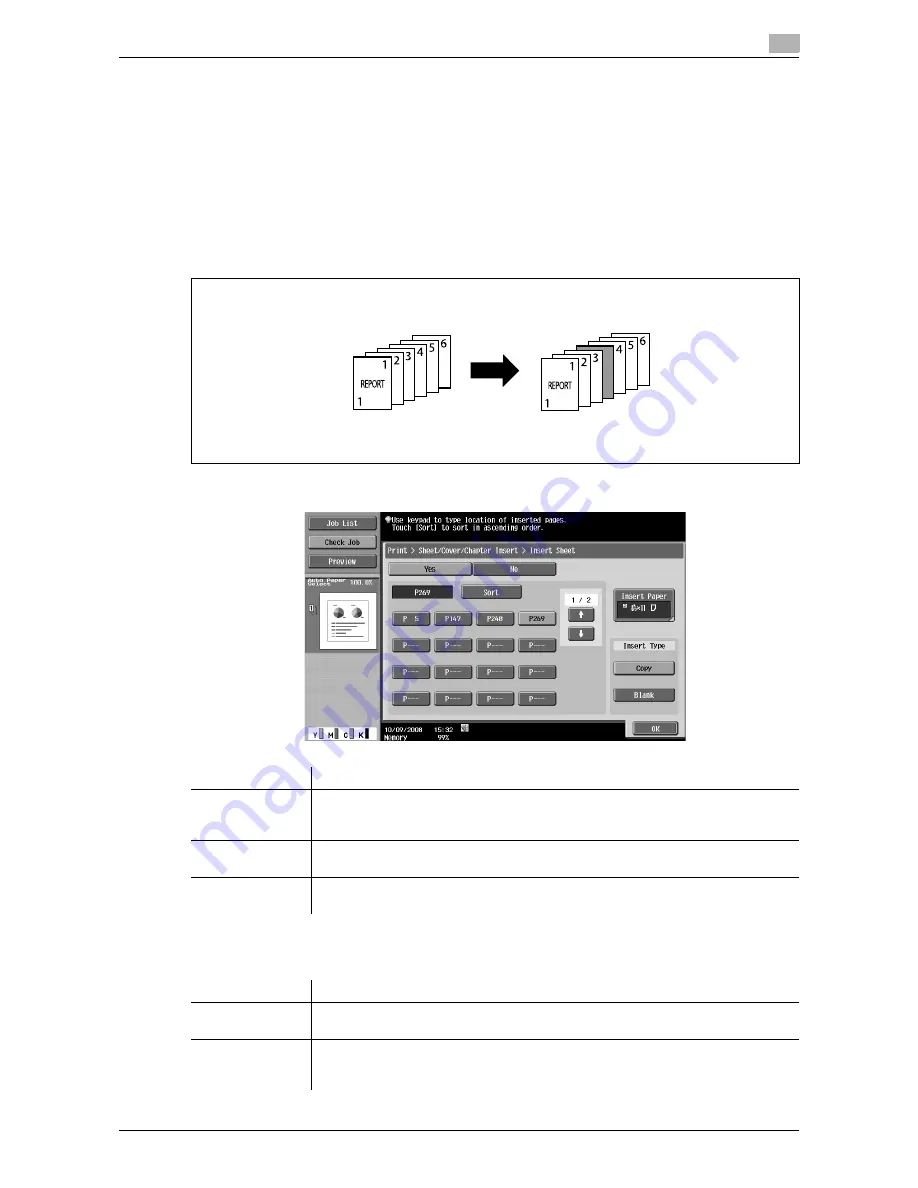
VL3622c/VL2822c/VL2222c
7-19
7.4
Print - Application (Public, Personal, or Group User Box)
7
Reference
-
Load the front and back cover sheets in the tray in advance.
-
To add cover sheet setting when printing the document that you copied and saved in a User Box, either
one of the following conditions must have been satisfied when you saved the document.
–
A paper tray was specified
–
Cover Sheets were configured
7.4.4
Sheet/Cover/Chapter Insert - Insert Sheet
Colored sheets or other type of paper are inserted before the specified pages when documents are printed.
You can configure the setting to insert sheets into up to 30 positions in an original of up to 999 pages.
The available setting items are as follows.
Select [Copy] or [Blank] in Insert Type. Configure the setting as follows depending on whether you select 1-
Sided or 2-Sided printing. Example: When page "6" is specified
Item
Description
Page specifica-
tion/[Sort]
Specify a page you want to insert a sheet into. Press a page button, and use the key-
pad to enter the desired page number. To sort the entered pages in ascending order,
press [Sort].
[Insert Paper]
Select a tray to load the sheets to be inserted. Check that sheets are loaded with the
same size and orientation as for the printing paper.
[Insert Type]
Specify whether to print a document on the inserted sheets (Copy) or leave them
blank (Blank). For details, refer to the table below.
Item
Description
[Copy] (when 1-
Sided is selected)
A sheet is inserted as the sixth sheet and the sixth page of the document is printed
on that sheet.
[Copy] (when 2-
Sided is selected)
The back side of the third sheet is left blank. A specified sheet is inserted as the
fourth sheet and the sixth and seventh pages of the document are printed on that
sheet.
Summary of Contents for VarioLink 2222c
Page 2: ......
Page 15: ...Contents 12 VL3622c VL2822c VL2222c...
Page 16: ...1 Introduction...
Page 17: ......
Page 23: ...To check the function you want to use 1 1 8 VL3622c VL2822c VL2222c 1 3...
Page 24: ...2 User Box Function Overview...
Page 25: ......
Page 38: ...3 Control Panel Liquid Crystal Display...
Page 54: ...4 User Box Operation Flow...
Page 55: ......
Page 91: ...Menu tree of the User Box mode 4 4 38 VL3622c VL2822c VL2222c 4 10...
Page 92: ...5 Accessing the User Box mode...
Page 93: ......
Page 96: ...6 Save Document...
Page 97: ......
Page 116: ...7 Use File...
Page 117: ......
Page 221: ...Mobile PDA System User Box 7 7 106 VL3622c VL2822c VL2222c 7 18...
Page 222: ...8 User Box Settings...
Page 223: ......
Page 254: ...9 Web Connection...
Page 255: ......
Page 259: ...Login and logout 9 9 6 VL3622c VL2822c VL2222c 9 2 Login as an administrator again...
Page 297: ...Administrator Mode Overview 9 9 44 VL3622c VL2822c VL2222c 9 6...
Page 298: ...10 Appendix...
Page 299: ......
Page 304: ...11 Index...
Page 305: ......
Page 317: ......






























