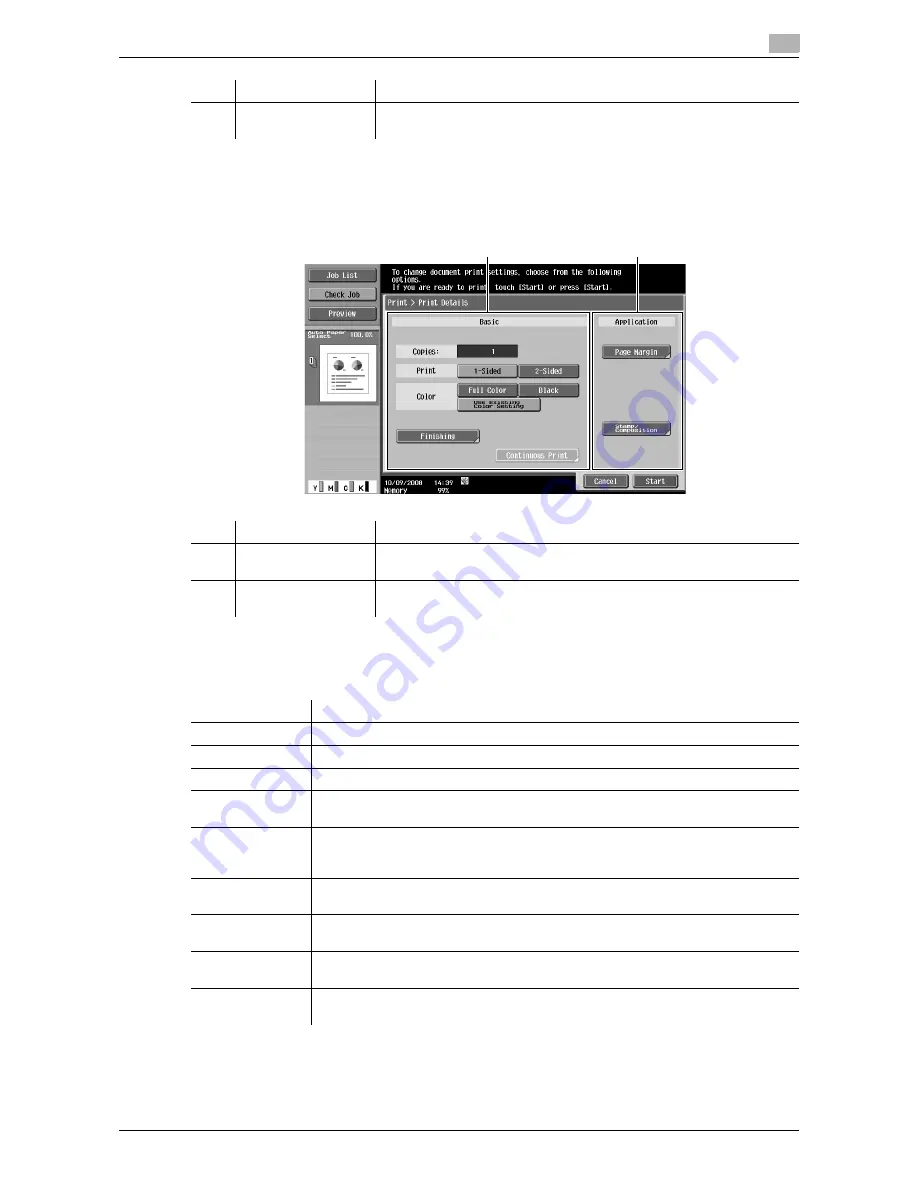
VL3622c/VL2822c/VL2222c
7-7
7.2
7
Combine
Press [Combine], and then configure Combine settings to display the following screen. In the Combine
screen, two categories of the configurable items are provided: [Basic] and [Application].
7.2.2
In the Print - Print Details screen, configure or change the following functions.
Reference
-
Fold/Bind can be configured when the optional
Finisher
is installed.
-
The punch settings can be configured when the
Punch Kit
is installed on the optional
Finisher
.
2
[Application]
Configure the more complicated settings such as the page margin and
stamp.
No.
Name
Description
No.
Name
Description
1
[Basic]
Configure the basic settings such as the number of copies and 1-Sized
or 2-Sized printing.
2
[Application]
Configure the more complicated settings such as the page margin and
stamp.
2
1
Item
Description
[Copies:]
Specify the number of copies.
[Print]
Select either 1-Sided Print or 2-Sided Print.
[Color]
Configure color settings to print documents.
[Finishing]
Configure settings such as for sorting or grouping, stapling, punching, or folding or
center stapling.
[Combine]
Configure settings to print multiple (2, 4, or 8) pages on one page when printing a
multi-page document. Specify the number of sheets per page and the combination
order.
[Zoom]
Configure settings to enlarge or reduce an image when printing documents. Select
the magnification.
[Page Margin]
The page margin is set to the left, right, or top of paper. You can shift the image part
according to the page margin.
[Sheet/Cov-
er/Chapter Insert]
Configure settings to insert a cover sheet, insert sheets between selected pages, or
insert sheets for separating chapters.
[Stamp/Composi-
tion]
Configure settings to print the determined items such as date and time or stamp.
Summary of Contents for VarioLink 2222c
Page 2: ......
Page 15: ...Contents 12 VL3622c VL2822c VL2222c...
Page 16: ...1 Introduction...
Page 17: ......
Page 23: ...To check the function you want to use 1 1 8 VL3622c VL2822c VL2222c 1 3...
Page 24: ...2 User Box Function Overview...
Page 25: ......
Page 38: ...3 Control Panel Liquid Crystal Display...
Page 54: ...4 User Box Operation Flow...
Page 55: ......
Page 91: ...Menu tree of the User Box mode 4 4 38 VL3622c VL2822c VL2222c 4 10...
Page 92: ...5 Accessing the User Box mode...
Page 93: ......
Page 96: ...6 Save Document...
Page 97: ......
Page 116: ...7 Use File...
Page 117: ......
Page 221: ...Mobile PDA System User Box 7 7 106 VL3622c VL2822c VL2222c 7 18...
Page 222: ...8 User Box Settings...
Page 223: ......
Page 254: ...9 Web Connection...
Page 255: ......
Page 259: ...Login and logout 9 9 6 VL3622c VL2822c VL2222c 9 2 Login as an administrator again...
Page 297: ...Administrator Mode Overview 9 9 44 VL3622c VL2822c VL2222c 9 6...
Page 298: ...10 Appendix...
Page 299: ......
Page 304: ...11 Index...
Page 305: ......
Page 317: ......
















































