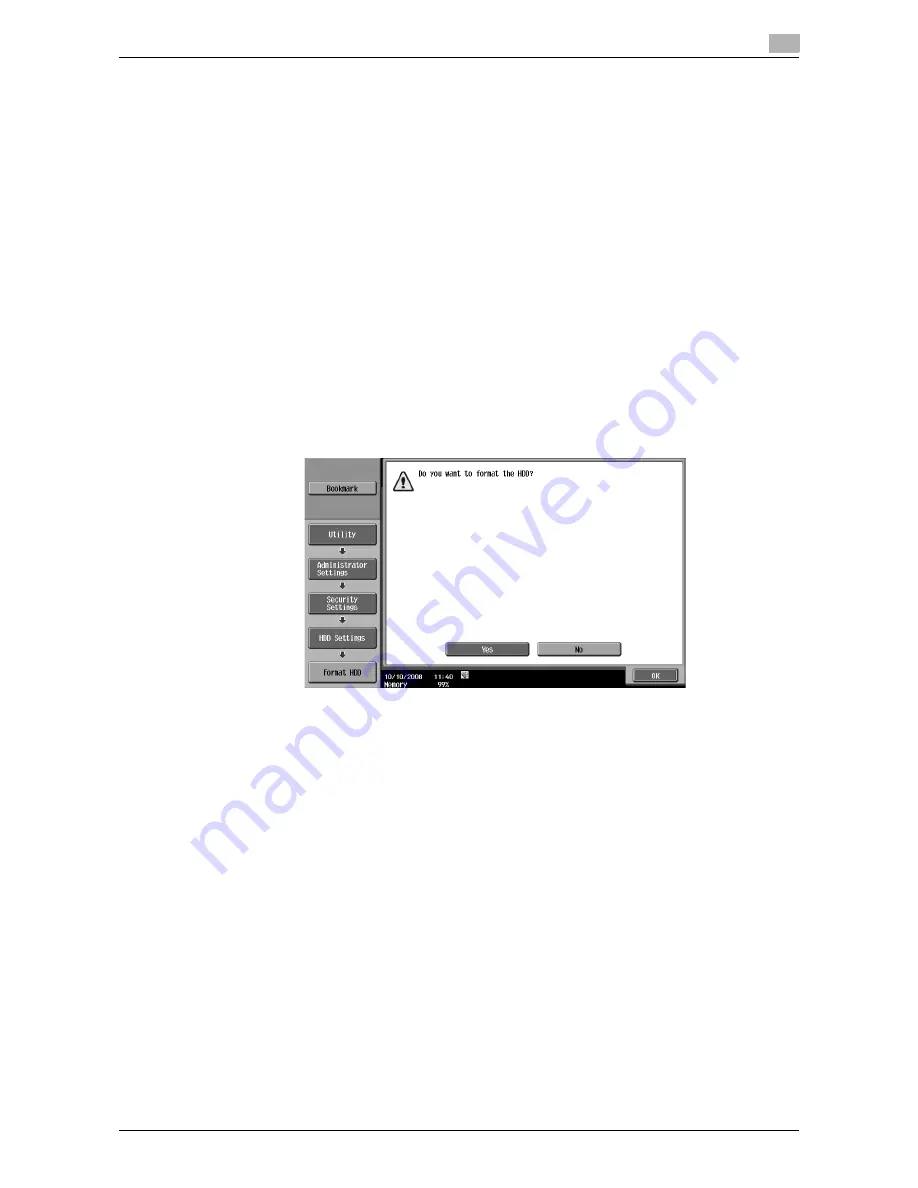
VL3622c/VL2822c/VL2222c
8-31
8.3
Administrator Settings
8
Format HDD
This function formats the HDD.
0
To turn the main power switch off and on, first turn the main power off, and then turn it on after 10 or
more seconds have elapsed. Not doing so may result in an operation failure.
%
To format the HDD, select [Yes] to follow the displayed messages. After formatting has been complet-
ed, reboot this machine.
Reference
-
Using the
Web Connection
export function backs up user registration information or address data. For
details, refer to the
Web Connection
Help.
-
The following shows the data deleted by formatting the HDD.
–
Program
–
Address Book
–
Authentication method setting
–
User authentication setting
–
Account track setting
–
User Box
–
User Box setting
–
Documents in User Boxes
–
Confidential User Box setting
–
Bulletin Board User Box setting
HDD Encryption Setting
You can configure HDD encryption setting. Specifying a 20-character encryption passphrase for the HDD
prevents the user from easily reading the data saved in the HDD.
0
Be sure to keep the specified encryption passphrase carefully so that you will never forget it.
0
The encryption passphrase setting must be configured by the administrator of this machine.
0
To turn the main power switch off and on, first turn the main power off, and then turn it on after 10 or
more seconds have elapsed. Not doing so may result in an operation failure.
%
Specify the encryption passphrase, and reboot this machine.
The encryption passphrase setting then becomes available.
Reference
-
Enter the encryption passphrase using 20 characters. Note that all the characters must not be the
same.
-
Encryption passphrase setting becomes available after this machine has been rebooted.
Summary of Contents for VarioLink 2222c
Page 2: ......
Page 15: ...Contents 12 VL3622c VL2822c VL2222c...
Page 16: ...1 Introduction...
Page 17: ......
Page 23: ...To check the function you want to use 1 1 8 VL3622c VL2822c VL2222c 1 3...
Page 24: ...2 User Box Function Overview...
Page 25: ......
Page 38: ...3 Control Panel Liquid Crystal Display...
Page 54: ...4 User Box Operation Flow...
Page 55: ......
Page 91: ...Menu tree of the User Box mode 4 4 38 VL3622c VL2822c VL2222c 4 10...
Page 92: ...5 Accessing the User Box mode...
Page 93: ......
Page 96: ...6 Save Document...
Page 97: ......
Page 116: ...7 Use File...
Page 117: ......
Page 221: ...Mobile PDA System User Box 7 7 106 VL3622c VL2822c VL2222c 7 18...
Page 222: ...8 User Box Settings...
Page 223: ......
Page 254: ...9 Web Connection...
Page 255: ......
Page 259: ...Login and logout 9 9 6 VL3622c VL2822c VL2222c 9 2 Login as an administrator again...
Page 297: ...Administrator Mode Overview 9 9 44 VL3622c VL2822c VL2222c 9 6...
Page 298: ...10 Appendix...
Page 299: ......
Page 304: ...11 Index...
Page 305: ......
Page 317: ......
















































