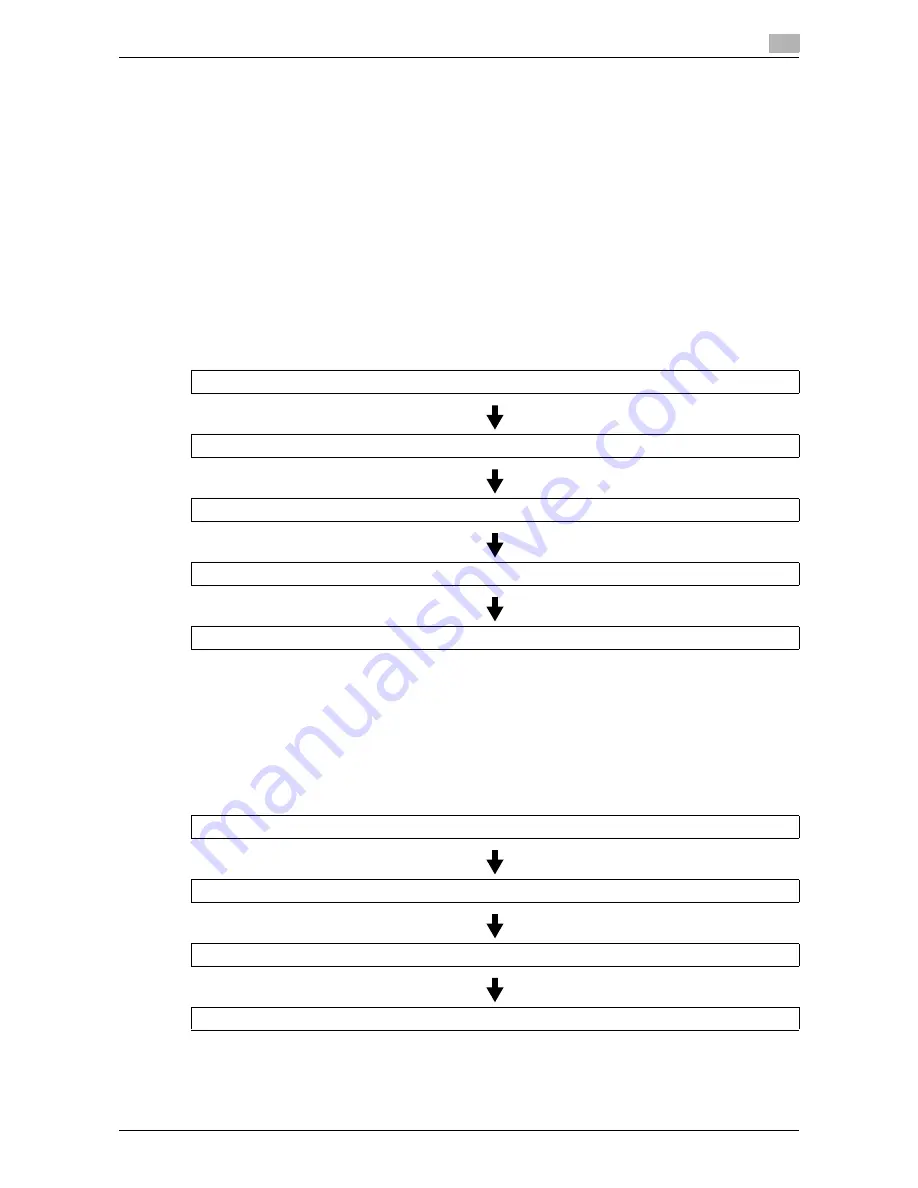
VL3622c/VL2822c/VL2222c
7-83
7.11
Secure Document User Box (System User Box)
7
7.11
Secure Document User Box (System User Box)
7.11.1
Overview of the Secure Document User Box
The Secure Document User Box is used to save a document that was printed with the specified ID and pass-
word. To print a document, you must enter the ID and password. The authentication procedure varies de-
pending on the Prohibited Functions When Authentication Error setting in Administrator Settings - [Security
Settings] - [Security Details]. For details, contact the administrator of this machine.
d
Reference
For details on how to save a secure document, refer to the [User's Guide Print Operations].
7.11.2
Authentication procedure 1
Follow the procedure below when Prohibited Functions When Authentication Error is set to [Mode 1] in [Se-
curity Settings] - [Security Details] of Administrator Settings.
7.11.3
Authentication procedure 2
Follow the procedure below when Prohibited Functions When Authentication Error is set to [Mode 2] in [Se-
curity Settings] - [Security Details] of Administrator Settings.
Reference
-
If [Mode 2] is selected, enter the password for each document even when the ID is the same. This is
because you need to select the document first before entering the password. Therefore, the security
level in this mode is higher than mode 1.
Press [Secure Document User Box]
Enter the ID of the secure document
Enter the password of the secure document
A list of documents appears
Select the document to be printed, and configure print settings
Press [Secure Document User Box]
Enter the ID of the secure document
A list of documents appears
Select the document to be printed, and enter the password of the secure document
Summary of Contents for VarioLink 2222c
Page 2: ......
Page 15: ...Contents 12 VL3622c VL2822c VL2222c...
Page 16: ...1 Introduction...
Page 17: ......
Page 23: ...To check the function you want to use 1 1 8 VL3622c VL2822c VL2222c 1 3...
Page 24: ...2 User Box Function Overview...
Page 25: ......
Page 38: ...3 Control Panel Liquid Crystal Display...
Page 54: ...4 User Box Operation Flow...
Page 55: ......
Page 91: ...Menu tree of the User Box mode 4 4 38 VL3622c VL2822c VL2222c 4 10...
Page 92: ...5 Accessing the User Box mode...
Page 93: ......
Page 96: ...6 Save Document...
Page 97: ......
Page 116: ...7 Use File...
Page 117: ......
Page 221: ...Mobile PDA System User Box 7 7 106 VL3622c VL2822c VL2222c 7 18...
Page 222: ...8 User Box Settings...
Page 223: ......
Page 254: ...9 Web Connection...
Page 255: ......
Page 259: ...Login and logout 9 9 6 VL3622c VL2822c VL2222c 9 2 Login as an administrator again...
Page 297: ...Administrator Mode Overview 9 9 44 VL3622c VL2822c VL2222c 9 6...
Page 298: ...10 Appendix...
Page 299: ......
Page 304: ...11 Index...
Page 305: ......
Page 317: ......






























