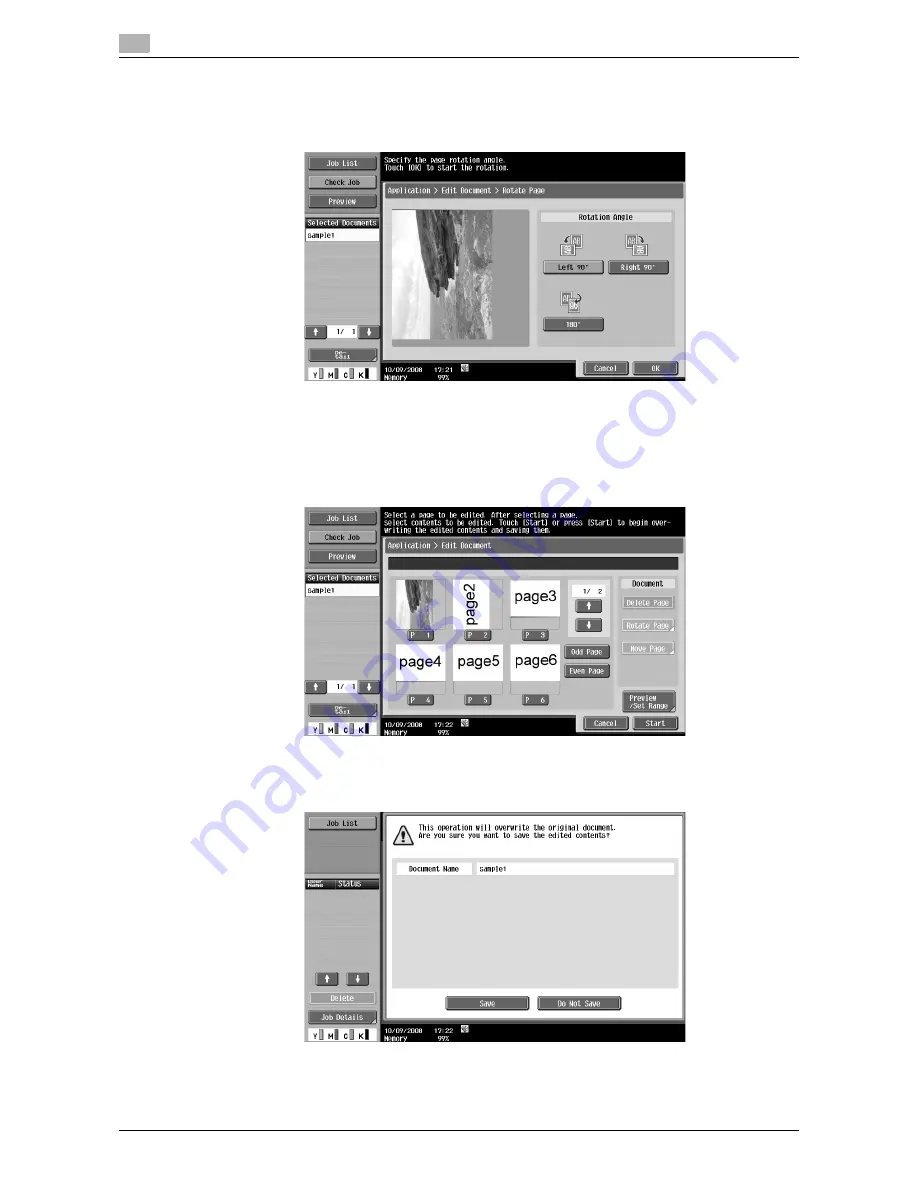
Application
7
7-72
VL3622c/VL2822c/VL2222c
7.8
2
While checking the preview image, select the rotation angle.
%
You can select a rotation angle from left 90 degrees, right 90 degrees, and 180 degrees.
%
In this example, [Left 90°] is selected.
3
Press [OK].
4
If you are sure to rotate the selected pages, press [Start] or the
Start
key on the control panel.
%
In the example, the specified pages (pages 1 and 2) have been rotated.
%
At this time, the document data is not changed.
5
Check the information of the displayed screen. To rotate the pages, select [Save].
%
To cancel the rotation, press [Do Not Save] to return to the Edit Document screen.
The selected pages are rotated and the document is saved.
Summary of Contents for VarioLink 2222c
Page 2: ......
Page 15: ...Contents 12 VL3622c VL2822c VL2222c...
Page 16: ...1 Introduction...
Page 17: ......
Page 23: ...To check the function you want to use 1 1 8 VL3622c VL2822c VL2222c 1 3...
Page 24: ...2 User Box Function Overview...
Page 25: ......
Page 38: ...3 Control Panel Liquid Crystal Display...
Page 54: ...4 User Box Operation Flow...
Page 55: ......
Page 91: ...Menu tree of the User Box mode 4 4 38 VL3622c VL2822c VL2222c 4 10...
Page 92: ...5 Accessing the User Box mode...
Page 93: ......
Page 96: ...6 Save Document...
Page 97: ......
Page 116: ...7 Use File...
Page 117: ......
Page 221: ...Mobile PDA System User Box 7 7 106 VL3622c VL2822c VL2222c 7 18...
Page 222: ...8 User Box Settings...
Page 223: ......
Page 254: ...9 Web Connection...
Page 255: ......
Page 259: ...Login and logout 9 9 6 VL3622c VL2822c VL2222c 9 2 Login as an administrator again...
Page 297: ...Administrator Mode Overview 9 9 44 VL3622c VL2822c VL2222c 9 6...
Page 298: ...10 Appendix...
Page 299: ......
Page 304: ...11 Index...
Page 305: ......
Page 317: ......






























