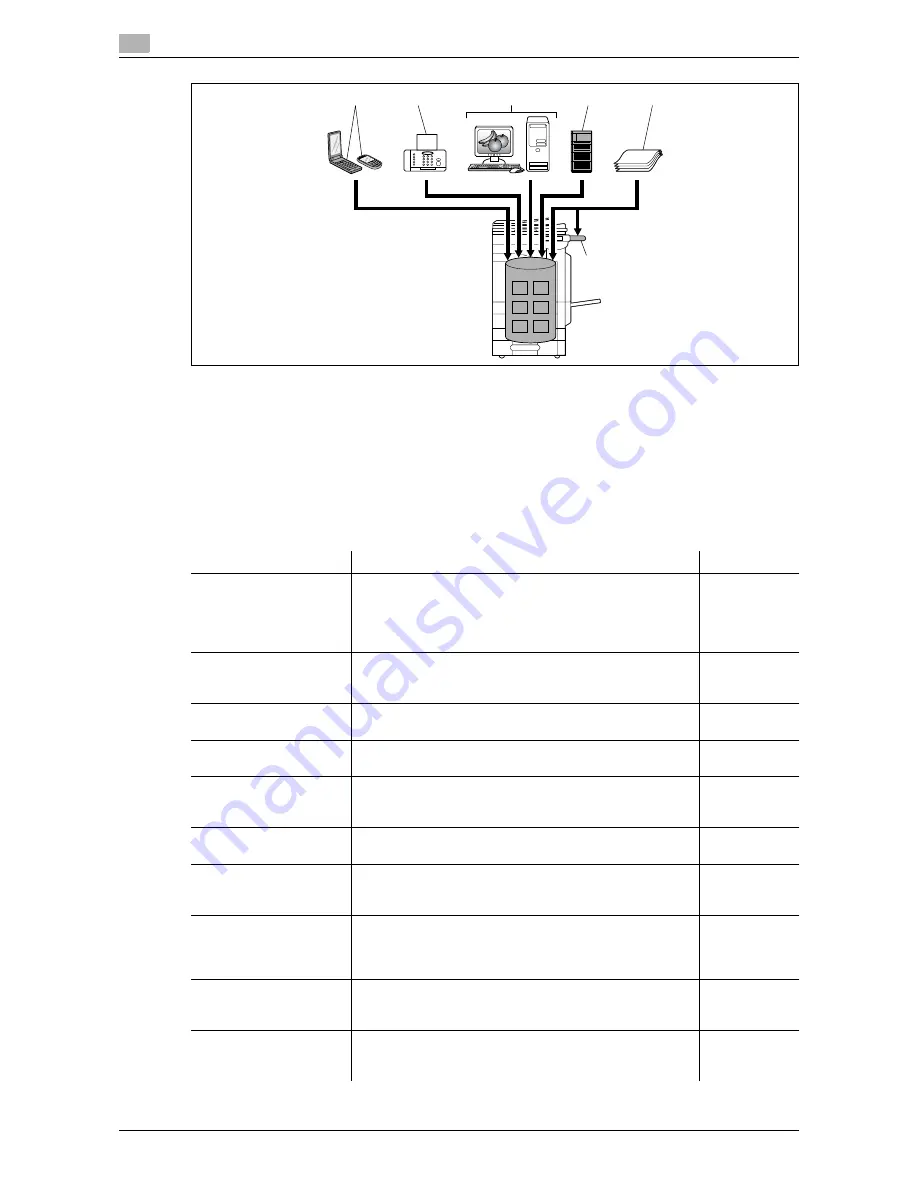
User Box functions
2
2-4
VL3622c/VL2822c/VL2222c
2.1
1
Mobile/PDA
2
Fax
3
Computer
4
FTP server, etc.
5
Original
6
External Memory
Using documents
Use the document data saved in boxes. Depending on the box, you can use the data as follows:
2
4
5
6
1
3
User Box
Description
Reference
Public/Personal/Group
User Boxes (*1)
Print and send saved documents. You can also select mul-
tiple documents for printing/transmission. Some User Au-
thentication or Account Track settings restrict users who
can use User Boxes such as the Personal or Group User
Box.
p. 7-9
Bulletin Board User Box
This item appears when the optional
Fax Kit
is installed.
You can print a document saved in the Bulletin Board User
Box.
p. 7-81
Polling TX User Box (*2)
This item appears when the optional
Fax Kit
is installed.
You can print documents sent via polling.
p. 7-82
Secure Document User
Box (*3)
Print saved documents. Enter an ID and password for
printing.
p. 7-83
Memory RX User Box (*2)
This item appears when the optional
Fax Kit
is installed.
You can confirm and print the fax document received
though the memory RX setting.
p. 7-86
Annotation User Box
Print or transmit document data saved in Scan mode with
an image of the date/time or an annotation number.
p. 7-87
Fax Retransmit User Box
(*2)
This item appears when the optional
Fax Kit
is installed.
With this User Box, you can resend a saved document or
print it for confirmation.
p. 7-93
Password Encrypted
PDF User Box (*4)
Print a saved password encrypted PDF document. En-
crypted PDF files saved in an external memory and sent for
print jobs are also saved in this box. The predefined pass-
word is required for printing.
p. 7-95
ID & Print User Box
This item appears when user authentication settings are
configured. You can log in as a user and print a document
sent for print jobs from the printer driver.
p. 7-96
External Memory
This item appears when an external memory device is in-
stalled. You can print documents saved in an external
memory connected to this machine.
p. 7-98
Summary of Contents for VarioLink 2222c
Page 2: ......
Page 15: ...Contents 12 VL3622c VL2822c VL2222c...
Page 16: ...1 Introduction...
Page 17: ......
Page 23: ...To check the function you want to use 1 1 8 VL3622c VL2822c VL2222c 1 3...
Page 24: ...2 User Box Function Overview...
Page 25: ......
Page 38: ...3 Control Panel Liquid Crystal Display...
Page 54: ...4 User Box Operation Flow...
Page 55: ......
Page 91: ...Menu tree of the User Box mode 4 4 38 VL3622c VL2822c VL2222c 4 10...
Page 92: ...5 Accessing the User Box mode...
Page 93: ......
Page 96: ...6 Save Document...
Page 97: ......
Page 116: ...7 Use File...
Page 117: ......
Page 221: ...Mobile PDA System User Box 7 7 106 VL3622c VL2822c VL2222c 7 18...
Page 222: ...8 User Box Settings...
Page 223: ......
Page 254: ...9 Web Connection...
Page 255: ......
Page 259: ...Login and logout 9 9 6 VL3622c VL2822c VL2222c 9 2 Login as an administrator again...
Page 297: ...Administrator Mode Overview 9 9 44 VL3622c VL2822c VL2222c 9 6...
Page 298: ...10 Appendix...
Page 299: ......
Page 304: ...11 Index...
Page 305: ......
Page 317: ......






























