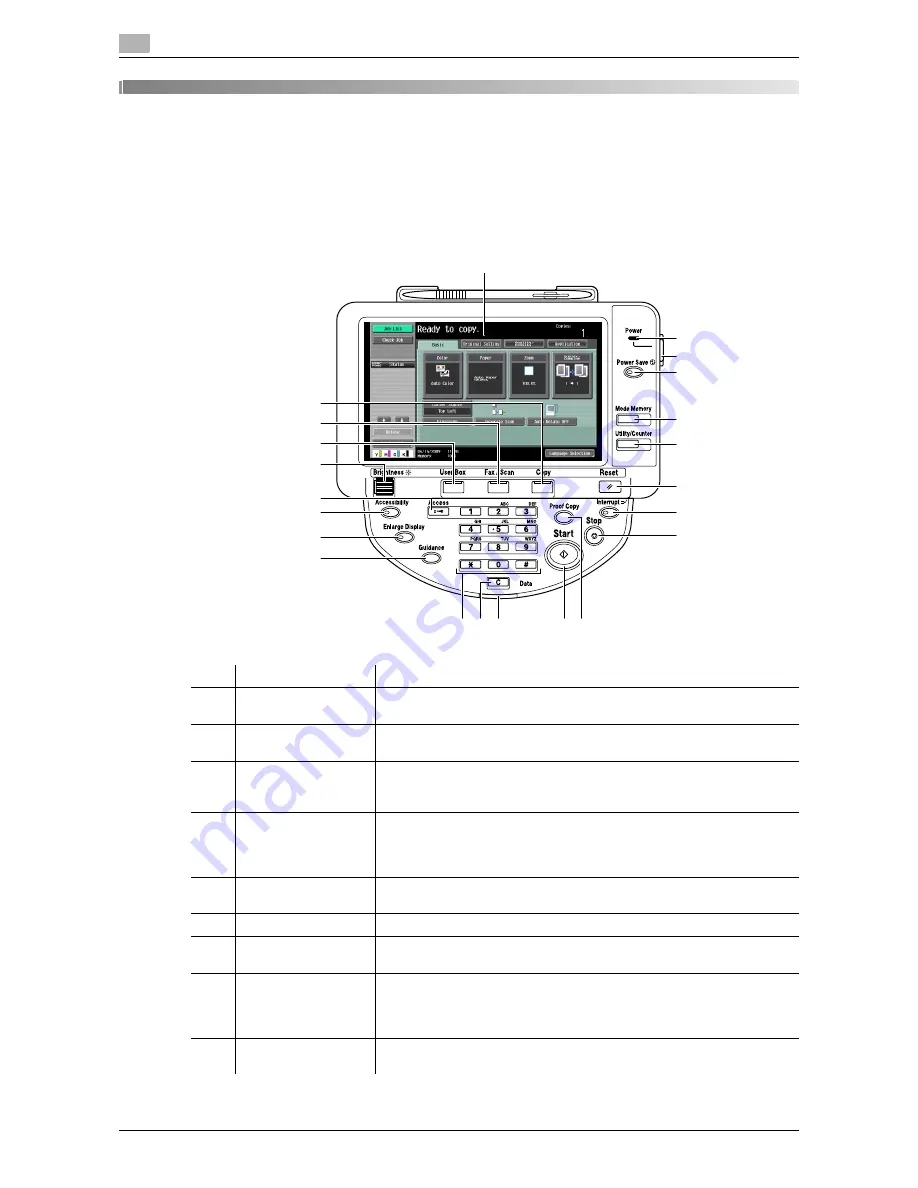
Control panel
3
3-2
VL3622c/VL2822c/VL2222c
3.1
3
Control Panel/Liquid Crystal Display
3.1
Control panel
Use the control panel for User Box mode operation. The following describes the buttons and switches in the
control panel.
No.
Name
Description
1
Touch Panel
Various screens and messages are displayed. Configure the various set-
tings by directly touching the panel.
2
Power Indicator
Lights up in blue when the machine is turned on with the main power
switch.
3
Sub Power Switch
Press this switch to turn on/off machine operations, including copying,
printing and scanning. When turned off, the machine enters an energy
conservation state.
4
Power Save
Press this key to enter Power Save mode. While the machine is in Power
Save mode, the indicator on the
Power Save
key lights up in green and
the touch panel goes off. To exit from Power Save mode, press the
Pow-
er Save
key again.
5
Mode Memory
Press this key to register (store) the desired copy/scan settings as a pro-
gram or to recall a registered copy/scan program.
6
Utility/Counter
Press this key to display the Utility screen and the Meter Count screen.
7
Reset
Press this key to clear all settings (except programmed settings) entered
using the control panel and touch panel.
8
Interrupt
Press this key to enter Interrupt mode. While the machine is in Interrupt
mode, the indicator on the
Interrupt
key lights up in green and the mes-
sage "Now in Interrupt mode." appears on the touch panel. To cancel In-
terrupt mode, press the
Interrupt
key again.
9
Stop
Pressing the
Stop
key during scanning temporarily stops the scan oper-
ation.
1
2
5
4
6
3
7
8
9
14 13
10
15
16
17
18
12
11
19
20
21
22
Summary of Contents for VarioLink 2222c
Page 2: ......
Page 15: ...Contents 12 VL3622c VL2822c VL2222c...
Page 16: ...1 Introduction...
Page 17: ......
Page 23: ...To check the function you want to use 1 1 8 VL3622c VL2822c VL2222c 1 3...
Page 24: ...2 User Box Function Overview...
Page 25: ......
Page 38: ...3 Control Panel Liquid Crystal Display...
Page 54: ...4 User Box Operation Flow...
Page 55: ......
Page 91: ...Menu tree of the User Box mode 4 4 38 VL3622c VL2822c VL2222c 4 10...
Page 92: ...5 Accessing the User Box mode...
Page 93: ......
Page 96: ...6 Save Document...
Page 97: ......
Page 116: ...7 Use File...
Page 117: ......
Page 221: ...Mobile PDA System User Box 7 7 106 VL3622c VL2822c VL2222c 7 18...
Page 222: ...8 User Box Settings...
Page 223: ......
Page 254: ...9 Web Connection...
Page 255: ......
Page 259: ...Login and logout 9 9 6 VL3622c VL2822c VL2222c 9 2 Login as an administrator again...
Page 297: ...Administrator Mode Overview 9 9 44 VL3622c VL2822c VL2222c 9 6...
Page 298: ...10 Appendix...
Page 299: ......
Page 304: ...11 Index...
Page 305: ......
Page 317: ......
















































