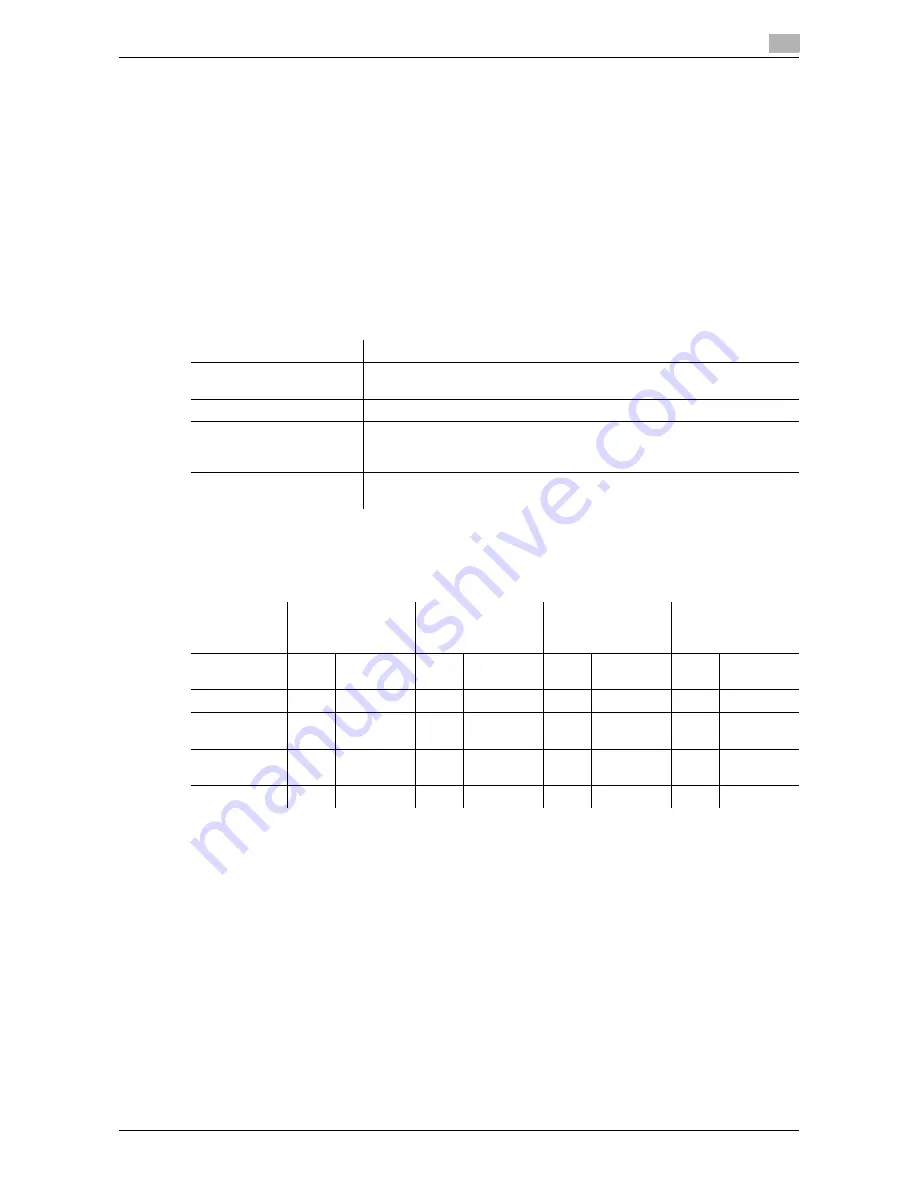
VL3622c/VL2822c/VL2222c
8-15
8.3
Administrator Settings
8
8.3
Administrator Settings
8.3.1
User Box permissions
User types
This machine is intended for users of various positions. The User Box function therefore provides [User Box
Administrator] in addition to the administrator of this machine. The following shows the users and their avail-
able User Box types.
Reference
-
To log in to this machine as the User Box administrator, execute the following steps when setting User
Authentication.
–
Enter "boxadmin" in the User Name box.
–
Enter the password specified in page 8-26 in the Password box.
Public User Box and Personal or Group User Box
The following shows the available functions of the (1) Public User Box that can be accessed by all users and
the (2) Personal or Group User Box that can be accessed only by specific users.
*1 The registered users can handle only the User Boxes that were created by them.
*2 The User Box administrator and administrator can handle User Boxes without entering the password even
if it is specified for the User Boxes.
Item
Description
Public user
When user authentication is disabled, every user is logged in as a public
user.
Registered user
User registered by the administrator when User Authentication is enabled.
User Box administrator
User who logs in as the User Box administrator when User Authentication
is enabled. This user can access all User Boxes regardless of whether a
password is specified.
Administrator
User who manages this machine. This user can create, change, or delete
all User Boxes regardless of whether a password is specified.
Function
Create User Box
Check, download,
or delete a docu-
ment
Change User Box
setting
Delete User Box
User Box
type
Pub-
lic
Personal
or Group
Pub-
lic
Personal
or Group
Pub-
lic
Personal
or Group
Pub-
lic
Personal
or Group
Public user
o
−
o
−
o
−
o
−
Registered
user
o
o
o
o
*1
o
o
*1
o
o
*1
User Box ad-
ministrator
o
*2
o
*2
o
*2
o
*2
o
*2
o
*2
o
*2
o
*2
Administrator
o
o
−
−
o
*2
o
*2
o
*2
o
*2
Summary of Contents for VarioLink 2222c
Page 2: ......
Page 15: ...Contents 12 VL3622c VL2822c VL2222c...
Page 16: ...1 Introduction...
Page 17: ......
Page 23: ...To check the function you want to use 1 1 8 VL3622c VL2822c VL2222c 1 3...
Page 24: ...2 User Box Function Overview...
Page 25: ......
Page 38: ...3 Control Panel Liquid Crystal Display...
Page 54: ...4 User Box Operation Flow...
Page 55: ......
Page 91: ...Menu tree of the User Box mode 4 4 38 VL3622c VL2822c VL2222c 4 10...
Page 92: ...5 Accessing the User Box mode...
Page 93: ......
Page 96: ...6 Save Document...
Page 97: ......
Page 116: ...7 Use File...
Page 117: ......
Page 221: ...Mobile PDA System User Box 7 7 106 VL3622c VL2822c VL2222c 7 18...
Page 222: ...8 User Box Settings...
Page 223: ......
Page 254: ...9 Web Connection...
Page 255: ......
Page 259: ...Login and logout 9 9 6 VL3622c VL2822c VL2222c 9 2 Login as an administrator again...
Page 297: ...Administrator Mode Overview 9 9 44 VL3622c VL2822c VL2222c 9 6...
Page 298: ...10 Appendix...
Page 299: ......
Page 304: ...11 Index...
Page 305: ......
Page 317: ......
















































