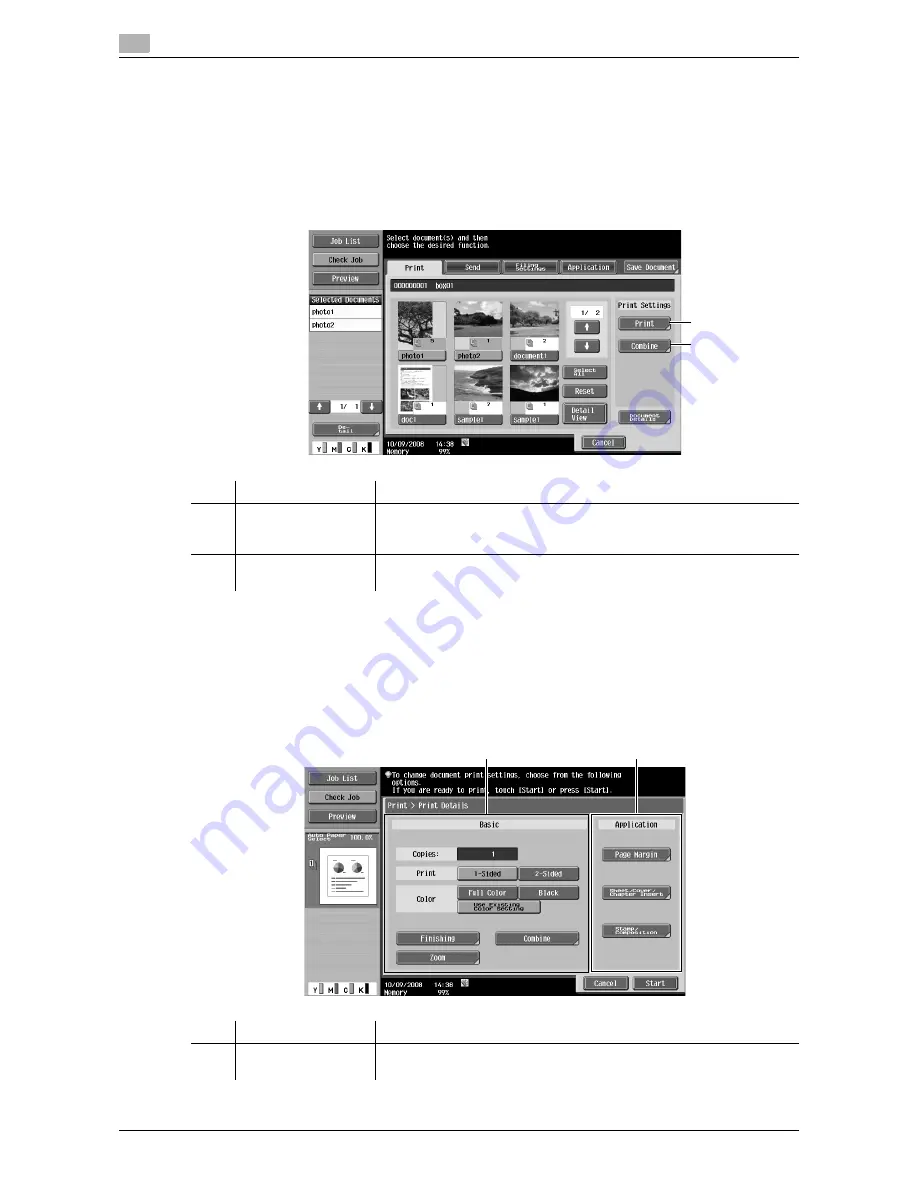
7
7-6
VL3622c/VL2822c/VL2222c
7.2
7.2
7.2.1
Overview of the Print tab
Description of the Print tab
Select the [Print] tab to display the following screen. The available setting items for [Print] are as follows.
d
Reference
For details on other items, refer to page 7-4.
Press [Print] to display the following screen. In the Print screen, the two categories of the configurable items
are provided: [Basic] and [Application].
No.
Name
Description
1
[Print]
Configure settings to print the selected documents. If you have selected
multiple documents, the document print setting function is not available.
(p. 7-7)
2
[Combine]
Configure the printing order or other setting to print two or more docu-
ment selected. (p. 7-8)
2
1
No.
Name
Description
1
[Basic]
Configure the basic settings such as the number of copies and 1-Sized
or 2-Sized printing.
2
1
Summary of Contents for VarioLink 2222c
Page 2: ......
Page 15: ...Contents 12 VL3622c VL2822c VL2222c...
Page 16: ...1 Introduction...
Page 17: ......
Page 23: ...To check the function you want to use 1 1 8 VL3622c VL2822c VL2222c 1 3...
Page 24: ...2 User Box Function Overview...
Page 25: ......
Page 38: ...3 Control Panel Liquid Crystal Display...
Page 54: ...4 User Box Operation Flow...
Page 55: ......
Page 91: ...Menu tree of the User Box mode 4 4 38 VL3622c VL2822c VL2222c 4 10...
Page 92: ...5 Accessing the User Box mode...
Page 93: ......
Page 96: ...6 Save Document...
Page 97: ......
Page 116: ...7 Use File...
Page 117: ......
Page 221: ...Mobile PDA System User Box 7 7 106 VL3622c VL2822c VL2222c 7 18...
Page 222: ...8 User Box Settings...
Page 223: ......
Page 254: ...9 Web Connection...
Page 255: ......
Page 259: ...Login and logout 9 9 6 VL3622c VL2822c VL2222c 9 2 Login as an administrator again...
Page 297: ...Administrator Mode Overview 9 9 44 VL3622c VL2822c VL2222c 9 6...
Page 298: ...10 Appendix...
Page 299: ......
Page 304: ...11 Index...
Page 305: ......
Page 317: ......
















































