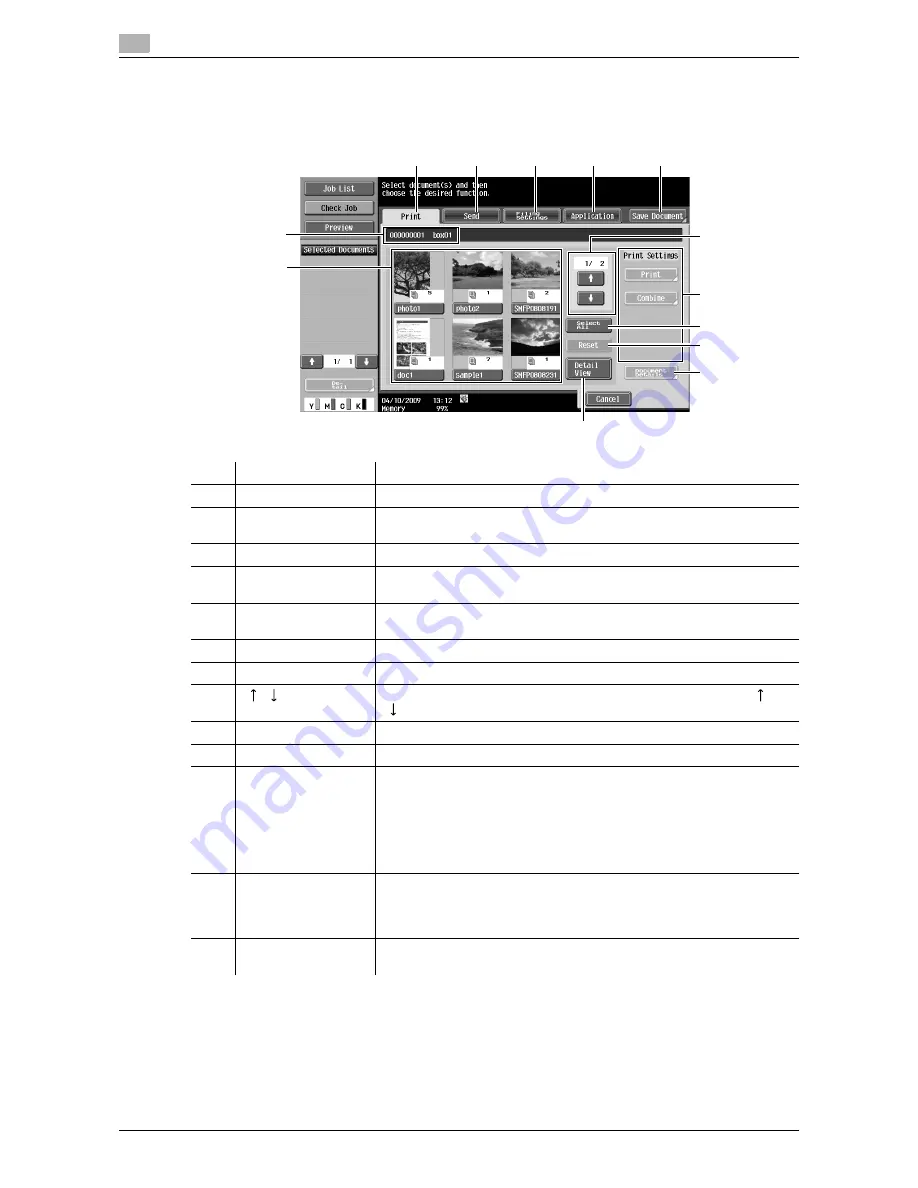
Overview of the Use/File operations
7
7-4
VL3622c/VL2822c/VL2222c
7.1
7.1.2
Detail of the Use Document screen
Select the User Box where you want to print and distribute documents. The following screen is displayed.
This section describes the setting items, pointing to the Public User Box as an example.
No.
Name
Description
1
[Print]
Configure settings to print the selected documents. (p. 7-6)
2
[Send]
Configure the destination and other settings to send the selected docu-
ments. (p. 7-33)
3
[Filing Settings]
Rename, move, or copy the selected documents. (p. 7-63)
4
[Application]
Edit the selected document on a page-basis or register overlay images.
(p. 7-69)
5
[Save Document]
Select this tab to display the Save Document screen. The Use/File set-
tings you have configured are canceled.
6
−
Displays the number and name of the specified User Box.
7
−
Displays a list of the documents saved in the User Box.
8
[
][
]
If the specified User Box contains seven or more documents, use [
] or
[
] to scroll up or down the list.
9
[Select All]
Press this button to select all documents in the specified User Box.
10
[Reset]
Press this button to reset all documents in the User Box.
11
[Detail View]/[Thumb-
nail View]
Press this button to switch the display format of saved documents.
[Thumbnail View]: A reduced image of the first page, number of pages,
and document name of each document are displayed.
[Detail View]: The time stored, user name, and document name of each
document are displayed. Every time you press the [Time Stored] column
header, the documents are sorted in ascending or descending order of
the time stored alternately.
12
Print Settings/Trans-
mission Settings/ Fil-
ing Settings/
Application Settings
Configurable items for the selected tab are displayed.
13
[Document Details]
Press this button to check the detailed information or preview image of
the document.
4
6
7
3
2
1
11
12
9
10
13
5
8
Summary of Contents for VarioLink 2222c
Page 2: ......
Page 15: ...Contents 12 VL3622c VL2822c VL2222c...
Page 16: ...1 Introduction...
Page 17: ......
Page 23: ...To check the function you want to use 1 1 8 VL3622c VL2822c VL2222c 1 3...
Page 24: ...2 User Box Function Overview...
Page 25: ......
Page 38: ...3 Control Panel Liquid Crystal Display...
Page 54: ...4 User Box Operation Flow...
Page 55: ......
Page 91: ...Menu tree of the User Box mode 4 4 38 VL3622c VL2822c VL2222c 4 10...
Page 92: ...5 Accessing the User Box mode...
Page 93: ......
Page 96: ...6 Save Document...
Page 97: ......
Page 116: ...7 Use File...
Page 117: ......
Page 221: ...Mobile PDA System User Box 7 7 106 VL3622c VL2822c VL2222c 7 18...
Page 222: ...8 User Box Settings...
Page 223: ......
Page 254: ...9 Web Connection...
Page 255: ......
Page 259: ...Login and logout 9 9 6 VL3622c VL2822c VL2222c 9 2 Login as an administrator again...
Page 297: ...Administrator Mode Overview 9 9 44 VL3622c VL2822c VL2222c 9 6...
Page 298: ...10 Appendix...
Page 299: ......
Page 304: ...11 Index...
Page 305: ......
Page 317: ......






























