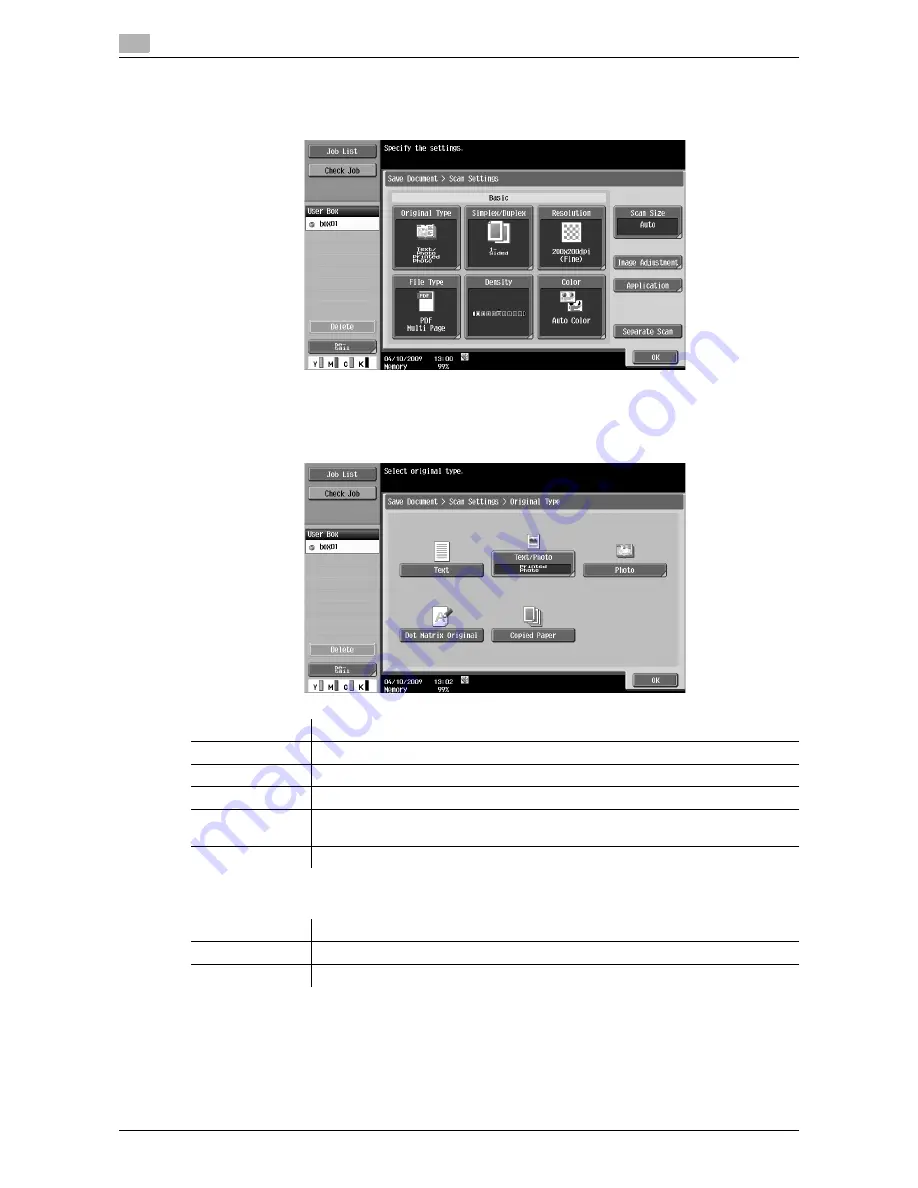
Scan Settings
6
6-6
VL3622c/VL2822c/VL2222c
6.2
6.2
Scan Settings
Press [Scan Settings] in the Save Document tab to configure the detailed scan settings.
6.2.1
Basic - Original Type
Select the original type based on the original contents. The available original types are as follows.
If you select [Text/Photo] or [Photo], you can also specify the photo type.
Item
Description
[Text]
Original that consists of only text.
[Text/Photo]
Original that consists of both text and photos (halftone).
[Photo]
Original that consists of only photos (halftone).
[Dot Matrix Origi-
nal]
Original with faint-printing in whole.
[Copied Paper]
Original with even density that was printed using a copier or printer.
Item
Description
[Photo Paper]
Select this setting for a photo printed on printing paper.
[Printed Photo]
Select this setting for printed photos such as in books or magazines.
Summary of Contents for VarioLink 2222c
Page 2: ......
Page 15: ...Contents 12 VL3622c VL2822c VL2222c...
Page 16: ...1 Introduction...
Page 17: ......
Page 23: ...To check the function you want to use 1 1 8 VL3622c VL2822c VL2222c 1 3...
Page 24: ...2 User Box Function Overview...
Page 25: ......
Page 38: ...3 Control Panel Liquid Crystal Display...
Page 54: ...4 User Box Operation Flow...
Page 55: ......
Page 91: ...Menu tree of the User Box mode 4 4 38 VL3622c VL2822c VL2222c 4 10...
Page 92: ...5 Accessing the User Box mode...
Page 93: ......
Page 96: ...6 Save Document...
Page 97: ......
Page 116: ...7 Use File...
Page 117: ......
Page 221: ...Mobile PDA System User Box 7 7 106 VL3622c VL2822c VL2222c 7 18...
Page 222: ...8 User Box Settings...
Page 223: ......
Page 254: ...9 Web Connection...
Page 255: ......
Page 259: ...Login and logout 9 9 6 VL3622c VL2822c VL2222c 9 2 Login as an administrator again...
Page 297: ...Administrator Mode Overview 9 9 44 VL3622c VL2822c VL2222c 9 6...
Page 298: ...10 Appendix...
Page 299: ......
Page 304: ...11 Index...
Page 305: ......
Page 317: ......
















































