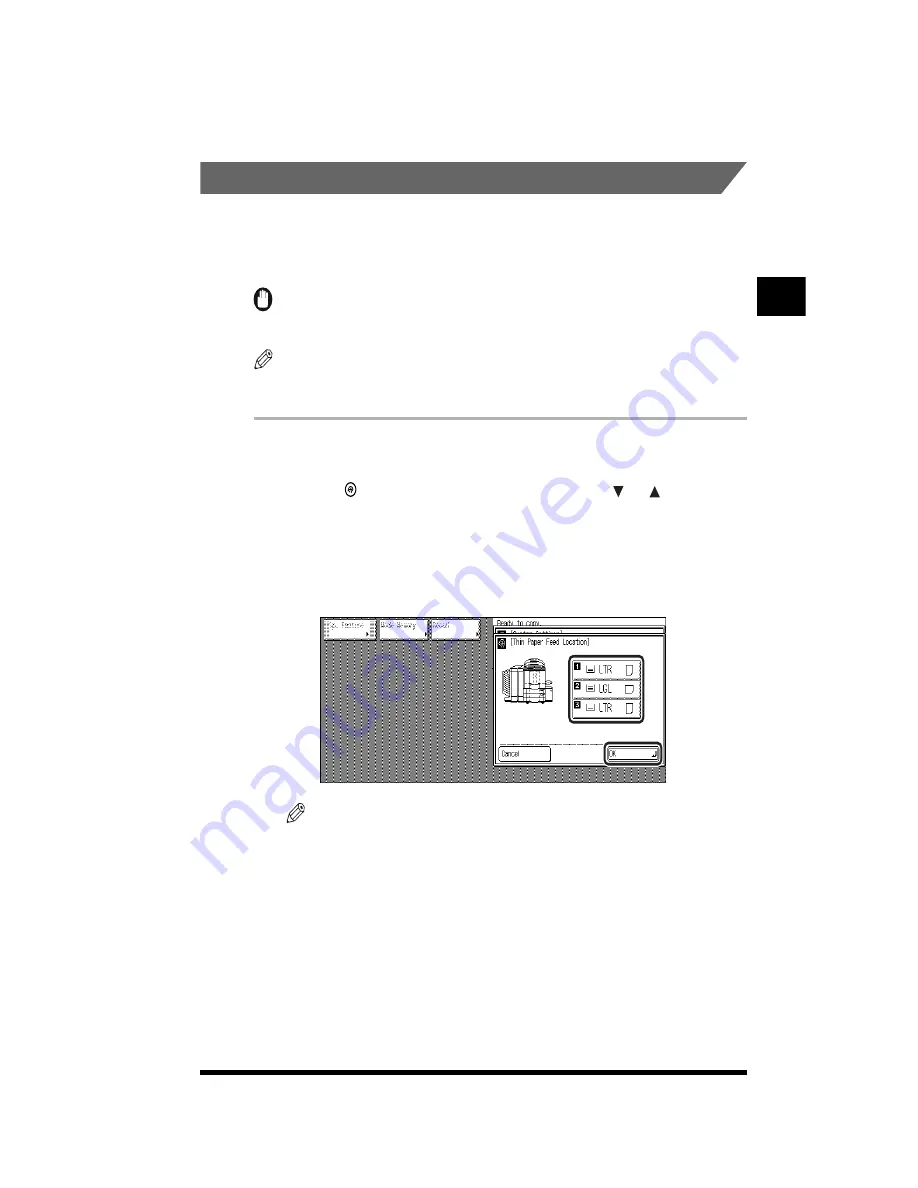
Customizing the Copier’s Global Settings
2-17
3
Press [Done].
.
Designating the Feeding Location for Thin Paper
To be able to feed thin paper (17 to 20-lb bond (64 to 79 g/m
2
)) from drawers or the
paper deck (option), you will first have to designate the drawer or the paper deck as
the feeding location for thin paper.
IMPORTANT
.
•
The stack bypass cannot be designated as the feeding location for thin paper.
NOTE
.
•
No feeding location for thin paper is specified by default.
.
1
Display the required screen as follows:
Press (Additional Functions)
➔
[Custom Settings]
➔
[ ] or [ ]
➔
[Thin Paper
Feed Location]
2
Select the desired paper feeding location to designate as the
feeding location for thin paper; then press [OK].
NOTE
.
•
Paper feeding locations that are already designated for use with thin paper are
highlighted.
•
To cancel the feeding location setting for thin paper, press the highlighted feeding
location. The highlight and the thin paper icon disappear, indicating that the setting
is canceled.
•
When a drawer or the paper deck (option) is designated as the feeding location for
thin paper, its Drawer Eligibility for APS/ADS setting is not automatically set to
<Off>. If you do not want to copy onto thin paper when making copies in the Auto
Paper Selection mode, make sure to set the Drawer Eligibility for APS/ADS setting
for the feeding location for thin paper to <Off>.
Customizing Settings to
Y
our Needs
2
Summary of Contents for CS120
Page 1: ...Oc CS120 125 Oc CS120 125 Reference Guide...
Page 3: ...COLOR LASER COPIER 1180 1140 Reference Guide0 Ot i o j...
Page 106: ...Checking the Counter 2 46 Customizing Settings to Your Needs 2...
Page 138: ...Consumables and Options 3 32 Loading Paper and Refilling Consumables 3...
Page 180: ...Touch Panel Display Messages 4 42 Troubleshooting 4...






























