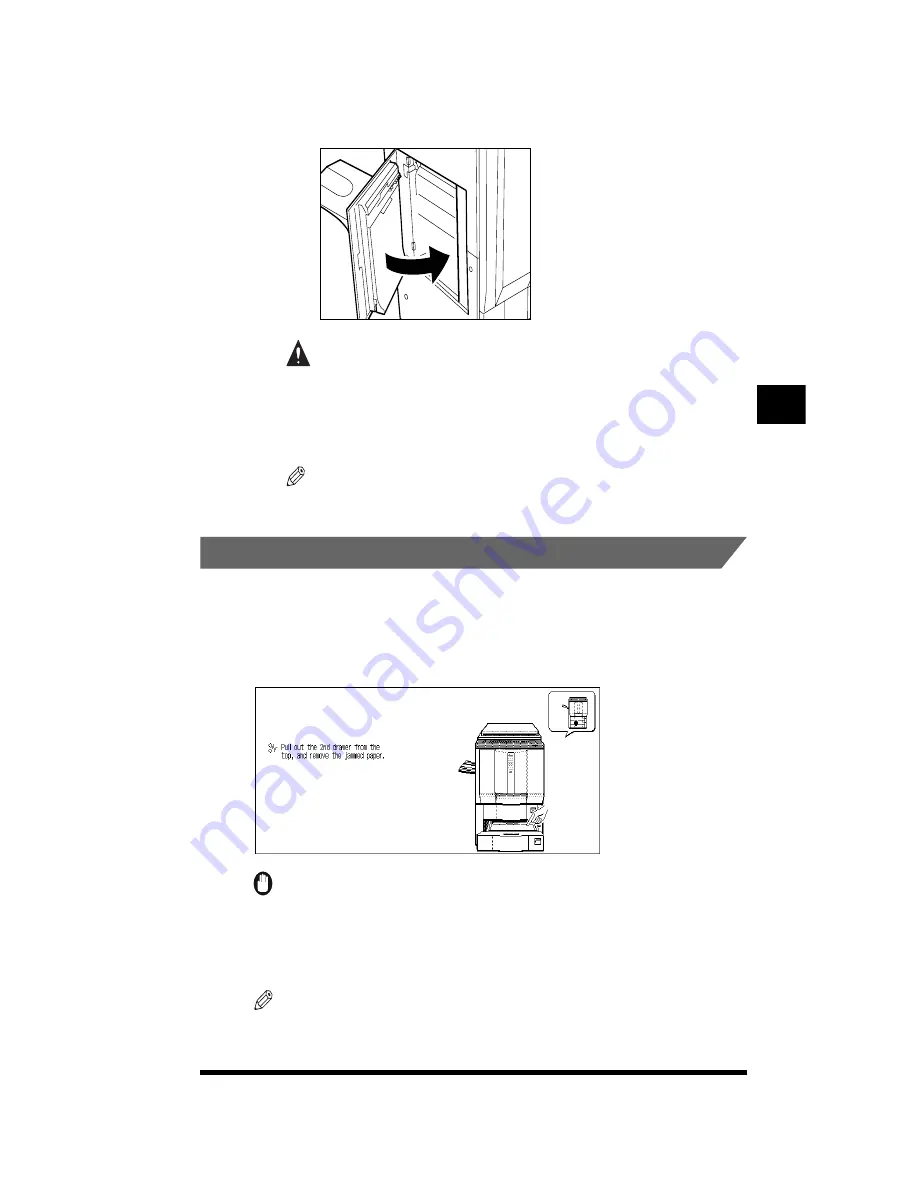
Removing Paper Jams
4-13
3
Close the left side door of the main unit.
CAUTION
.
•
Then closing the door, be careful not to get your fingers caught.
4
Follow the instructions on the touch panel display.
NOTE
.
•
For details, see “About the Paper Jam Troubleshooting Screen,” on p. 4-2.
.
Removing Paper Jams in the Drawers
If a paper jam occurs in any of the drawers, a screen similar to the one shown
below appears on the touch panel display. Check the location of the paper jam, and
using the screen on the touch panel display as a reference, follow the procedure
described below to remove the jammed paper.
IMPORTANT
.
•
Before removing jammed paper from the drawer, always check for paper jams in the right
side door first. (See “Removing Paper Jams in the Right Side Door,” on p. 4-7.)
If you pull the drawer out without removing the paper jammed between the drawer and
the right side door, the paper may tear and leave paper pieces inside the copier.
NOTE
.
•
The screen that appears differs depending on the options attached.
T
roubleshooting
4
Summary of Contents for CS120
Page 1: ...Oc CS120 125 Oc CS120 125 Reference Guide...
Page 3: ...COLOR LASER COPIER 1180 1140 Reference Guide0 Ot i o j...
Page 106: ...Checking the Counter 2 46 Customizing Settings to Your Needs 2...
Page 138: ...Consumables and Options 3 32 Loading Paper and Refilling Consumables 3...
Page 180: ...Touch Panel Display Messages 4 42 Troubleshooting 4...

































