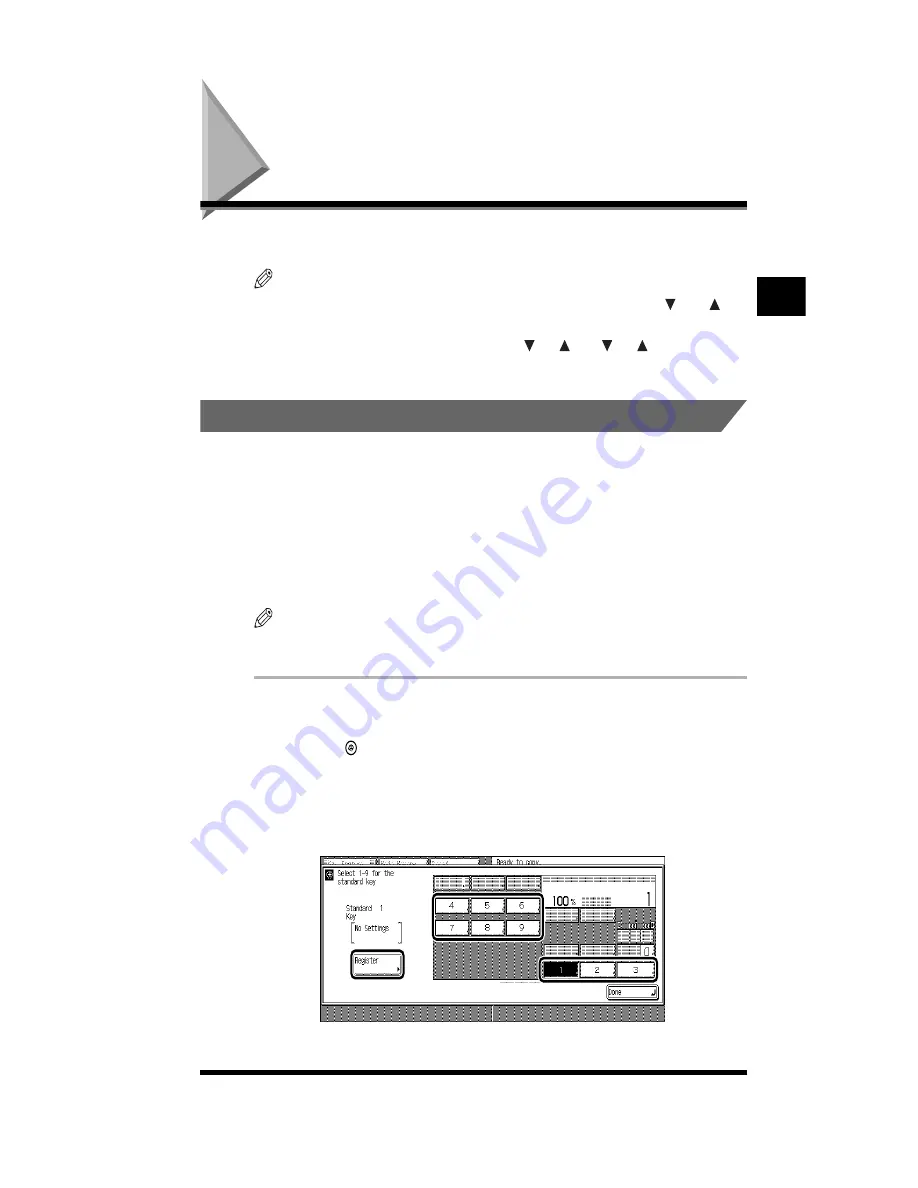
Customizing the Copier’s Global Settings
2-7
Customizing the Copier’s Global Settings
You can change the preset Custom Settings to suit your specific copying needs.
NOTE
.
•
The Custom Settings screen consists of a list of individual settings. Use [ ] and [ ] to
scroll to the desired setting.
•
When the procedure requires that you press [ ] or [ ], “
➔
[ ] or [ ]
➔
” is indicated in
this manual.
.
Specifying Standard Keys
You can specify up to nine standard keys to display on the Basic Features screen
for easy access to frequently used functions. The functions that can be specified
include Copy Ratio, Sorter, Two-sided, and Original Type from the Basic Features
screen, various setting keys from the Special Features screen, mode memory keys,
and Additional Functions’ Automatic Gradation Adjustment and SWOP Emulation.
Assigning frequently used functions to these keys can greatly enhance the
convenience of using your copier.
NOTE
.
•
No standard keys are specified by default.
.
1
Display the required screen as follows:
Press (Additional Functions)
➔
[Custom Settings]
➔
[Standard Key Settings]
2
Select the standard key that you want to assign a function to;
then press [Register].
The standard key’s number and any previously assigned function are displayed.
Customizing Settings to
Y
our Needs
2
Summary of Contents for CS120
Page 1: ...Oc CS120 125 Oc CS120 125 Reference Guide...
Page 3: ...COLOR LASER COPIER 1180 1140 Reference Guide0 Ot i o j...
Page 106: ...Checking the Counter 2 46 Customizing Settings to Your Needs 2...
Page 138: ...Consumables and Options 3 32 Loading Paper and Refilling Consumables 3...
Page 180: ...Touch Panel Display Messages 4 42 Troubleshooting 4...






























