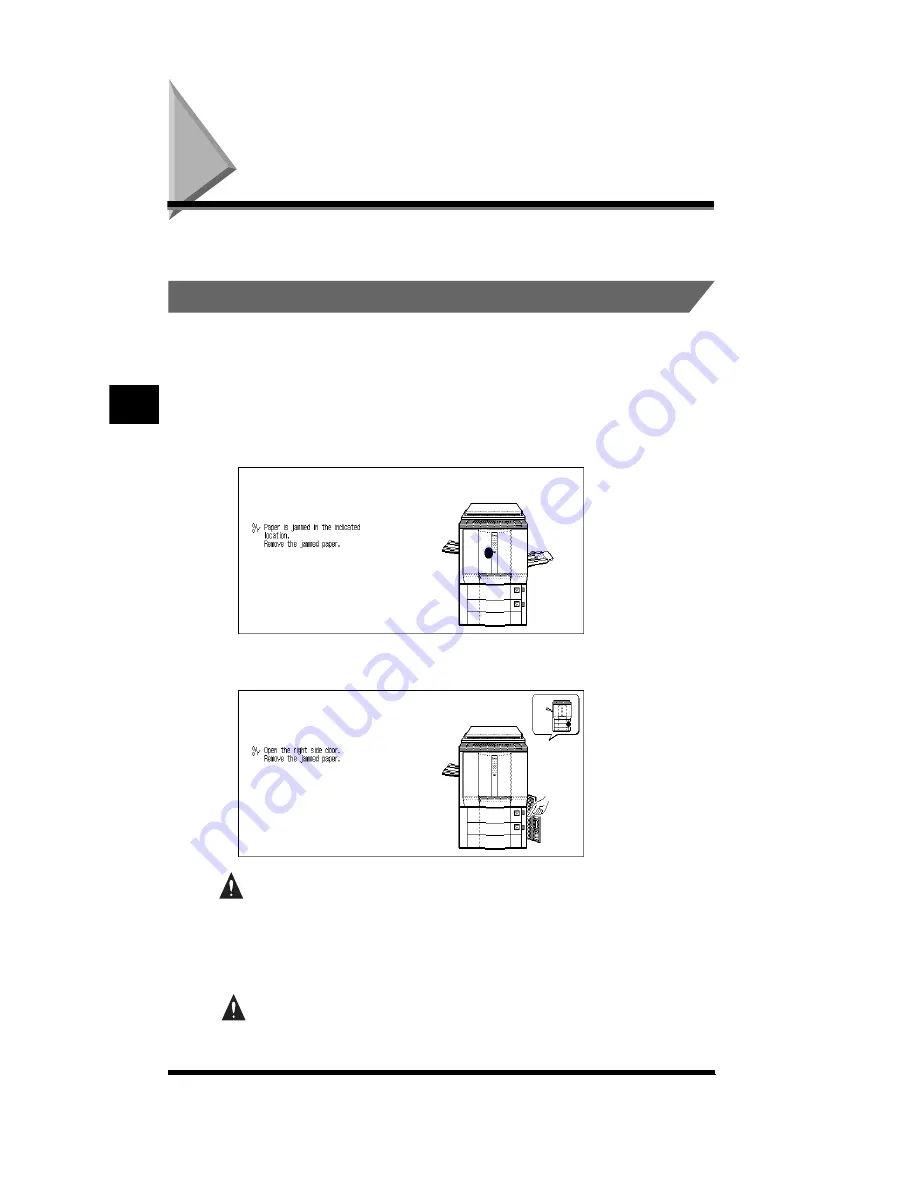
Removing Paper Jams
4-2
Removing Paper Jams
If a paper jam occurs, the screens shown below appear on the touch panel display.
.
About the Paper Jam Troubleshooting Screen
The screen indicating the location of the paper jam appears on the touch panel
display, followed by instructions on how to clear the paper jam. This display
repeatedly appears on the touch panel display until the paper jam is completely
cleared.
■
Example of screen indicating the location of the paper jam
■
Example of screen indicating how to clear the paper jam
WARNING
.
•
There are high voltage areas inside the copier. Be careful not to let metallic
objects, such as necklaces or bracelets, come into contact with such areas
when you are removing jammed paper or otherwise inspecting the inside of the
copier. Doing so may result in burns or electrical shock.
CAUTION
.
•
When removing jammed originals or paper, take care not to cut your hands on
the edges of the original or paper.
T
roubleshooting
4
Summary of Contents for CS120
Page 1: ...Oc CS120 125 Oc CS120 125 Reference Guide...
Page 3: ...COLOR LASER COPIER 1180 1140 Reference Guide0 Ot i o j...
Page 106: ...Checking the Counter 2 46 Customizing Settings to Your Needs 2...
Page 138: ...Consumables and Options 3 32 Loading Paper and Refilling Consumables 3...
Page 180: ...Touch Panel Display Messages 4 42 Troubleshooting 4...











































