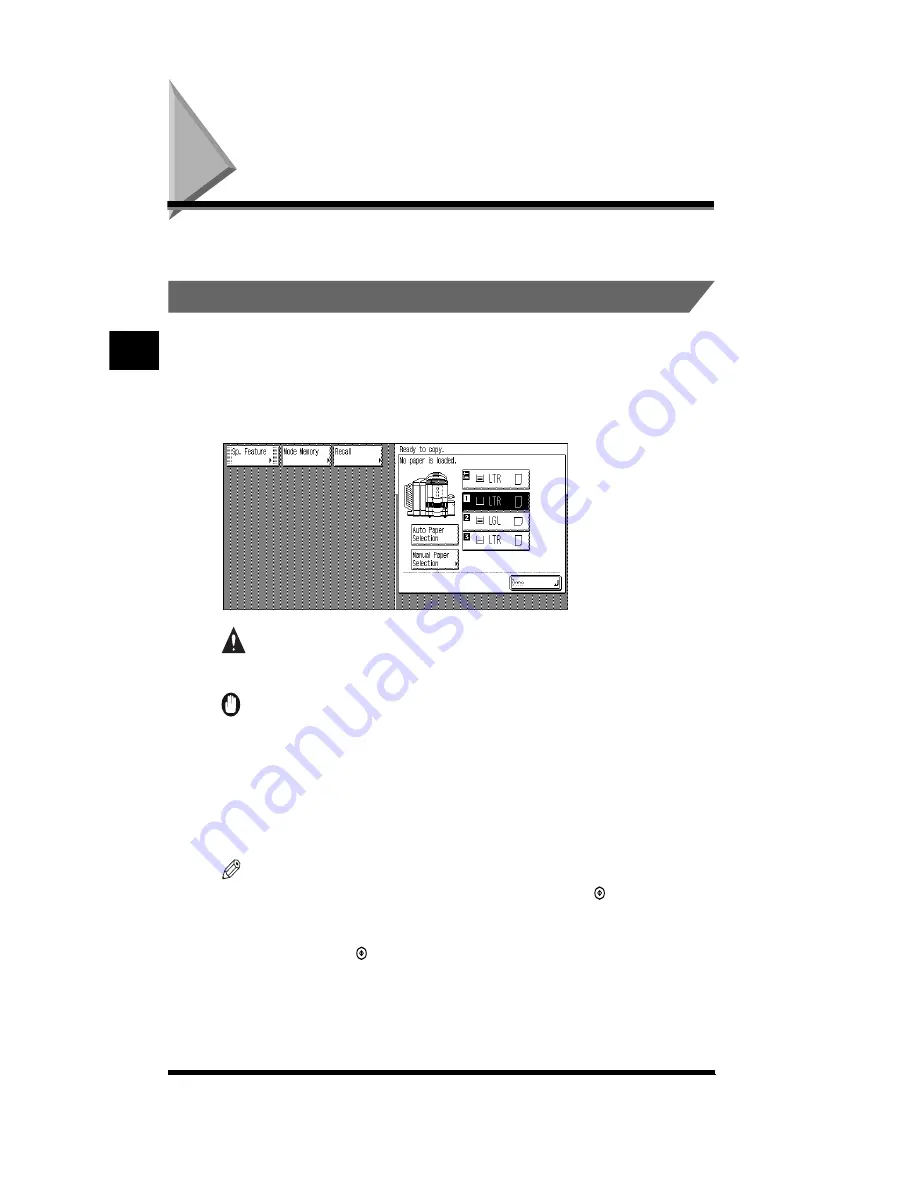
Loading Paper
3-2
Loading Paper
This section describes how to load paper into the drawers and the stack bypass.
.
Loading Paper into the Drawers
When the selected paper has run out, or the selected drawer runs out of paper
during a Copy job, a screen prompting you to load paper is displayed on the touch
panel display.
Follow the procedure below to load paper into the drawers:
CAUTION
.
•
When loading paper, take care not to cut your hands on the edges of the paper.
IMPORTANT
.
•
Load paper of the size indicated on the outside of the drawer that is empty.
•
The drawers can only accommodate paper of 17 to 28-lb bond (64 to 105 g/m
2
) in
weight. Use the stack bypass to load paper that is heavier.
•
Do not load 12" x 18" -size paper or irregular-size paper into the drawers.
•
The message also appears if the selected drawer is not fully inserted into the copier.
Once you properly insert the drawer, the message disappears.
NOTE
.
•
If the message is displayed during a Copy job, you have to press (Start) after loading
paper to resume copying.
•
If you want to select another paper feeding location that is loaded with paper, press
[Done], then press (Start) to resume copying.
•
To load paper of 17 to 20-lb bond (64 to 79 g/m
2
) in weight, you have to first designate
the drawer as the feeding location for thin paper. (See p. 2-17.)
•
To use a drawer with transparencies, you have to first designate that drawer as the
feeding location for transparencies. (See p. 2-16.)
Loading Paper and Refilling Consumables
3
Summary of Contents for CS120
Page 1: ...Oc CS120 125 Oc CS120 125 Reference Guide...
Page 3: ...COLOR LASER COPIER 1180 1140 Reference Guide0 Ot i o j...
Page 106: ...Checking the Counter 2 46 Customizing Settings to Your Needs 2...
Page 138: ...Consumables and Options 3 32 Loading Paper and Refilling Consumables 3...
Page 180: ...Touch Panel Display Messages 4 42 Troubleshooting 4...






























