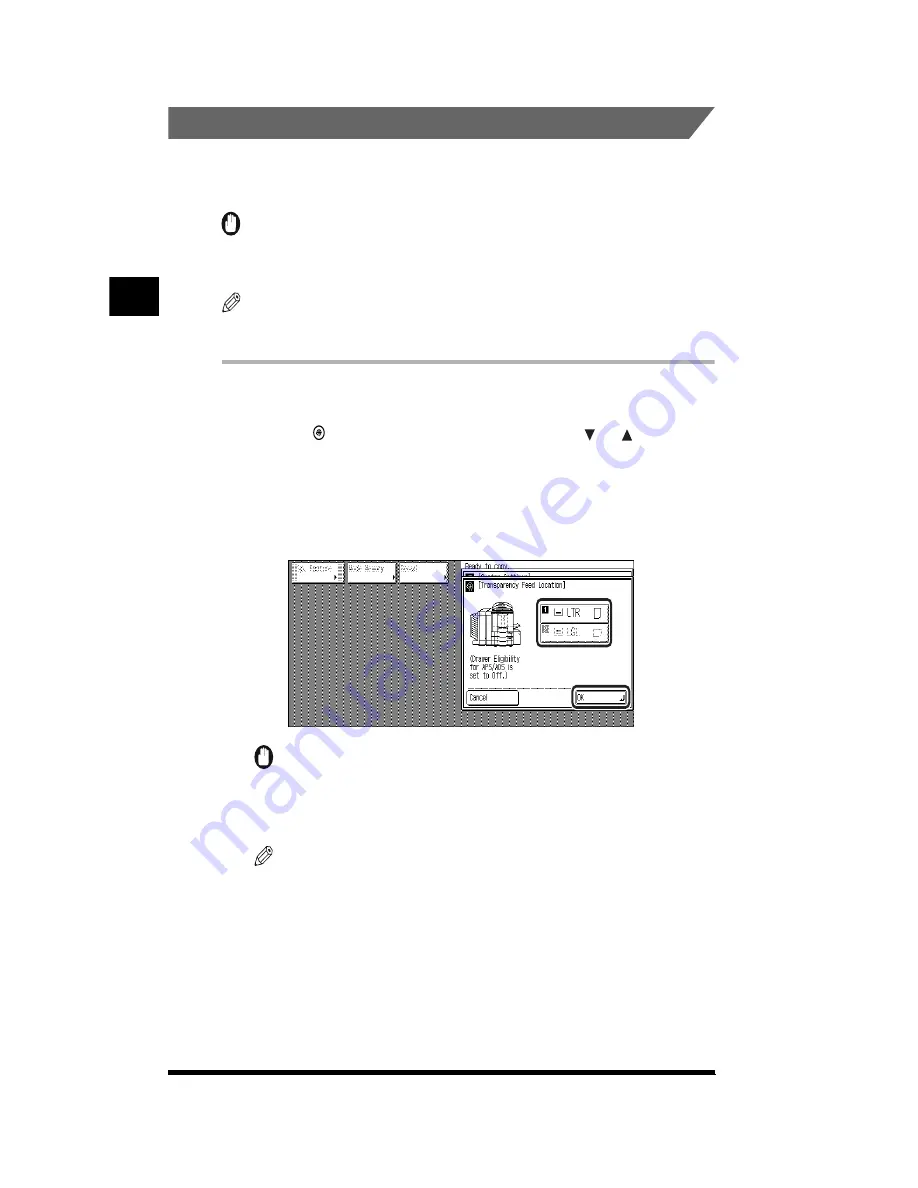
Customizing the Copier’s Global Settings
2-16
.
Designating the Feeding Location for Transparencies
To feed transparencies from drawers, you will first have to designate the drawer as
the feeding location for transparencies.
IMPORTANT
.
•
The stack bypass and the paper deck (option) cannot be designated as the feeding
location for transparencies.
NOTE
.
•
No feeding location for transparencies is specified by default.
.
1
Display the required screen as follows:
Press (Additional Functions)
➔
[Custom Settings]
➔
[ ] or [ ]
➔
[Transparency Feed Location]
2
Select the desired drawer to designate as the feeding location
for transparencies; then press [OK].
IMPORTANT
.
•
Loading a drawer designated as the feeding location for transparencies with plain
paper will lead to paper jams. To use such a drawer with plain paper, cancel the
drawer’s designation as the feeding location for transparencies.
NOTE
.
•
Only LTR and LTRR drawers can be designated as the feeding locations for
transparencies.
•
Drawers that are already designated for use with transparencies are highlighted.
•
To cancel the feeding location setting for transparencies, select the highlighted
drawer again. The highlight and the transparency icon disappear, indicating that the
setting is canceled.
•
Drawers designated as the feeding location for transparencies cannot be turned on
for Drawer Eligibility for APS/ADS.
Customizing Settings to
Y
our Needs
2
Summary of Contents for CS120
Page 1: ...Oc CS120 125 Oc CS120 125 Reference Guide...
Page 3: ...COLOR LASER COPIER 1180 1140 Reference Guide0 Ot i o j...
Page 106: ...Checking the Counter 2 46 Customizing Settings to Your Needs 2...
Page 138: ...Consumables and Options 3 32 Loading Paper and Refilling Consumables 3...
Page 180: ...Touch Panel Display Messages 4 42 Troubleshooting 4...






























