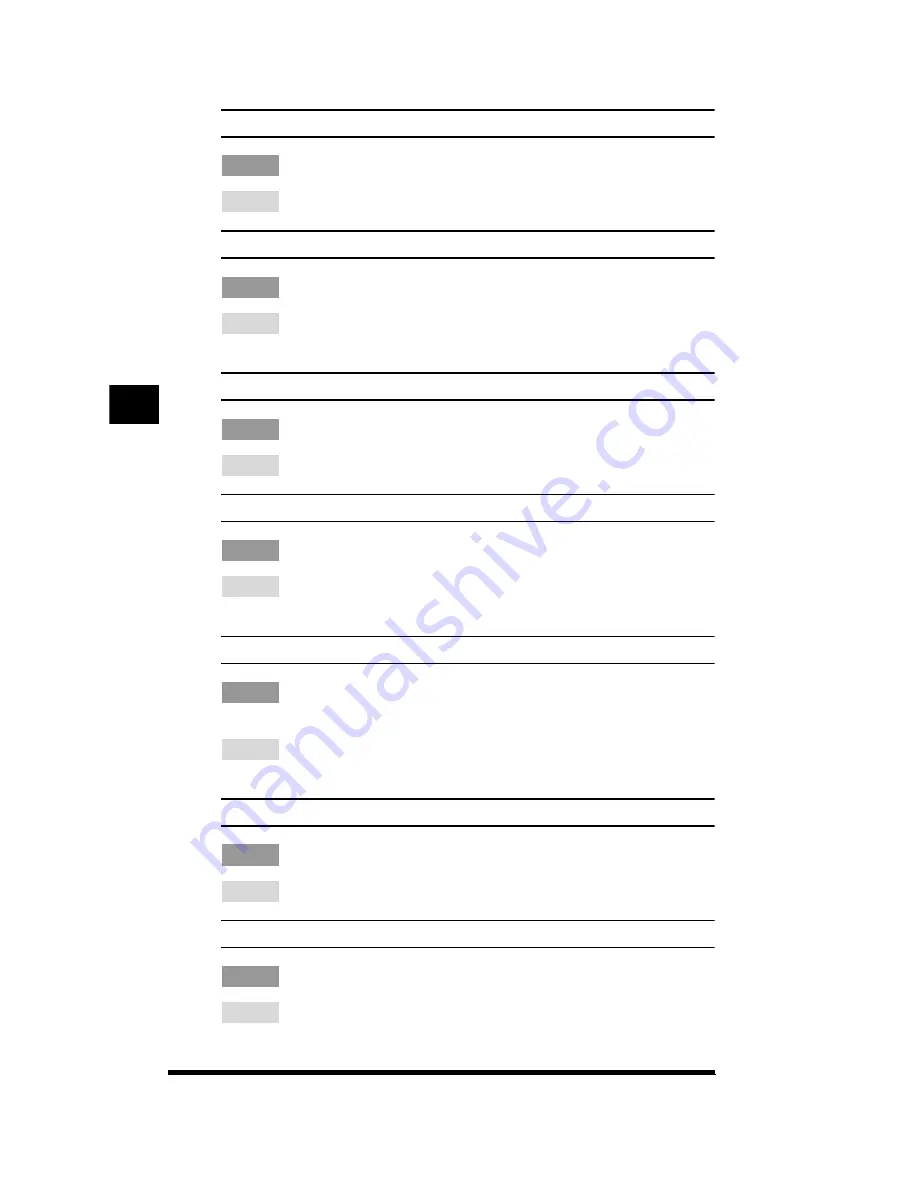
Touch Panel Display Messages
4-36
Close the Stapler Sorter front cover.
Cause
: The stapler sorter’s (option) front cover is left open
Remedy : Close the stapler sorter’s (option) front cover.
Dispose of the waste toner.
Cause
: The waste toner container is full.
Remedy : Follow the procedure given under “Changing the Waste Toner Container,” on p.
3-23.
Enter correct password.
Cause
: The system settings password entered is incorrect.
Remedy : Enter the correct password, or contact the supervisor of the copier.
Image cannot fit on the paper.
Cause
: The image is not within the boundaries of the paper.
Remedy : Change the amount of image shift. (See Chapter 2, “Useful Copy Functions,” in
the Copying Guide.)
Inappropriate original.
Cause
: A paper jam occurred because originals unsuitable for the feeder (option) were
loaded, or an excessive number of originals were loaded.
Remedy : Check the originals. For information on the acceptable originals for the feeder
(option), refer to “Acceptable Originals ” (see p. 5-9).
Insert a control card.
Cause
: The Control Card is not inserted.
Remedy : Insert the Control Card. (See “Before Copying,” on p. 5-70.)
Insert the key.
Cause
: The Security key is not inserted.
Remedy : Insert the Security key into the main unit, then turn it to the right. (See “Legal
Limitation on Usage of Your Product and the Use of Images,” on p. xxii.)
T
roubleshooting
4
Summary of Contents for CS120
Page 1: ...Oc CS120 125 Oc CS120 125 Reference Guide...
Page 3: ...COLOR LASER COPIER 1180 1140 Reference Guide0 Ot i o j...
Page 106: ...Checking the Counter 2 46 Customizing Settings to Your Needs 2...
Page 138: ...Consumables and Options 3 32 Loading Paper and Refilling Consumables 3...
Page 180: ...Touch Panel Display Messages 4 42 Troubleshooting 4...











































