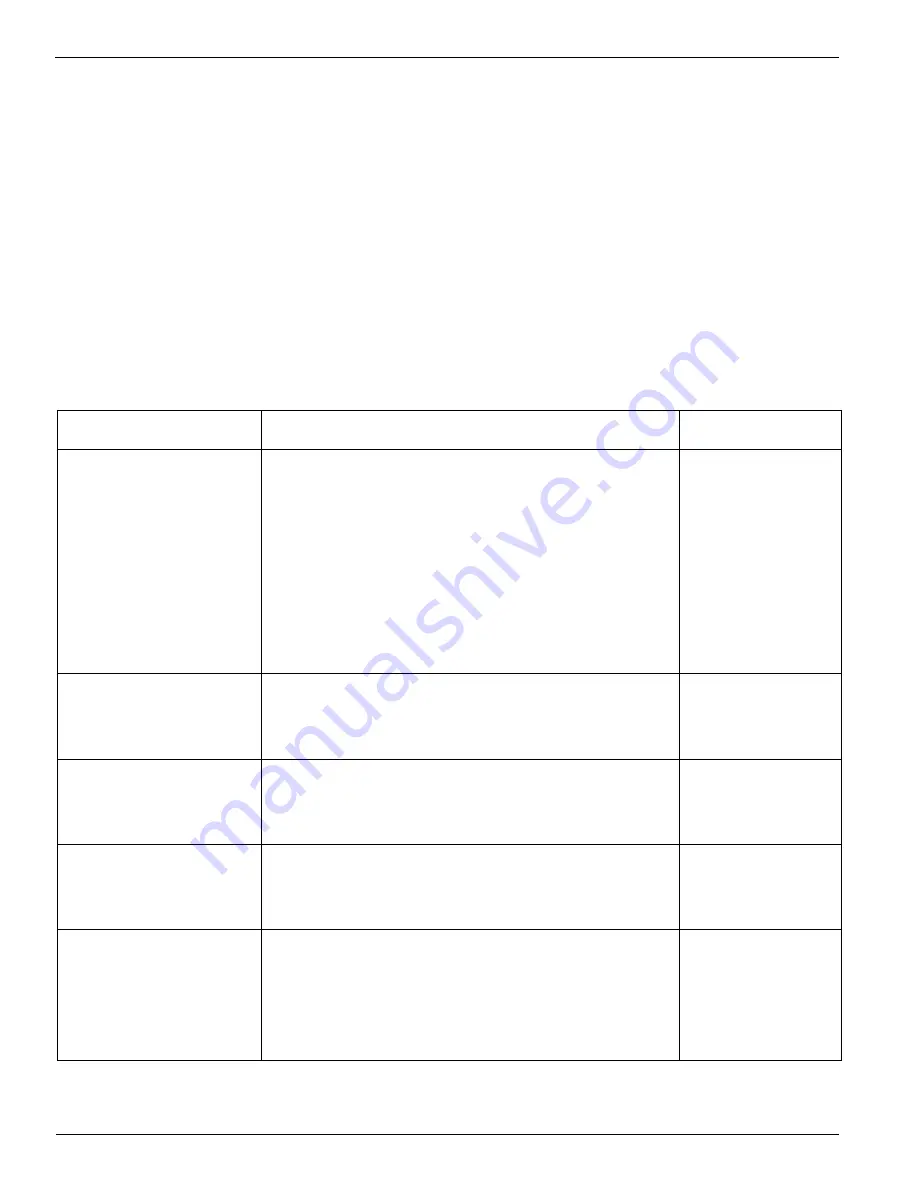
Océ | Printer Maintenance
5-2
controlled document and is also supplied with the cleaning kit shipped with the printer.
Follow the steps and precautionary messages in the document closely to ensure optimum
performance from your machine.
5.3
Operator Maintenance Schedule
The Arizona 600 printer requires daily maintenance. Periodic cleaning should be scheduled
for some components during the week. A few minutes spent cleaning ensures the highest
quality prints. Several areas require maintenance to ensure the highest print quality, and the
printer design gives you easy access to all these areas. Diligent application of the Arizona 600
printer Operator Maintenance Schedule Guidelines ensures optimum performance from
your printer.
Table 5-1 Operator Maintenance Schedule Guidelines
Description
Procedure
Frequency
Absorbing Pads
Capping Station Pads: Clean the pads bi-
weekly.
Replace pads every 60 days or sooner if
excessively worn, dirty, or ink encrusted. (See
“Replacing Capping Station Pads” on page 5-
10.)
Capping Station Bed: Replace this large pad
located under the capping station if the pad
becomes saturated with ink.
Bi-weekly
Every 60 days
As required
Air Pressure Pump
Filter
Replace the filter when the clear crystal mate-
rial begins to fully discolor. (See “Air Pressure
Pump Line Filter” on page 5-19.)
As required
Blotting Cloth
Replace when empty or as indicated by the
control panel messages. (See “Blotting Cloth
Installation” on page 5-11.)
As required
Capping Station
Follow the Capping Station Maintenance pro-
cedure (See “Capping Station Maintenance”
on page 5-8.).
Twice a week
Carriage Cable
Adjust the carriage cable tension.
(See"Adjusting the Carriage Cable" on
page 5-16.)
Clean the carriage cable. (See "Cleaning the
Carriage Cable" on page 5-17.
Weekly or
monthly
Monthly
Summary of Contents for Arizona 600
Page 2: ...Oc Display Graphics Systems 2004 All Rights Reserved...
Page 6: ...Oc Ordering Printer Supplies vi...
Page 34: ...Oc Media System 3 6 Figure 3 6 Secure the Mandrel Media Assembly...
Page 58: ...Oc Media System 3 30...
Page 110: ...Oc Printer Maintenance 5 20...
Page 118: ...Oc Error Messages and Troubleshooting 6 8...
Page 120: ...Oc Menus A 2 Figure A 1 Copies Reprints Menu...
Page 121: ...12 9 04 A 3 Figure A 2 Print Parameters Menu...
Page 122: ...Oc Menus A 4 Figure A 3 Test Prints Menu...
Page 123: ...12 9 04 A 5 Figure A 4 Maintenance Menu Part 1...
Page 124: ...Oc Menus A 6 Figure A 5 Maintenance Menu Part 2...
Page 126: ...Oc Menus A 8 Figure A 7 About Printer Menu...
Page 127: ...12 9 04 A 9 Figure A 8 Units Menu...
Page 128: ...Oc Menus A 10 Figure A 9 Set Clock Menu...
Page 129: ...12 9 04 A 11 Figure A 10 Ink Menu...
Page 130: ...Oc Menus A 12 Figure A 11 Configure I O Menu...
Page 137: ...12 9 04 B 7 Photo 2 Photo 3...
Page 138: ...Oc Printer Maintenance B 8 Photo 4...
Page 148: ...Oc Index Index 4...
















































