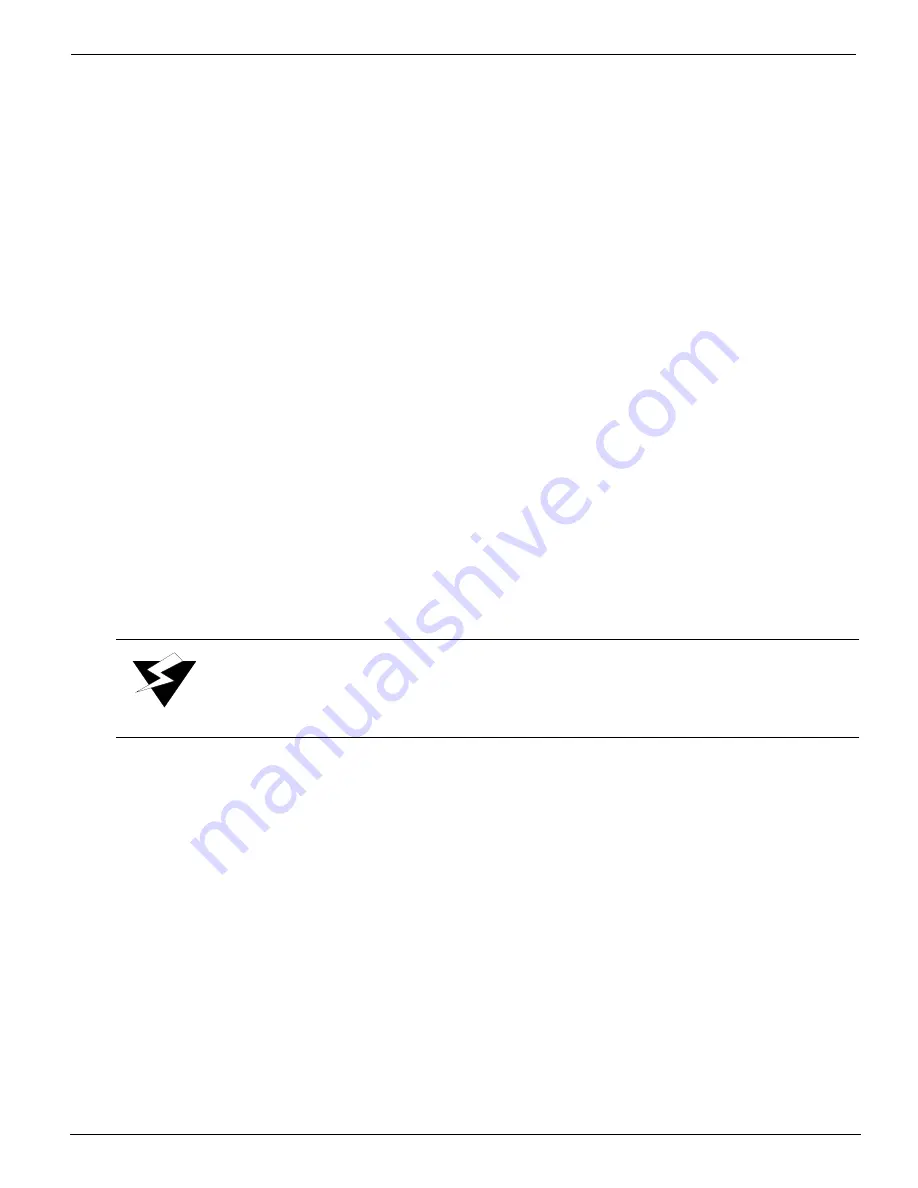
Operator
12/9/04
4-15
Park Carriage
The Park Carriage menu enables the operator to move the carriage back to the home
position or over the capping station. Follow these steps to park the carriage:
1.
Navigate to:
MAINTENANCE
access carriage
2.
Press the MENU button. You then see:
MAINTENANCE
park carriage
3.
Press the ACCEPT button. You then see:
PARK CARRIAGE
'ACCEPT' to start
4.
Press ACCEPT. You then see:
Parking Carriage
please wait
The carriage moves to the home position over the capping station.
High Purge Nozzles.
The carriage moves slightly to align with the drain holes in the capping station. The purge
pressure is elevated. This process may take as long as 30 seconds. The purge is then
performed. If multiple purges are requested, a pause occurs between purges to allow the ink
to refill. A blot at the maintenance station is performed after the purge to clean the nozzle
plate. If the printer was idle, a nozzle print follows the blot. Follow these steps to perform a
high purge:
1.
Navigate to:
MAINTENANCE
park carriage
2.
Press the MENU button. You then see:
MAINTENANCE
high purge nozzles
Warning:
Media must be installed prior to performing this function.
Summary of Contents for Arizona 600
Page 2: ...Oc Display Graphics Systems 2004 All Rights Reserved...
Page 6: ...Oc Ordering Printer Supplies vi...
Page 34: ...Oc Media System 3 6 Figure 3 6 Secure the Mandrel Media Assembly...
Page 58: ...Oc Media System 3 30...
Page 110: ...Oc Printer Maintenance 5 20...
Page 118: ...Oc Error Messages and Troubleshooting 6 8...
Page 120: ...Oc Menus A 2 Figure A 1 Copies Reprints Menu...
Page 121: ...12 9 04 A 3 Figure A 2 Print Parameters Menu...
Page 122: ...Oc Menus A 4 Figure A 3 Test Prints Menu...
Page 123: ...12 9 04 A 5 Figure A 4 Maintenance Menu Part 1...
Page 124: ...Oc Menus A 6 Figure A 5 Maintenance Menu Part 2...
Page 126: ...Oc Menus A 8 Figure A 7 About Printer Menu...
Page 127: ...12 9 04 A 9 Figure A 8 Units Menu...
Page 128: ...Oc Menus A 10 Figure A 9 Set Clock Menu...
Page 129: ...12 9 04 A 11 Figure A 10 Ink Menu...
Page 130: ...Oc Menus A 12 Figure A 11 Configure I O Menu...
Page 137: ...12 9 04 B 7 Photo 2 Photo 3...
Page 138: ...Oc Printer Maintenance B 8 Photo 4...
Page 148: ...Oc Index Index 4...






























