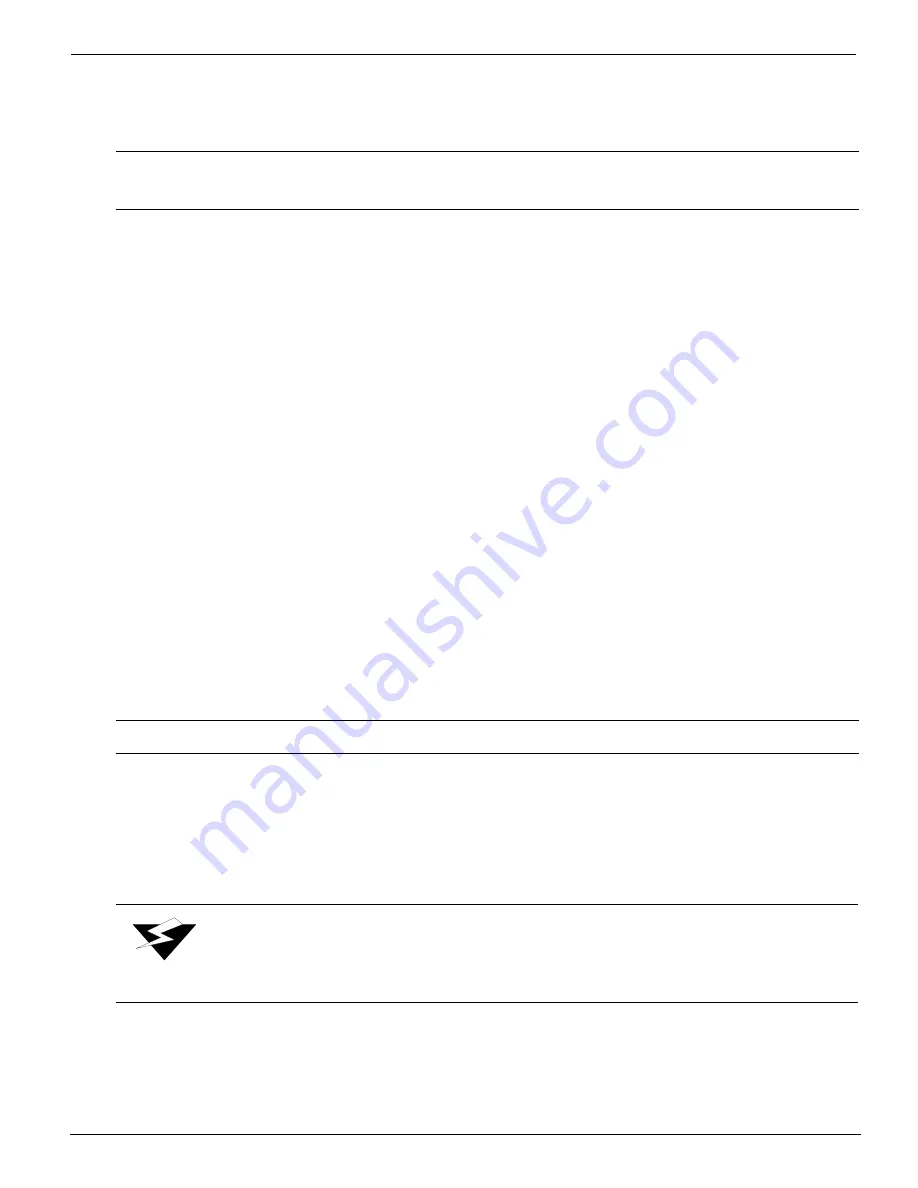
12/9/04
B-3
Photo 1
. Wipe away the ink build-up on the face of the capping station and inside
the ink purge drains.
Cleaning the Carriage Face Plate
1.
If you have just cleaned the capping station, then go to the left side of the printer and
open the doors. Otherwise, access the carriage assembly via the control panel using
the Operator/Maintenance/Access Carriage menu before opening the left-end doors.
2.
Retract/lower the maintenance station to expose the print head nozzle plates and
carriage face plate as shown in
Photo 2
.
3.
Continue using the protective butyl gloves when handling the ink residue.
4.
Apply cleaning fluid (for 5500/6600-series inks) or capping fluid (for 440-series inks)
on a lint-free cloth and gently wipe away any ink buildup on the carriage face plate
shown in
Photo 3
. Be careful not to touch any of the print head nozzle plates.
0.1
Cleaning the Print Head Nozzle Plates
This procedure should be performed at the beginning of each work day. Always use a new
swab for each color when performing this procedure.
Use an individual, small container of cleaning fluid (for 5500/6600-series inks) or capping
fluid (for 440-series inks) and a new swab for each color. Only use this cleaning fluid (for
5500/6600-series inks) or capping fluid (for 440-series inks) for several cleanings until it
becomes slightly discolored.
5.
Access the carriage assembly via the control panel using the Operator/Maintenance/
Access Carriage menu, and open the doors on the left end of the printer.
6.
Lower the maintenance station to access the carriage faceplate.
Important:
Do not reuse the ink soaked lint-free cloth on any other surfaces of the
printer.
Note:
Adhering to this procedure will provide maximum head life and nozzle reliability.
Warning:
Never use isopropyl alcohol on the print head nozzle plates.
Summary of Contents for Arizona 600
Page 2: ...Oc Display Graphics Systems 2004 All Rights Reserved...
Page 6: ...Oc Ordering Printer Supplies vi...
Page 34: ...Oc Media System 3 6 Figure 3 6 Secure the Mandrel Media Assembly...
Page 58: ...Oc Media System 3 30...
Page 110: ...Oc Printer Maintenance 5 20...
Page 118: ...Oc Error Messages and Troubleshooting 6 8...
Page 120: ...Oc Menus A 2 Figure A 1 Copies Reprints Menu...
Page 121: ...12 9 04 A 3 Figure A 2 Print Parameters Menu...
Page 122: ...Oc Menus A 4 Figure A 3 Test Prints Menu...
Page 123: ...12 9 04 A 5 Figure A 4 Maintenance Menu Part 1...
Page 124: ...Oc Menus A 6 Figure A 5 Maintenance Menu Part 2...
Page 126: ...Oc Menus A 8 Figure A 7 About Printer Menu...
Page 127: ...12 9 04 A 9 Figure A 8 Units Menu...
Page 128: ...Oc Menus A 10 Figure A 9 Set Clock Menu...
Page 129: ...12 9 04 A 11 Figure A 10 Ink Menu...
Page 130: ...Oc Menus A 12 Figure A 11 Configure I O Menu...
Page 137: ...12 9 04 B 7 Photo 2 Photo 3...
Page 138: ...Oc Printer Maintenance B 8 Photo 4...
Page 148: ...Oc Index Index 4...






























