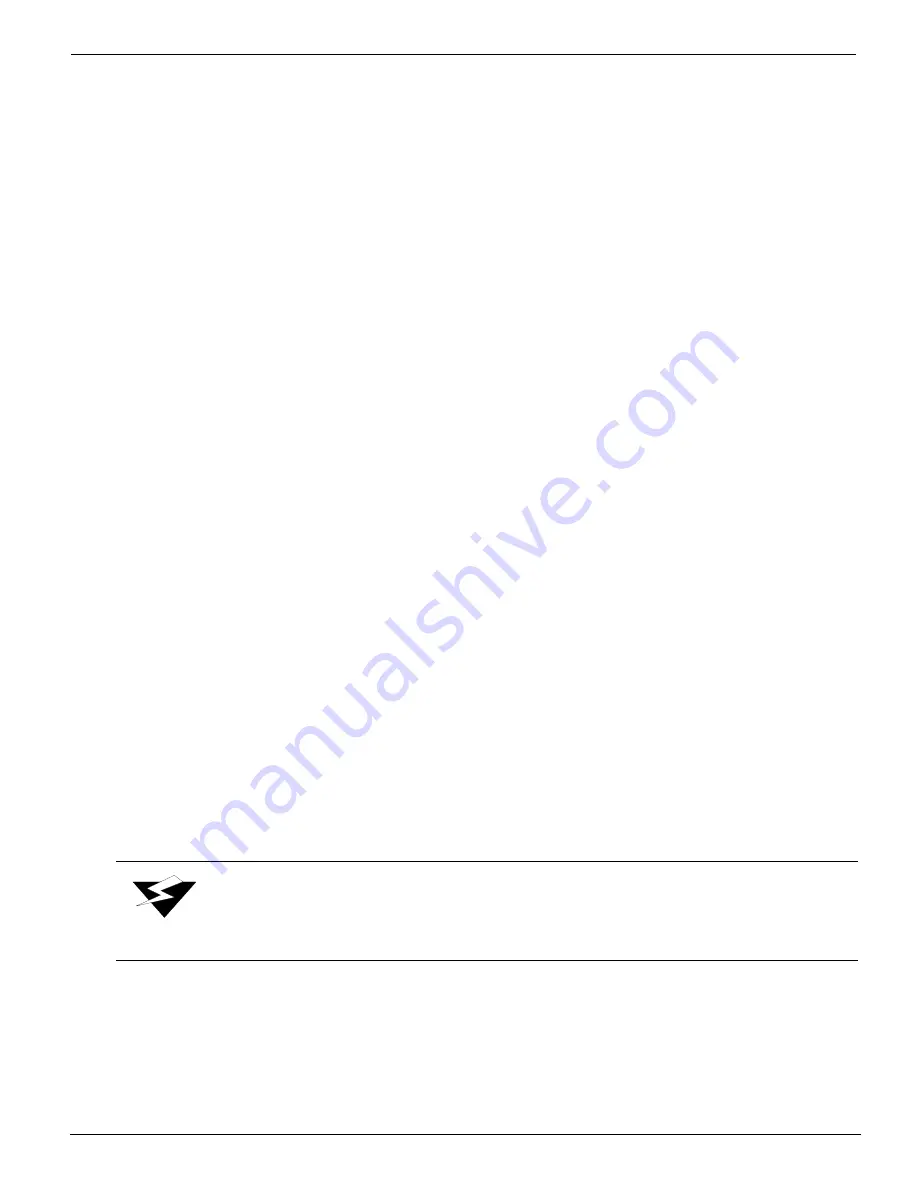
12/9/04
B-5
13.
Park the carriage assembly via the control panel using the Operator/Maintenance/
Park Carriage menu.
14.
Close the printer doors. The maintenance station automatically raises and locks into
place.
15.
Do a
low
purge of all colors from the Operator Maintenance menu. View the nozzle
print for good quality (few or no nozzles missing). If necessary, run a
high
purge.
Flushing a Print Head
This procedure is
not
performed daily. It is performed as a last resort to clear blocked
nozzles. It should only be performed by a trained operator. Contact your Customer Service
representative for assistance with this procedure. See "Materials" on page B-1 for
information about ordering the correct cleaning fluid or flushing fluid.
1.
Access the carriage assembly via the control panel using the Operator/Maintenance/
Access Carriage menu.
2.
Open the doors on the left end of the printer, then lower the maintenance station to
expose the print head nozzle plate, as shown in
Photo 2
. Place a shallow 9-in. x 14-
in. (23-cm x 36-cm) pan on top of the maintenance station.
3.
Locate the print head to be flushed. Disconnect and cap the ink line coming from
the ink reservoir to the selected print head to prevent ink spillage.
4.
Depending on the ink type, fill the syringe with cleaning fluid (for 5500/6600 series
ink) or flushing fluid (for 440 series inks),
then attach it to the ink line going into the
disconnected print head.
Flush the print head into the pan below (positioned on top of the maintenance station).
Looking from the carriage face plate level, visually check to see the fluid exits the print head
nozzles evenly
(straight down versus multidirectional streams of clear fluid) into the pan
from the print head.
5.
Disconnect the syringe from the head ink line, then reconnect the head and reservoir
ink lines back together.
Remove the catch pan, return the carriage to the home position and close the left-
end doors. Run a
long
purge of all colors to prime the print heads. Run a
low
or
high
purge for all colors to generate a nozzle test print to verify all nozzles are firing.
Warning:
Do not allow any air to enter the print head.
Summary of Contents for Arizona 600
Page 2: ...Oc Display Graphics Systems 2004 All Rights Reserved...
Page 6: ...Oc Ordering Printer Supplies vi...
Page 34: ...Oc Media System 3 6 Figure 3 6 Secure the Mandrel Media Assembly...
Page 58: ...Oc Media System 3 30...
Page 110: ...Oc Printer Maintenance 5 20...
Page 118: ...Oc Error Messages and Troubleshooting 6 8...
Page 120: ...Oc Menus A 2 Figure A 1 Copies Reprints Menu...
Page 121: ...12 9 04 A 3 Figure A 2 Print Parameters Menu...
Page 122: ...Oc Menus A 4 Figure A 3 Test Prints Menu...
Page 123: ...12 9 04 A 5 Figure A 4 Maintenance Menu Part 1...
Page 124: ...Oc Menus A 6 Figure A 5 Maintenance Menu Part 2...
Page 126: ...Oc Menus A 8 Figure A 7 About Printer Menu...
Page 127: ...12 9 04 A 9 Figure A 8 Units Menu...
Page 128: ...Oc Menus A 10 Figure A 9 Set Clock Menu...
Page 129: ...12 9 04 A 11 Figure A 10 Ink Menu...
Page 130: ...Oc Menus A 12 Figure A 11 Configure I O Menu...
Page 137: ...12 9 04 B 7 Photo 2 Photo 3...
Page 138: ...Oc Printer Maintenance B 8 Photo 4...
Page 148: ...Oc Index Index 4...




























