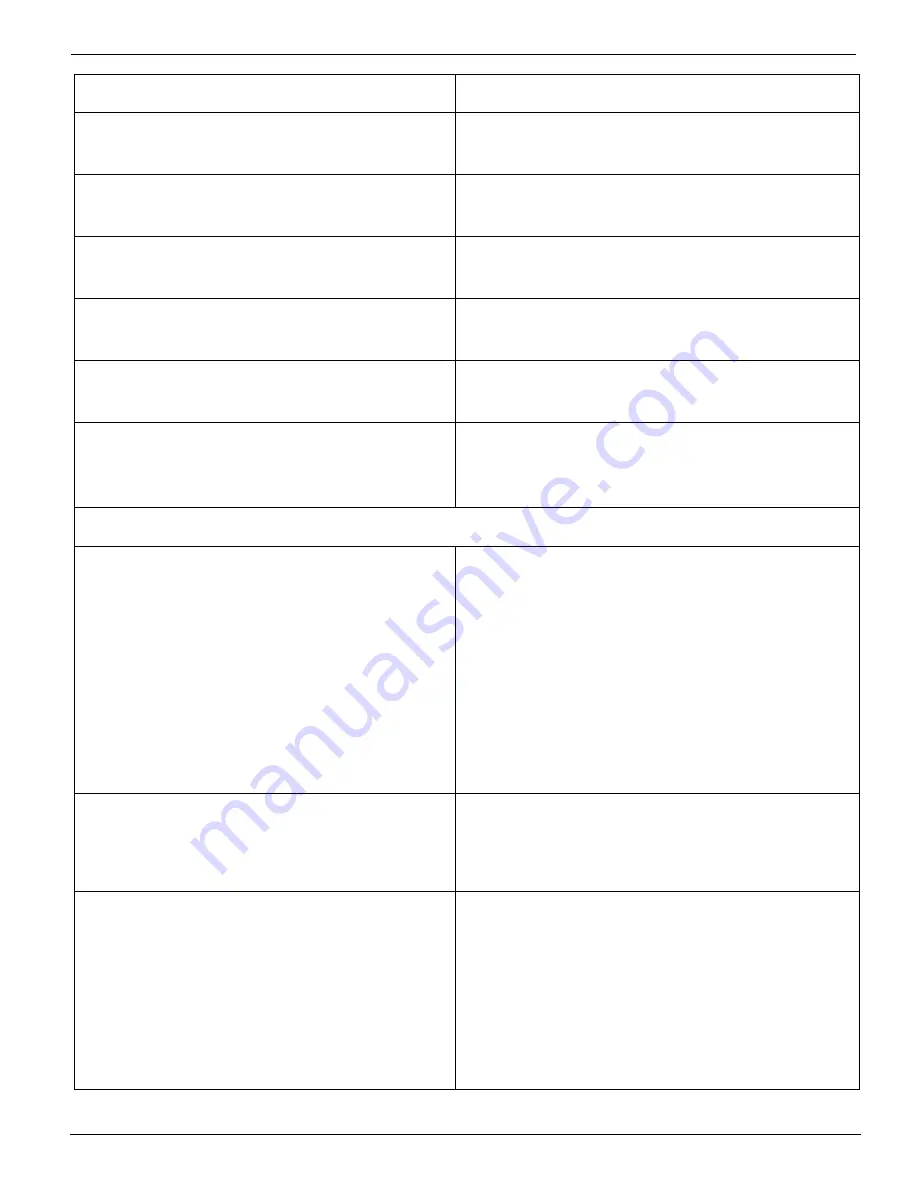
System Errors
12/9/04
6-5
ADD CYAN INK
then press ACCEPT
Cyan ink is out. Replace the ink, and press
ACCEPT.
ADD MAGENTA INK
then press ACCEPT
Magenta ink is out. Replace ink, and press
ACCEPT.
ADD YELLOW INK
then press ACCEPT
Yellow ink is out. Replace ink, and press
ACCEPT.
ADD LIGHT CYAN INK
then press ACCEPT
Light Cyan ink is out. Replace ink and then
press ACCEPT.
ADD LIGHT MAGENTA INK
then press ACCEPT
Light Magenta ink is out. Replace the ink,
and press ACCEPT.
SOLVENT LOW
Refill the cleaning fluid (for 5500/6600-series
inks) or capping fluid (for 440-series inks)
container.
System Messages
SYSTEM ERROR
[press ACCEPT to restart]
Press ACCEPT for these types of mes-
sages. The printer performs a soft reboot.
Allow the printer to reboot and return to idle.
Do not power the printer Off and On to clear
these errors.
If the problem does not clear, call your
authorized service representative with the
details about what the printer was doing and
the exact error messages displayed on the
control panel.
SYSTEM ERROR [press ACCEPT to
restart]
purge air pressure failure
If the error returns after you press ACCEPT
to restart the printer, call your authorized
service representative.
SYSTEM ERROR [press ACCEPT to
restart]
carriage encoder error
Perform the following step before you press
ACCEPT:
1. Clean and/or adjust the carriage cable
tension, as described in Chapter 5.
If the error returns after you press ACCEPT
to restart the printer, call your authorized
service representative.
CONTROL PANEL MESSAGE
EXPLANATION AND ACTION
Summary of Contents for Arizona 600
Page 2: ...Oc Display Graphics Systems 2004 All Rights Reserved...
Page 6: ...Oc Ordering Printer Supplies vi...
Page 34: ...Oc Media System 3 6 Figure 3 6 Secure the Mandrel Media Assembly...
Page 58: ...Oc Media System 3 30...
Page 110: ...Oc Printer Maintenance 5 20...
Page 118: ...Oc Error Messages and Troubleshooting 6 8...
Page 120: ...Oc Menus A 2 Figure A 1 Copies Reprints Menu...
Page 121: ...12 9 04 A 3 Figure A 2 Print Parameters Menu...
Page 122: ...Oc Menus A 4 Figure A 3 Test Prints Menu...
Page 123: ...12 9 04 A 5 Figure A 4 Maintenance Menu Part 1...
Page 124: ...Oc Menus A 6 Figure A 5 Maintenance Menu Part 2...
Page 126: ...Oc Menus A 8 Figure A 7 About Printer Menu...
Page 127: ...12 9 04 A 9 Figure A 8 Units Menu...
Page 128: ...Oc Menus A 10 Figure A 9 Set Clock Menu...
Page 129: ...12 9 04 A 11 Figure A 10 Ink Menu...
Page 130: ...Oc Menus A 12 Figure A 11 Configure I O Menu...
Page 137: ...12 9 04 B 7 Photo 2 Photo 3...
Page 138: ...Oc Printer Maintenance B 8 Photo 4...
Page 148: ...Oc Index Index 4...
















































