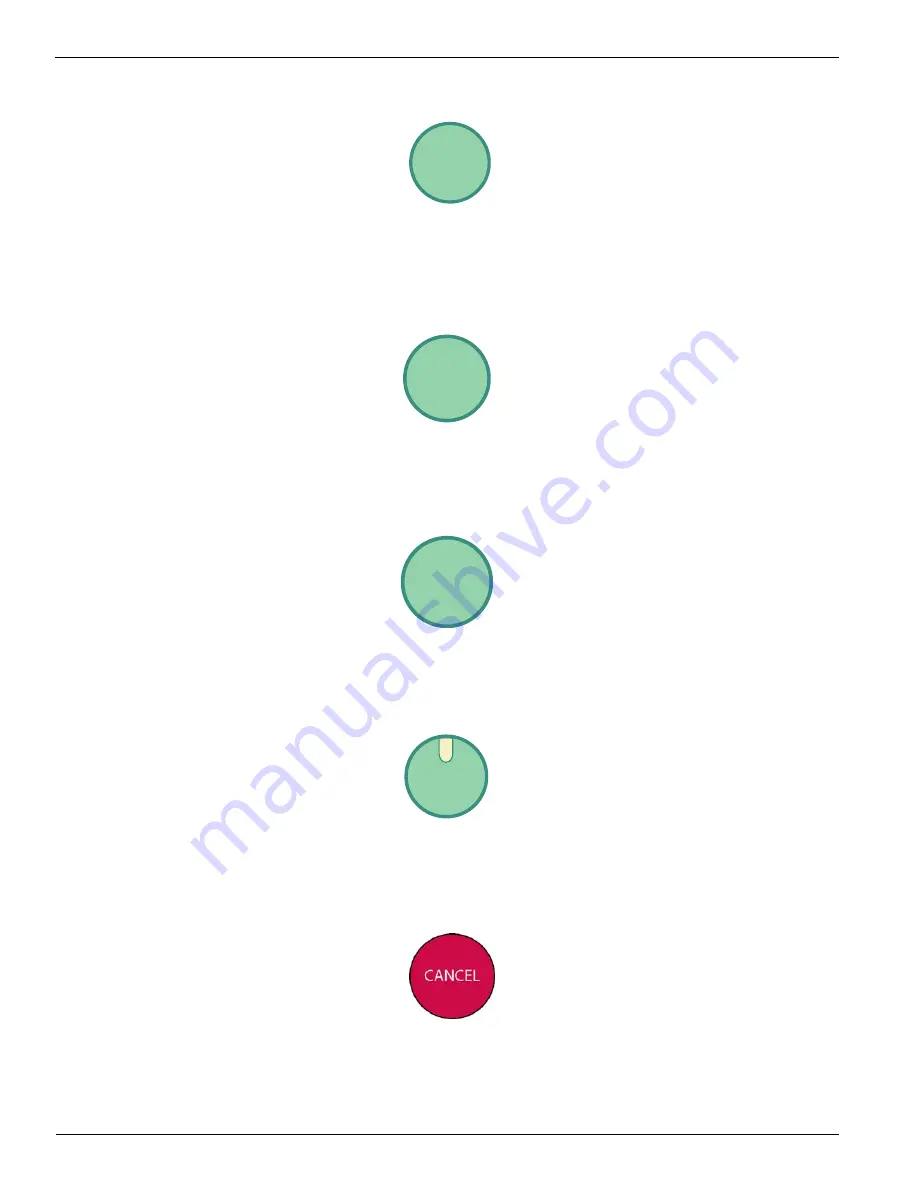
Océ | Control Panel
4-2
The ACCEPT button (see Figure 4-4) enables you to confirm or enter your selection for
that menu.
Figure 4-4 Accept Button
The LOAD MEDIA button (see Figure 4-5) enables you to load new media or reattach
media to the take-up core. This button also enables you to navigate backwards through the
menu tree when in any submenu.
Figure 4-5 Load Media Button
The ADVANCE MEDIA button (see Figure 4-6) enables you to move media forward or
backward with the -/+ buttons.
Figure 4-6 Advance Media Button
The ONLINE button (see Figure 4-7) enables you to enter or exit the submenus and return
to printer online, as indicated by a solid green status LED.
Figure 4-7 Online Button
The CANCEL button (see Figure 4-8) enables you to exit lower menus and return to the
top-level menu. The button is also used to cancel a print.
Figure 4-8 Cancel Button
ACCEPT
LOAD
MEDIA
ADVANCE
MEDIA
ONLINE
Summary of Contents for Arizona 600
Page 2: ...Oc Display Graphics Systems 2004 All Rights Reserved...
Page 6: ...Oc Ordering Printer Supplies vi...
Page 34: ...Oc Media System 3 6 Figure 3 6 Secure the Mandrel Media Assembly...
Page 58: ...Oc Media System 3 30...
Page 110: ...Oc Printer Maintenance 5 20...
Page 118: ...Oc Error Messages and Troubleshooting 6 8...
Page 120: ...Oc Menus A 2 Figure A 1 Copies Reprints Menu...
Page 121: ...12 9 04 A 3 Figure A 2 Print Parameters Menu...
Page 122: ...Oc Menus A 4 Figure A 3 Test Prints Menu...
Page 123: ...12 9 04 A 5 Figure A 4 Maintenance Menu Part 1...
Page 124: ...Oc Menus A 6 Figure A 5 Maintenance Menu Part 2...
Page 126: ...Oc Menus A 8 Figure A 7 About Printer Menu...
Page 127: ...12 9 04 A 9 Figure A 8 Units Menu...
Page 128: ...Oc Menus A 10 Figure A 9 Set Clock Menu...
Page 129: ...12 9 04 A 11 Figure A 10 Ink Menu...
Page 130: ...Oc Menus A 12 Figure A 11 Configure I O Menu...
Page 137: ...12 9 04 B 7 Photo 2 Photo 3...
Page 138: ...Oc Printer Maintenance B 8 Photo 4...
Page 148: ...Oc Index Index 4...
















































