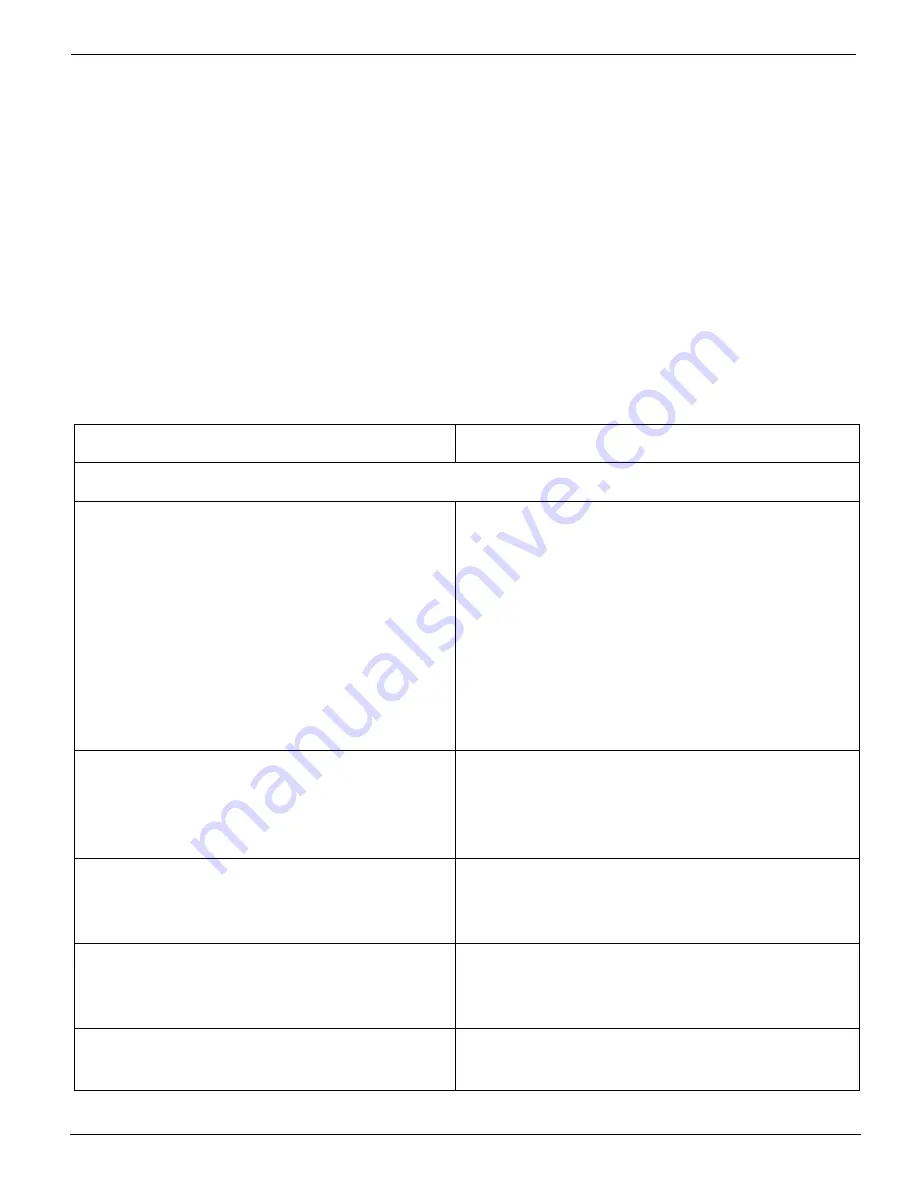
System Errors
12/9/04
6-3
5.
Note any unusual phenomena, such as peculiar printing, noises, and smells associated
with the failure.
6.
The media type and lot number. This information may be located on the original box
and inside the tube of the roll.
6.2
System Errors
System errors stop the printer and prevent operation until the error is resolved. Many system
error messages indicate the source of the problem and state that the error can be cleared by
pressing the ACCEPT button on the control panel. If the problem persists, record the error
message and contact your Océ Display Graphics Systems service representative.
Table 6-1 Error Message Explanations and Actions
CONTROL PANEL MESSAGE
EXPLANATION AND ACTION
Print System Warning Messages
WARNING
insufficient media
The printer may have too little media to print
the job. The INSUFFICIENT MEDIA
message may be overridden to continue
printing. However, the printer may run out of
media prior to the conclusion of printing or
the drying process. If you do not think
enough media is available on the supply
media roll, replace it with a new one and
restart your print job.
WARNING
media too narrow
Lower the margin settings in the printer
menu, verify the actual media width and
compare it to the image width set in
PosterShop, and reprocess the image.
WARNING
no media
If no media is loaded, load the media. If
media is loaded, perform the media installa-
tion procedure again.
WARNING
take-up roll full
The take-up roll has reached maximum
diameter. Remove the roll, and install an
empty core.
Close All Doors and
press ACCEPT button
Door is open. Close all doors, and press the
ACCEPT button.
Summary of Contents for Arizona 600
Page 2: ...Oc Display Graphics Systems 2004 All Rights Reserved...
Page 6: ...Oc Ordering Printer Supplies vi...
Page 34: ...Oc Media System 3 6 Figure 3 6 Secure the Mandrel Media Assembly...
Page 58: ...Oc Media System 3 30...
Page 110: ...Oc Printer Maintenance 5 20...
Page 118: ...Oc Error Messages and Troubleshooting 6 8...
Page 120: ...Oc Menus A 2 Figure A 1 Copies Reprints Menu...
Page 121: ...12 9 04 A 3 Figure A 2 Print Parameters Menu...
Page 122: ...Oc Menus A 4 Figure A 3 Test Prints Menu...
Page 123: ...12 9 04 A 5 Figure A 4 Maintenance Menu Part 1...
Page 124: ...Oc Menus A 6 Figure A 5 Maintenance Menu Part 2...
Page 126: ...Oc Menus A 8 Figure A 7 About Printer Menu...
Page 127: ...12 9 04 A 9 Figure A 8 Units Menu...
Page 128: ...Oc Menus A 10 Figure A 9 Set Clock Menu...
Page 129: ...12 9 04 A 11 Figure A 10 Ink Menu...
Page 130: ...Oc Menus A 12 Figure A 11 Configure I O Menu...
Page 137: ...12 9 04 B 7 Photo 2 Photo 3...
Page 138: ...Oc Printer Maintenance B 8 Photo 4...
Page 148: ...Oc Index Index 4...
















































