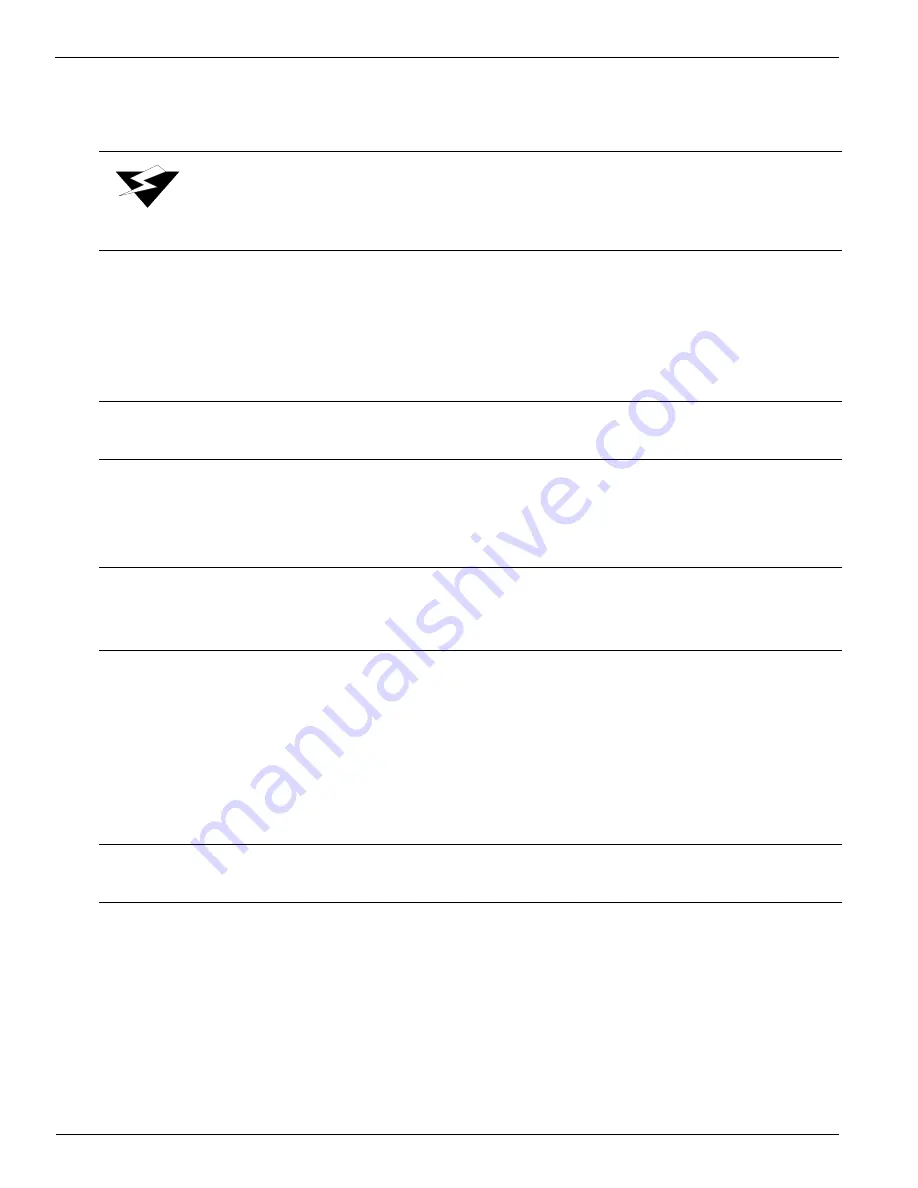
Océ|Printer Maintenance
B-4
Dip the clean swab into the small container of cleaning fluid (for 5500/6600-series inks) or
capping fluid (for 440-series inks).
7.
Starting with the light cyan print heads, use a saturated swab to gently apply the
cleaning fluid (for 5500/6600-series inks) or capping fluid (for 440-series inks) onto
the nozzle plates. Gently move the swab across each head nozzle plate one time to
moisten the ink on each head surface, as shown in
Photo 4.
8.
Repeat steps 4 and 5 for each color beginning next with light magenta, working your
way through cyan.
9.
Allow the heads to soak a couple of minutes.
10.
Starting again with the light cyan print heads, dip the light cyan swab into its
cleaning fluid (for 5500/6600-series inks) or capping fluid (for 440-series inks) and
gently move the saturated swab across each head nozzle plate several times to remove
the softened ink from each head surface
.
11.
Repeat step 8 for each color beginning next with light magenta, working your way
through cyan.
12.
Empty or store the cleaning fluid (for 5500/6600-series inks) or capping fluid (for
440-series inks) containers and unused cleaning items (swabs and/or lint-free cloth)
for the next scheduled cleaning. Do not store new swabs in the cleaning fluid (for
5500/6600-series inks) or capping fluid (for 440-series inks).
Warning:
Each swab has a seam that may scratch the print head nozzle plate. Use
the long semi-curved smooth sides of the swab.
Important:
Applying too much force with the swab against the nozzle plate may scratch
the surface.
Important:
Use one clean swab and container of cleaning fluid (for 5500/6600-series
inks) or capping fluid (for 440-series inks) per color. Never mix an ink
stained swab outside the color you are working with.
Important:
Applying too much force with the swab against the nozzle plate may scratch
the surface.
Summary of Contents for Arizona 600
Page 2: ...Oc Display Graphics Systems 2004 All Rights Reserved...
Page 6: ...Oc Ordering Printer Supplies vi...
Page 34: ...Oc Media System 3 6 Figure 3 6 Secure the Mandrel Media Assembly...
Page 58: ...Oc Media System 3 30...
Page 110: ...Oc Printer Maintenance 5 20...
Page 118: ...Oc Error Messages and Troubleshooting 6 8...
Page 120: ...Oc Menus A 2 Figure A 1 Copies Reprints Menu...
Page 121: ...12 9 04 A 3 Figure A 2 Print Parameters Menu...
Page 122: ...Oc Menus A 4 Figure A 3 Test Prints Menu...
Page 123: ...12 9 04 A 5 Figure A 4 Maintenance Menu Part 1...
Page 124: ...Oc Menus A 6 Figure A 5 Maintenance Menu Part 2...
Page 126: ...Oc Menus A 8 Figure A 7 About Printer Menu...
Page 127: ...12 9 04 A 9 Figure A 8 Units Menu...
Page 128: ...Oc Menus A 10 Figure A 9 Set Clock Menu...
Page 129: ...12 9 04 A 11 Figure A 10 Ink Menu...
Page 130: ...Oc Menus A 12 Figure A 11 Configure I O Menu...
Page 137: ...12 9 04 B 7 Photo 2 Photo 3...
Page 138: ...Oc Printer Maintenance B 8 Photo 4...
Page 148: ...Oc Index Index 4...















































