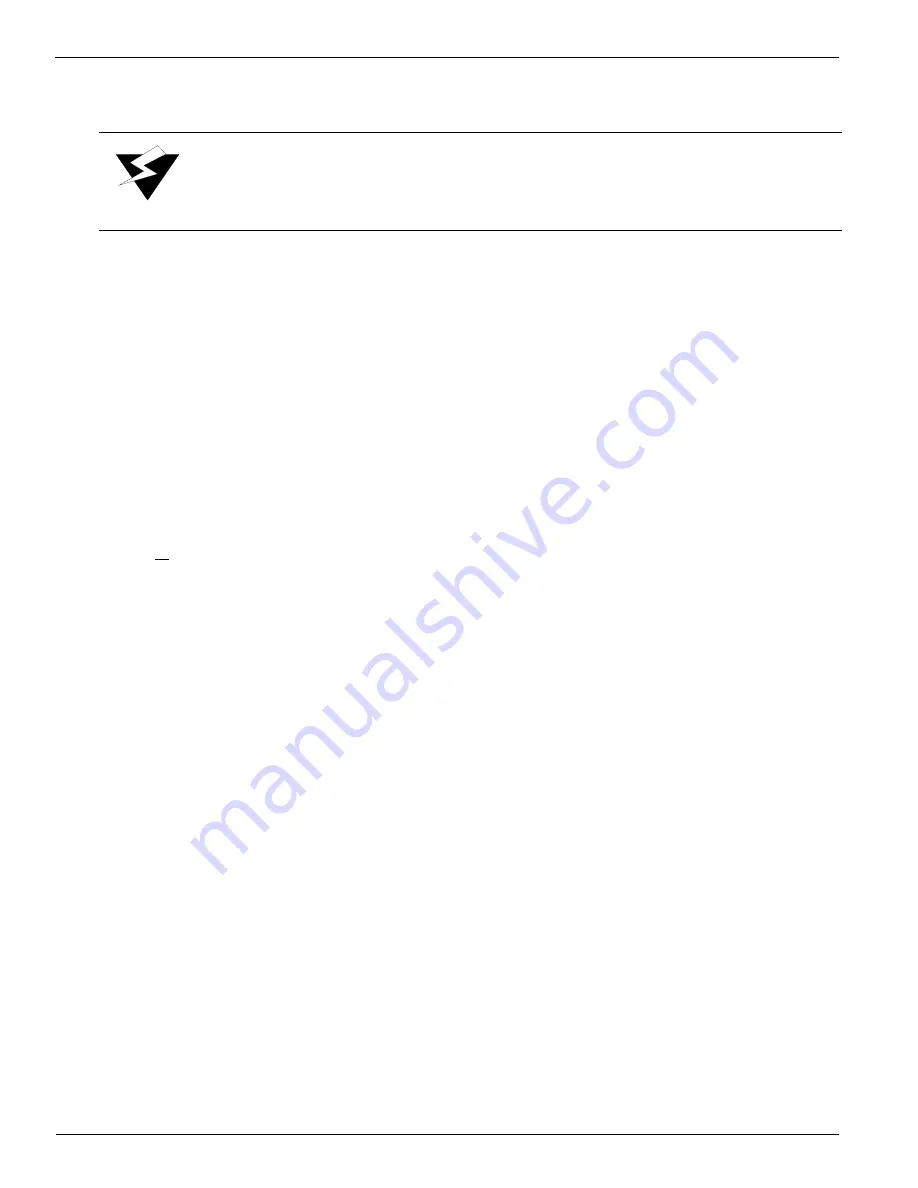
Océ | Control Panel
4-18
Long Purge Nozzles
A long purge is the same as a low purge, except a nozzle print never follows the long purge.
Follow these steps to perform a long purge:
1.
Navigate to:
MAINTENANCE
spit heads
2.
Press the MENU button. You then see:
MAINTENANCE
long purge nozzles
3.
Press the ACCEPT button. You then see:
INKS TO LONG PURGE
C M Y K LM LC
Use the +/- buttons to select the color or colors to long purge.
4.
Press ACCEPT to begin purging. You then see:
Cleaning Nozzles
please wait
Pump Cleaning Fluid/Capping Fluid
During normal operation, cleaning fluid (for 5500/6600-series inks) or capping fluid (for
440-series inks) is automatically pumped to the sponges in the capping station. Follow these
steps to perform a manual pumping of cleaning fluid (for 5500/6600-series inks) or capping
fluid (for 440-series inks):
1.
Navigate to:
MAINTENANCE
long purge nozzles
2.
Press the MENU button. You then see:
MAINTENANCE
pump solvent
3.
Press the ACCEPT button to pump cleaning fluid (for 5500/6600-series inks) or
capping fluid (for 440-series inks). You then see:
Warning:
Media must be installed prior to performing this function.
Summary of Contents for Arizona 600
Page 2: ...Oc Display Graphics Systems 2004 All Rights Reserved...
Page 6: ...Oc Ordering Printer Supplies vi...
Page 34: ...Oc Media System 3 6 Figure 3 6 Secure the Mandrel Media Assembly...
Page 58: ...Oc Media System 3 30...
Page 110: ...Oc Printer Maintenance 5 20...
Page 118: ...Oc Error Messages and Troubleshooting 6 8...
Page 120: ...Oc Menus A 2 Figure A 1 Copies Reprints Menu...
Page 121: ...12 9 04 A 3 Figure A 2 Print Parameters Menu...
Page 122: ...Oc Menus A 4 Figure A 3 Test Prints Menu...
Page 123: ...12 9 04 A 5 Figure A 4 Maintenance Menu Part 1...
Page 124: ...Oc Menus A 6 Figure A 5 Maintenance Menu Part 2...
Page 126: ...Oc Menus A 8 Figure A 7 About Printer Menu...
Page 127: ...12 9 04 A 9 Figure A 8 Units Menu...
Page 128: ...Oc Menus A 10 Figure A 9 Set Clock Menu...
Page 129: ...12 9 04 A 11 Figure A 10 Ink Menu...
Page 130: ...Oc Menus A 12 Figure A 11 Configure I O Menu...
Page 137: ...12 9 04 B 7 Photo 2 Photo 3...
Page 138: ...Oc Printer Maintenance B 8 Photo 4...
Page 148: ...Oc Index Index 4...






























