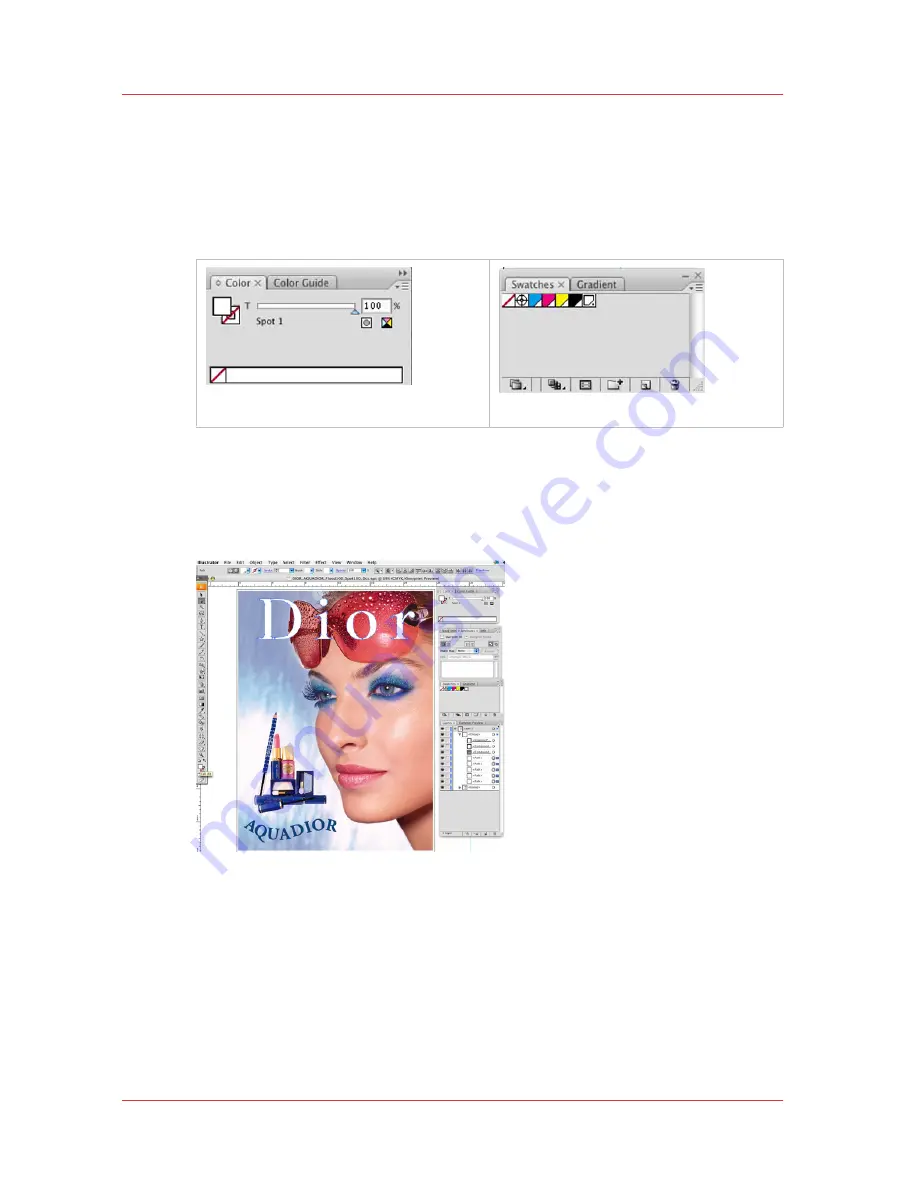
•
Color Type
– Use the drop-down menu to select Spot Color.
•
Swatch Color
– Use the sliders to adjust the swatch color. You can make
this color any value that will help you see the design better.
5.
Click OK to save your changes and close the Add Swatch dialog. You
should now have a new Spot color in your swatch palette, which is
indicated with a small dot on bottom right side of swatch.
[99] Color Swatch
[100] Spot Swatch
6.
Use the new swatch for any objects or fills which need to be printed with
white ink. Clicking on new spot color swatch will make this the default fill
color for this document. Select element you would like to be treated with
Spot information and choose the fill swatch. See the example below.
[101] Select Spot Fill
7.
Once you’ve configured your source image with white ink or varnish as
your new spot color, save your work.
How to Prepare Spot Data in Adobe Illustrator
176
Chapter 9 - How to Work With White Ink and Varnish
User Manual: Arizona (AZ) 440 GT, AZ 440 XT, AZ 460 GT, AZ 460 XT, AZ 480 GT, AZ 480 XT - Rev. B, 4/2013






























