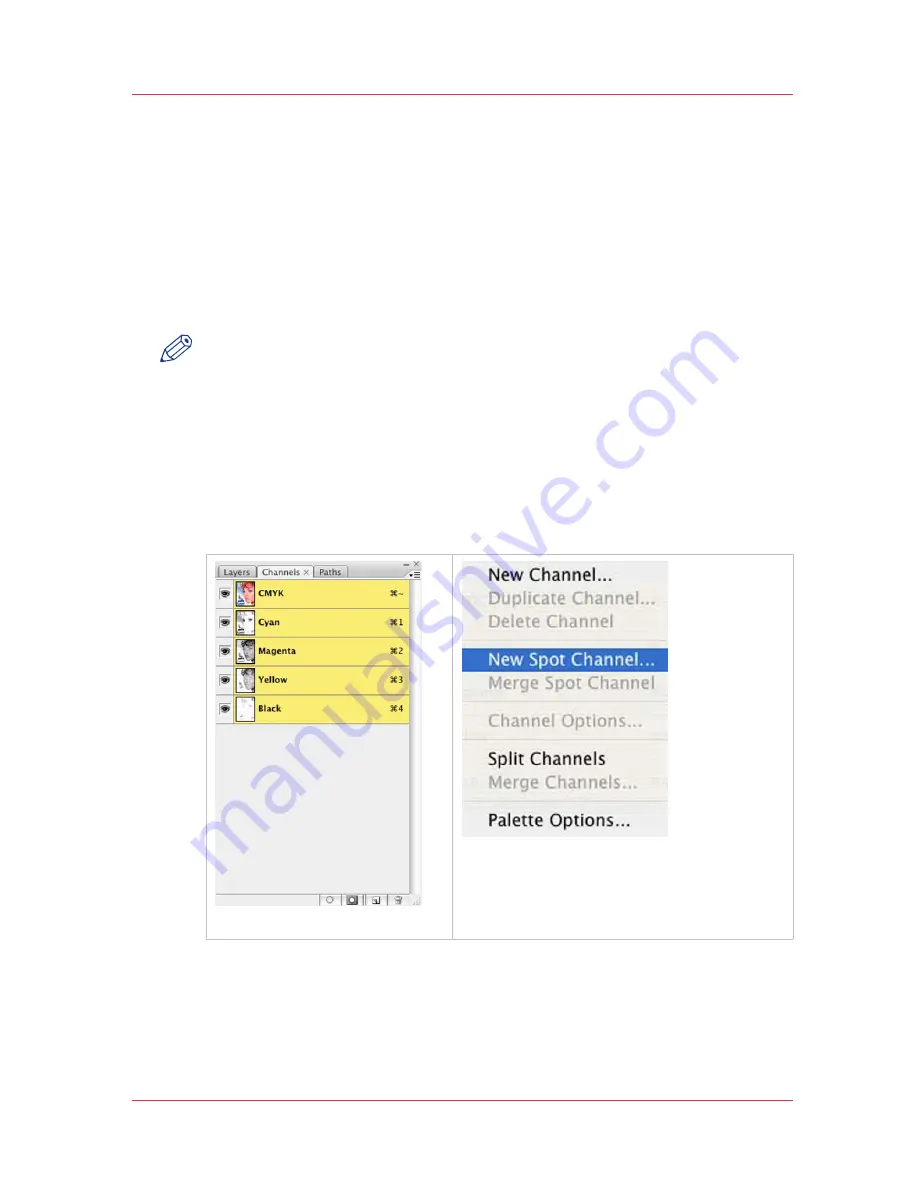
New Spot Channel Layer
Use the following steps to create a new spot channel layer:
Procedure
1.
Open the desired file in PhotoShop (if the file is in RGB mode, then convert
it to CMYK mode).
2.
Use the desired selection tool (e.g. the Magic Wand) to select the area of
the image you wish to print with white ink.
NOTE
The image file used in this example is for illustration purposes only. For
best results when working with text, we recommend that you use a
vector-based program such as Adobe Illustrator.
3.
In PhotoShop, ensure that the Channels tab is visible (under the Window
menu click Channels to view the panel).
4.
Click the arrow on the Channels tab to display the Channels menu.
5.
Select New Spot Channel from the Channels menu to open the Add Spot
Channel dialog.
[89] Add Spot Channel
6.
Within the Add Spot Channel dialog, enter the following information:
•
Name
– Enter the name “Spot 1” or "Spot 2". This name is specifically
reserved in RIP-Queue for this type of workflow, using any other name
requires more steps to make spot information addressed by the Rip
software.
How to Create Spot Data in Photoshop
Chapter 9 - How to Work With White Ink and Varnish
171
User Manual: Arizona (AZ) 440 GT, AZ 440 XT, AZ 460 GT, AZ 460 XT, AZ 480 GT, AZ 480 XT - Rev. B, 4/2013






























