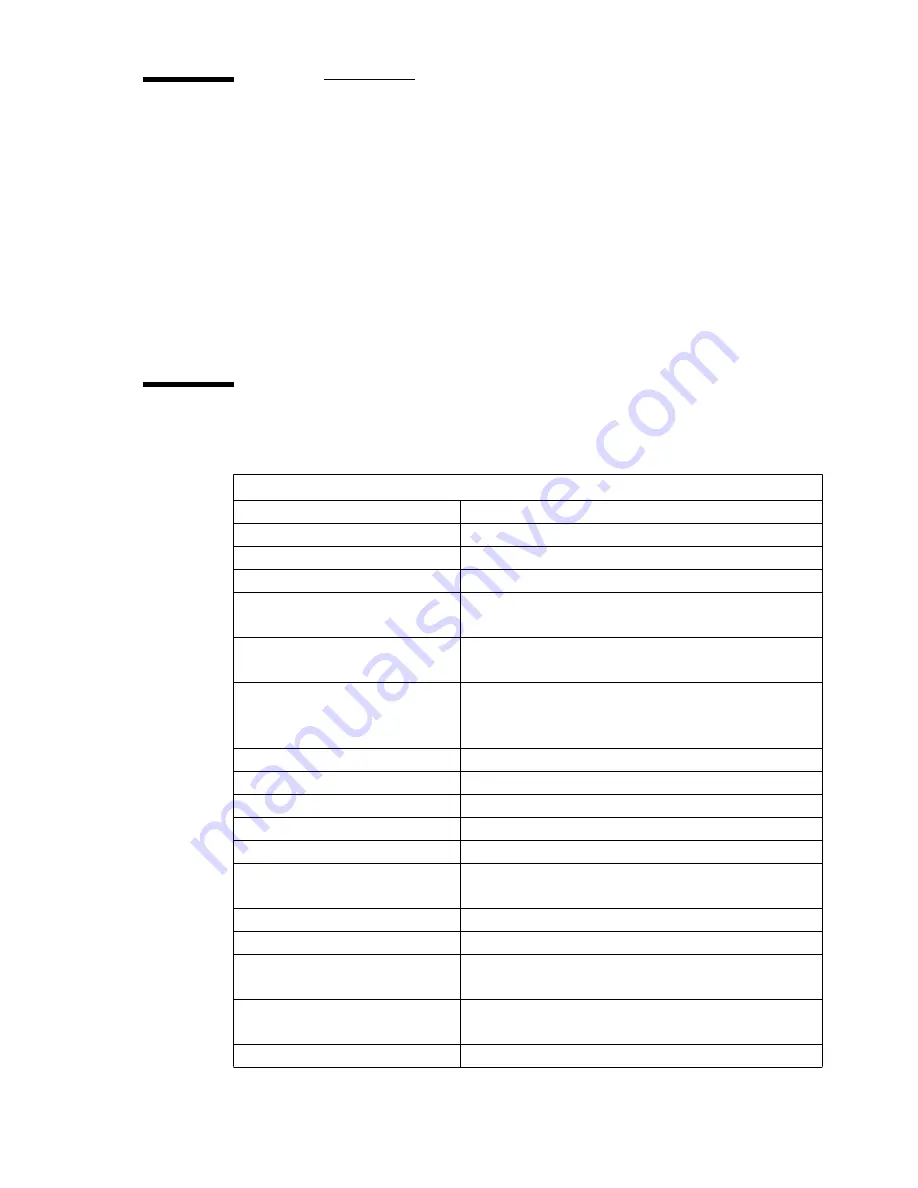
Troubleshooting
137
Understanding printer messages
The printer control panel displays the following types of messages:
■
Status messages
■
Warning messages
■
Error messages
■
Banner messages (occasionally, for certain types of errors during print
processing)
Status messages
Status messages give you information about the state of the printer.
Status messages
Printer messages
Explanation
Init
The printer initialises
Please wait
Loading media
The printer performs the media loading process
Auto adjustment
The printer performs the automatic printhead regis-
tration process
Printhead access
The printer has moved the carriage out of the purge
station
Check heads
After a carriage access, the printer checks for the
presence and working order of the print heads and ink
tanks
Head cooling
The printer waits for the print heads to cool down
Cleaning head
The printer cleans the print heads
Drying
The printer dries the completed print
Media feeding
The printer feeds the media for the next print
Media cutting
The printer cuts the completed print
v for menu
Push the ‘down’ arrow on the control panel to access
the menu
Ready
The printer is ready to process the data (idle)
Analyzing data
The printer analyses the print data format
Processing <language type> (if
ALS is on)
The printer receives and interprets the data from the
host computer
Rasterizing
The printer processes the vector data from the host
computer and converts it into raster data
Printing
The printer prints data
Summary of Contents for 5250
Page 1: ...Oc 5250 User manual...
Page 8: ...8 Oc 5250 user manual...
Page 82: ...82 Oc 5250 user manual Examples of a dump configuration...
Page 120: ...120 Oc 5250 user manual...
Page 126: ...126 Oc 5250 user manual...
Page 163: ...163 Oc 5250 User manual Appendix A Glossary...
Page 167: ...167 Oc 5250 User manual Appendix B Safety information...
Page 172: ...172 Oc 5250 user manual...
Page 173: ...173 Oc 5250 User manual Appendix C Miscellaneous...
Page 194: ...194 Oc 5250 user manual...
















































