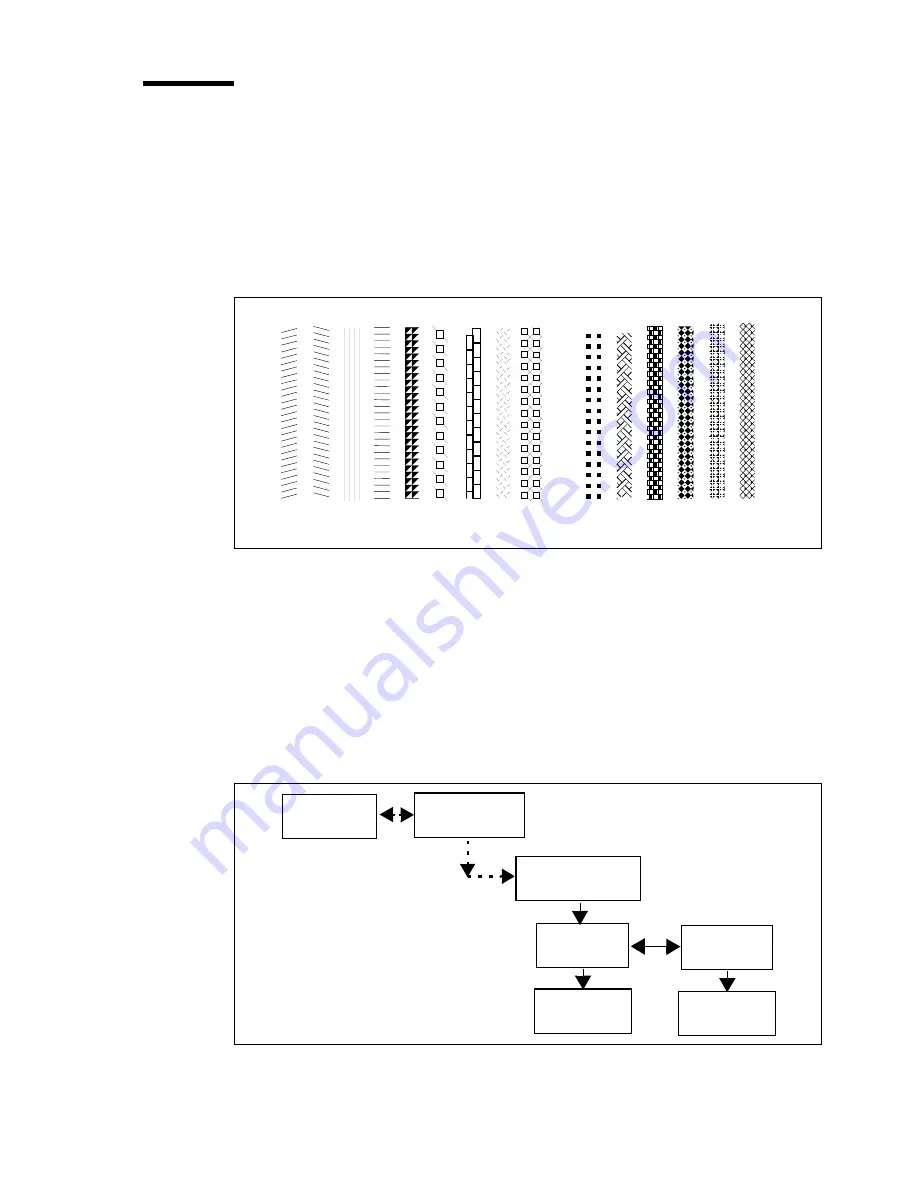
Print management
73
Setting the pen patterns
In monochrome mode, you can set pens to draw a thick patterned line or a filled
polygon.
Pens draw all lines or polygons using a predefined pattern or shade of grey.
■
Pen patterns 1 to 16 print in increasing shades of grey (1 = white, 16 = black)
■
Patterns 17 to 32 are as shown in figure 38.
[38] Pen patterns
Note:
Avoid using line widths of less than 0.5 mm with patterned lines.
▼
▼
▼
▼
To set pen patterns
1
Press the ‘down’ arrow once to enter the menu.
2
Follow the flowchart path to get to ‘pen number’ and press ‘enter’ to select the
pen.
3
Follow the flowchart path to get to ‘pen pattern’ and select the pattern.
4
Press ‘enter’.
+
+
17 18 19 20 21 22 23 24 25 26 27 28 29 30 31 32
+
+
+
+
+
+
+
+
+
+
+
+
+
+
+
+
+
+
+
+
+
+
+
+
+
+
+
+
+
+
Pen number
0 - 999
Configuration
Media type
Pen menu
Pen pattern
1 - 32
Summary of Contents for 5250
Page 1: ...Oc 5250 User manual...
Page 8: ...8 Oc 5250 user manual...
Page 82: ...82 Oc 5250 user manual Examples of a dump configuration...
Page 120: ...120 Oc 5250 user manual...
Page 126: ...126 Oc 5250 user manual...
Page 163: ...163 Oc 5250 User manual Appendix A Glossary...
Page 167: ...167 Oc 5250 User manual Appendix B Safety information...
Page 172: ...172 Oc 5250 user manual...
Page 173: ...173 Oc 5250 User manual Appendix C Miscellaneous...
Page 194: ...194 Oc 5250 user manual...






























