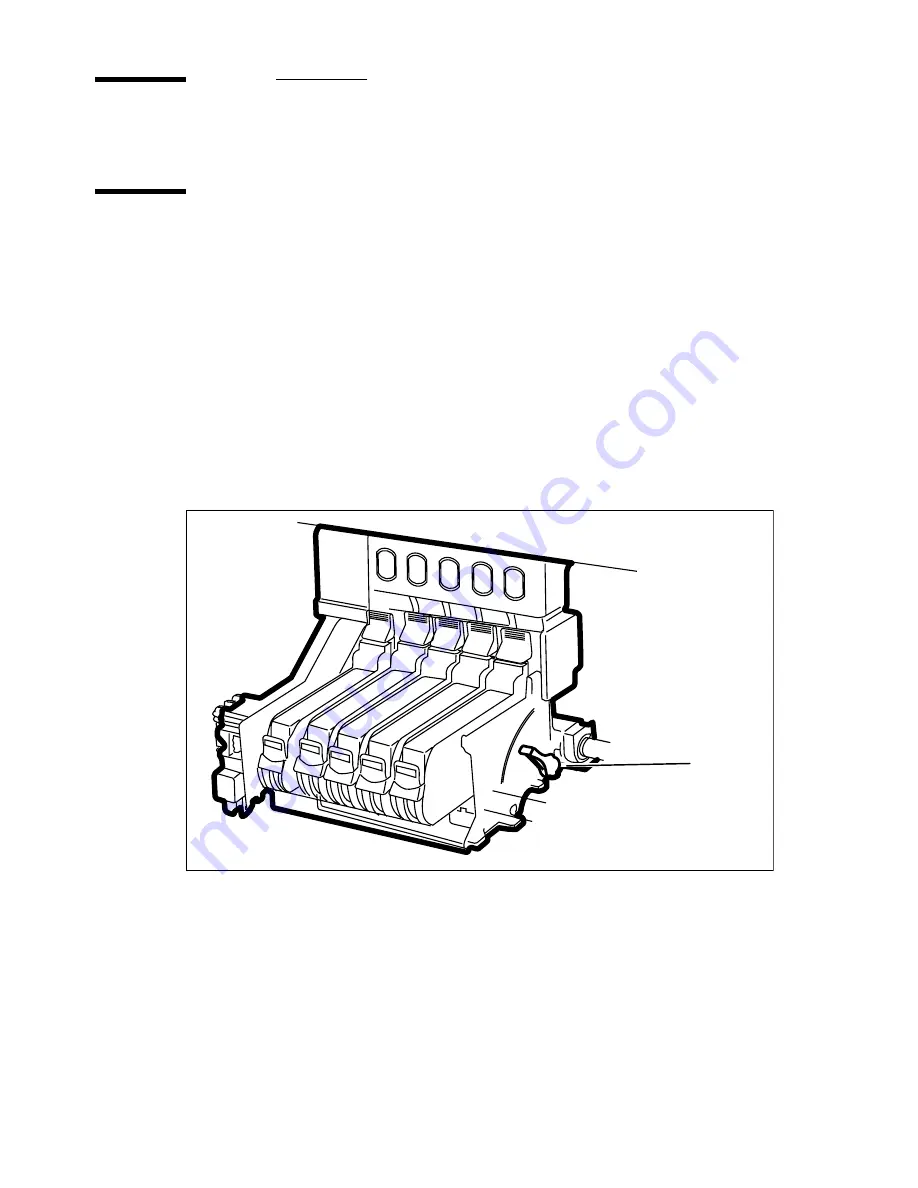
146
Océ 5250 user manual
Checking the print head quality
Adjusting the carriage height
During printing, certain types of paper media can rise up from the platen and
come into contact with the print head. This is apparent in prints with large area
fills, when the paper absorbs large amounts of ink, and becomes warped or
crinkled. To avoid this, you can adjust the height between the print heads and
the platen.
▼
▼
▼
▼
To adjust the carriage height
1
Press the
printhead
key on the printer control panel. The carriage moves out of
the purge station.
2
Open the dust cover. The cartridge height adjustment lever is located on the
carriage [A] as shown in figure 66 on page 146.
[66] Adjusting the cartridge height
3
Adjust to one of the three positions:
Low
This is the normal height (1.1 mm) between the platen and the head. Set
the lever to this position when printing line drawings (CAD applications).
Middle
This position slightly increases the height (1.5 mm) between the
platen and the head. Set the lever to this position when printing drawings which
contain polygon fills and graphics (mixed CAD and image).
[A]
Summary of Contents for 5250
Page 1: ...Oc 5250 User manual...
Page 8: ...8 Oc 5250 user manual...
Page 82: ...82 Oc 5250 user manual Examples of a dump configuration...
Page 120: ...120 Oc 5250 user manual...
Page 126: ...126 Oc 5250 user manual...
Page 163: ...163 Oc 5250 User manual Appendix A Glossary...
Page 167: ...167 Oc 5250 User manual Appendix B Safety information...
Page 172: ...172 Oc 5250 user manual...
Page 173: ...173 Oc 5250 User manual Appendix C Miscellaneous...
Page 194: ...194 Oc 5250 user manual...






























