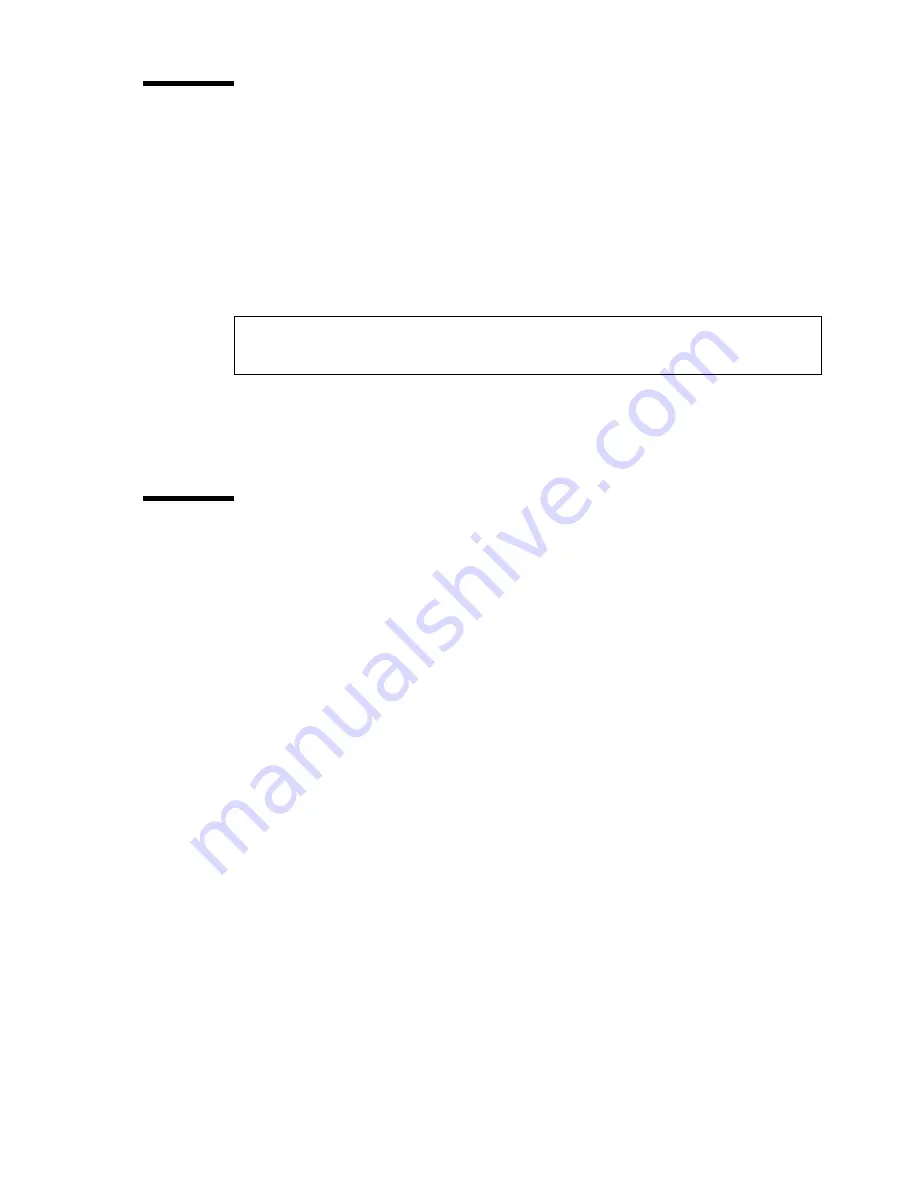
Installation of the Océ 5250 printer
29
Message display window
A two-line message display window shows the menu options, and the status or
error messages.The control panel messages are designed to be
self-explanatory.
■
The first line gives the status of the printer
■
The second line explains how to proceed
■
Example:
Note:
See chapter 8, ‘Troubleshooting’ on page 135 for a list of status
messages and error messages.
Using the printer menu
The printer menu has an arborescent structure. It contains different menu
levels, each with different options available. You navigate up and down, and
across the levels to reach the desired option. Refer to the ‘Quick Reference
Card’ (User Documentation CD) for the complete menu tree.
Note:
You can also print the complete menu tree directly from the printer. For
more details, refer to section‘Printing the menu tree’ on page 51.
▼
▼
▼
▼
To make a selection from the printer menu
1
Press the ‘down’ arrow on the control panel once, to enter the menu.
2
Using the arrows, follow the ‘Quick Reference Card’ to navigate through the
menu, until the desired option displays.
3
Press ‘enter’ to select the option.
Note:
An asterisk precedes the selected option. It remains to indicate that
the selected option is active, until you select another one.
Note:
When you reach the end of a menu branch and there are no more options, the
message
‘
ENTER CHOICE
’
appears for two seconds.
HEAD MISSING
PRESS ENTER TO INSTALL HEAD
Summary of Contents for 5250
Page 1: ...Oc 5250 User manual...
Page 8: ...8 Oc 5250 user manual...
Page 82: ...82 Oc 5250 user manual Examples of a dump configuration...
Page 120: ...120 Oc 5250 user manual...
Page 126: ...126 Oc 5250 user manual...
Page 163: ...163 Oc 5250 User manual Appendix A Glossary...
Page 167: ...167 Oc 5250 User manual Appendix B Safety information...
Page 172: ...172 Oc 5250 user manual...
Page 173: ...173 Oc 5250 User manual Appendix C Miscellaneous...
Page 194: ...194 Oc 5250 user manual...






























