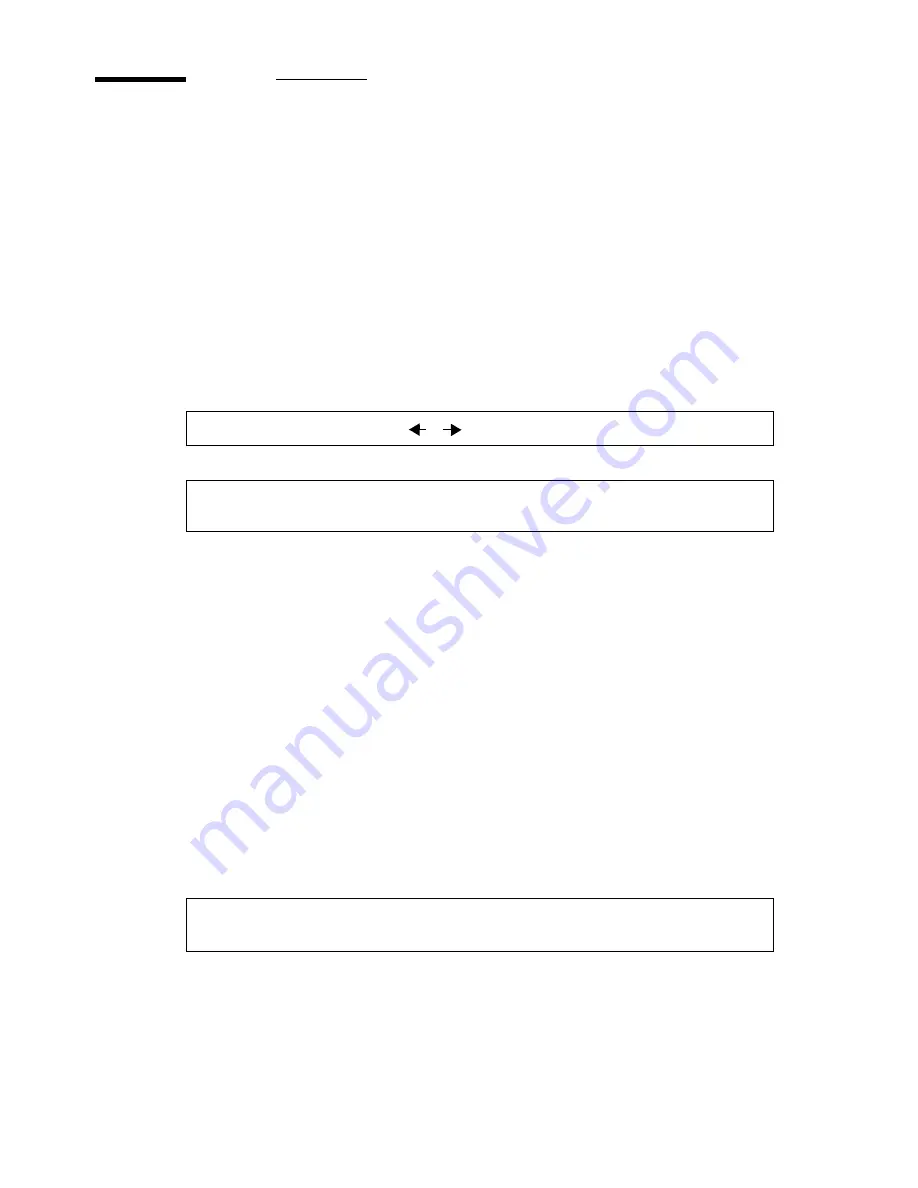
94
Océ 5250 user manual
Upgrading the firmware
To upgrade the firmware (for the engine and the controller), you switch the
printer into the download mode.
Note:
If the auto-tests indicate that the checksum in the controller application
firmware does not match the SIMM flash module, the printer switches
automatically into download mode.
▼
▼
▼
▼
To switch to the download mode
1
During the initialisation sequence, press the left and right arrow keys
simultaneously on the control panel.
2
The following message displays:
▼
▼
▼
▼
To download the firmware from the computer through the Centronics port
1
To avoid interruption during the downloading process, check that you have
done the following:
■
Turn off the screen saver
■
If you use a laptop PC, plug it into an electrical outlet
■
Set the timeout delay to 180 seconds (see ‘Setting the print timeout’ on
page 80)
2
Open a DOS window.
3
Go to the directory location of the firmware package (example:
C:\5250\firmware)
4
Type: copy/b cpxxxxxx.bin lpt1: (where ‘xxxxxx’ corresponds to the firmware
revision number).
5
Press ‘enter’ on the keyboard.
6
When the controller receives the data, the following message displays:
7
During the download process, you have either one of three messages:
■
F/WARE FAILED, PLEASE CALL SERVICE
■
F/WARE FAILED, WRONG FILE, PLEASE POWER OFF/ON
F/WARE OR CONFIG DOWNLOAD
WAITING FOR DATA
F/WARE DOWNLOAD
IN PROGRESS
Summary of Contents for 5250
Page 1: ...Oc 5250 User manual...
Page 8: ...8 Oc 5250 user manual...
Page 82: ...82 Oc 5250 user manual Examples of a dump configuration...
Page 120: ...120 Oc 5250 user manual...
Page 126: ...126 Oc 5250 user manual...
Page 163: ...163 Oc 5250 User manual Appendix A Glossary...
Page 167: ...167 Oc 5250 User manual Appendix B Safety information...
Page 172: ...172 Oc 5250 user manual...
Page 173: ...173 Oc 5250 User manual Appendix C Miscellaneous...
Page 194: ...194 Oc 5250 user manual...






























