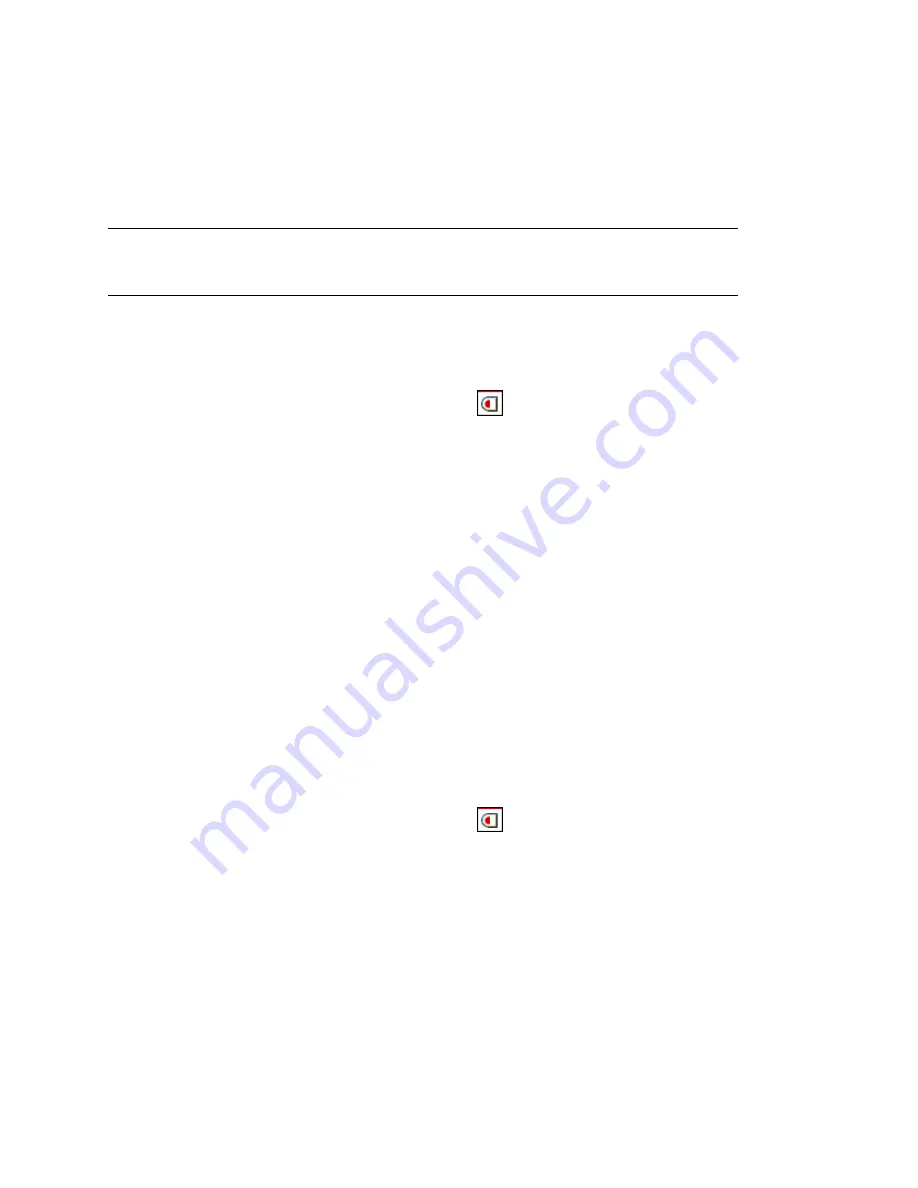
Understanding Novell eDirectory
63
no
vd
ocx (
E
NU)
01
F
ebr
ua
ry
200
6
Assigning Rights Explicitly
When the default rights assignments in your eDirectory tree provide users with either too much or
not enough access to resources, you can create or modify explicit rights assignments. When you
create or modify a rights assignment, you start by selecting either the resource that you are
controlling access to or the trustee (the eDirectory object that possesses, or will possess, the rights).
TIP:
To manage users' rights collectively rather than individually, make a group, role, or container
object the trustee. To restrict access to a resource globally (for all users), see
“Blocking Inherited
Rights to an eDirectory Object or Property” on page 65
.
•
“Controlling Access to Novell eDirectory by Resource” on page 63
•
“Controlling Access to Novell eDirectory by Trustee” on page 63
Controlling Access to Novell eDirectory by Resource
1
In Novell iManager, click the
Roles and Tasks
button
.
2
Click
Rights
>
Modify Trustees
.
3
Specify the name and context of the eDirectory resource (object) that you want to control
access to, then click
OK
.
Choose a container if you want to control access to all the objects below it.
4
Edit the list of trustees and their rights assignments as needed.
4a
To modify a trustee's rights assignment, select the trustee, click
Assigned Rights
, modify
the rights assignment as needed, then click
Done
.
4b
To add an object as a trustee, click
Add Trustee
, select the object, click
OK
, click
Assigned
Rights
to assign the trustee's rights, then click
Done
.
When creating or modifying a rights assignment, you can grant or deny access to the
object as a whole, to all the properties of the object, and to individual properties.
4c
To remove an object as a trustee, select the trustee, then click
Delete Trustee
.
The deleted trustee no longer has explicit rights to the object or its properties but might
still have effective rights through inheritance or security equivalence.
5
Click
OK
.
Controlling Access to Novell eDirectory by Trustee
1
In Novell iManager, click the
Roles and Tasks
button
.
2
Click
Rights
>
Rights to Other Objects
.
3
Enter the name and context of the trustee (the object that possesses, or will possess, the rights)
whose rights you want to modify.
4
In the
Context to Search From
field, specify the part of the eDirectory tree to be searched for
eDirectory objects that the trustee currently has rights assignments to.
5
Click
OK
.
A screen appears showing the progress of the search. When the search is done, the Rights to
Other Objects page appears with the results of the search filled in.
6
Edit the trustee's eDirectory rights assignments as needed.
Summary of Contents for EDIRECTORY 8.8 - GUIDE
Page 4: ...novdocx ENU 01 February 2006...
Page 16: ...16 Novell eDirectory 8 8 Administration Guide novdocx ENU 01 February 2006...
Page 68: ...68 Novell eDirectory 8 8 Administration Guide novdocx ENU 01 February 2006...
Page 90: ...90 Novell eDirectory 8 8 Administration Guide novdocx ENU 01 February 2006...
Page 116: ...116 Novell eDirectory 8 8 Administration Guide novdocx ENU 01 February 2006...
Page 128: ...128 Novell eDirectory 8 8 Administration Guide novdocx ENU 01 February 2006...
Page 184: ...184 Novell eDirectory 8 8 Administration Guide novdocx ENU 01 February 2006...
Page 249: ...250 Novell eDirectory 8 8 Administration Guide novdocx ENU 01 February 2006...
Page 307: ...308 Novell eDirectory 8 8 Administration Guide novdocx ENU 01 February 2006...
Page 333: ...334 Novell eDirectory 8 8 Administration Guide novdocx ENU 01 February 2006...
Page 371: ...372 Novell eDirectory 8 8 Administration Guide novdocx ENU 01 February 2006...
Page 439: ...440 Novell eDirectory 8 8 Administration Guide novdocx ENU 01 February 2006...
Page 519: ...520 Novell eDirectory 8 8 Administration Guide novdocx ENU 01 February 2006...
Page 529: ...530 Novell eDirectory 8 8 Administration Guide novdocx ENU 01 February 2006...
Page 555: ...556 Novell eDirectory 8 8 Administration Guide novdocx ENU 01 February 2006...






























