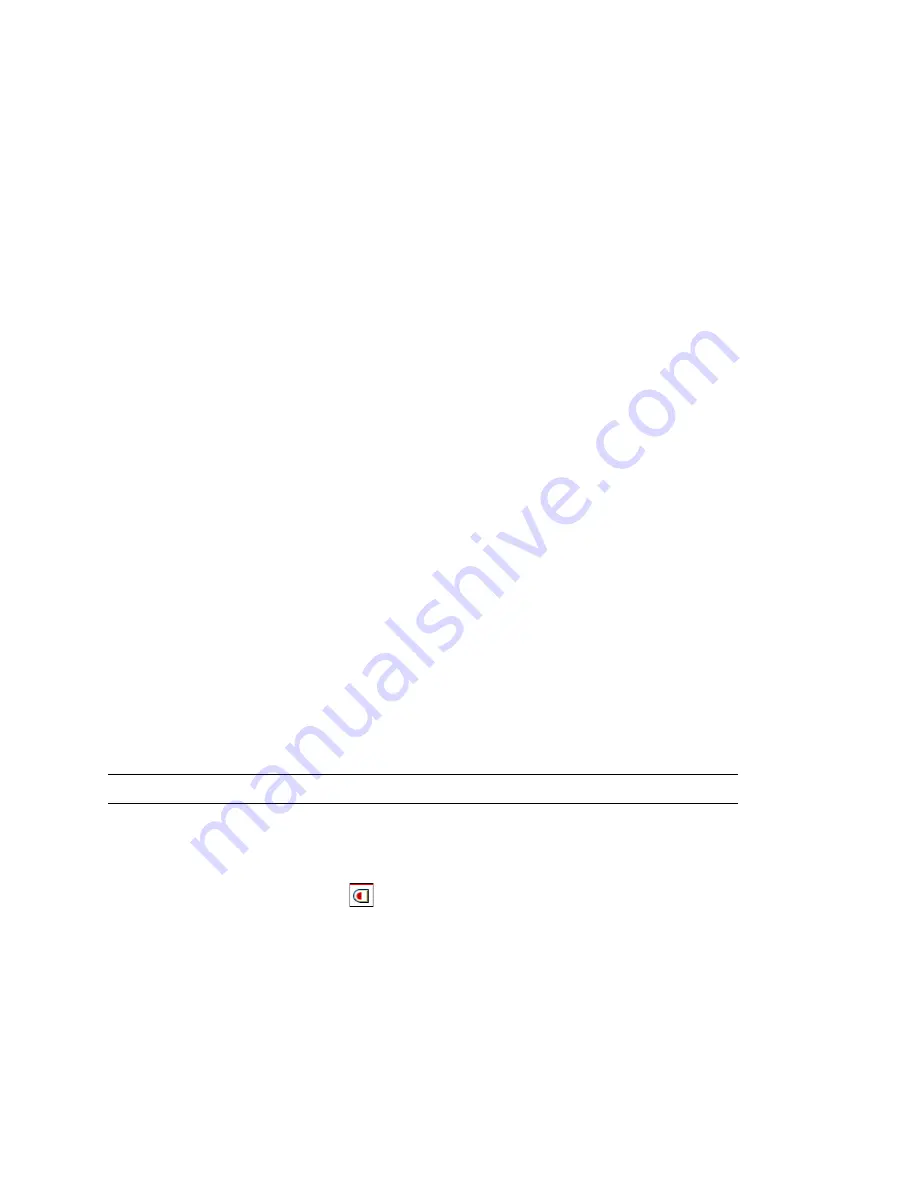
Backing Up and Restoring Novell eDirectory
401
no
vd
ocx (
E
NU)
01
F
ebr
ua
ry
200
6
6
Follow the online instructions to complete the operation.
14.5.3 Restoring from Backup Files with iManager
Use Restore in a browser to restore an eDirectory database from data stored in backup files. The
results of the restore process are written to the log file you specify.
For a description of the restore process, see
“Overview of How the Backup eMTool Does a Restore”
on page 380
.
Keep in mind that for advanced restore options you must use the eMBox Client, as described in
Section 14.6, “Using the eMBox Client for Backup and Restore,” on page 404
.
Prerequisites
Gather all the backup files you need for a restore and place them in a directory on the server
you are restoring to.
See
Section 14.4, “Preparing for a Restore,” on page 393
and
“Locating the Right Backup Files
for a Restore” on page 395
.
Make sure eDirectory is already installed on the server you are restoring to and is up and
running.
For example, if the restore is necessary because of a failed storage device, you need to do a new
installation of eDirectory on the new storage device. If you are restoring a failed server onto a
brand new machine, or simply moving a server from one machine to another, you need to
install both the operating system and eDirectory on the new machine.
Review the description of the restore process in
“Overview of How the Backup eMTool Does a
Restore” on page 380
.
(NetWare only) Be aware of the issues involved with preserving file system rights when
restoring file system data and eDirectory. You should restore eDirectory before restoring the
file system data. You also might need to take additional steps, as explained in
“Preserving
Rights When Restoring File System Data on NetWare” on page 388
.
Procedure
TIP:
A description of the options available in iManager is provided in the online help.
To restore the eDirectory database on a server, using iManager:
1
Make sure you have gathered the backup files you need, as described in
Section 14.4,
“Preparing for a Restore,” on page 393
.
2
Click the
Roles and Tasks
button
.
3
Click
eDirectory Maintenance
>
Restore
.
4
Specify the server that will perform the restore, then click
Next
.
5
Specify a username, password, and context for the server where you want to perform the
restore, then click
Next
.
6
Specify the name of the backup and log files you want to use, then click
Next
.
Summary of Contents for EDIRECTORY 8.8 - GUIDE
Page 4: ...novdocx ENU 01 February 2006...
Page 16: ...16 Novell eDirectory 8 8 Administration Guide novdocx ENU 01 February 2006...
Page 68: ...68 Novell eDirectory 8 8 Administration Guide novdocx ENU 01 February 2006...
Page 90: ...90 Novell eDirectory 8 8 Administration Guide novdocx ENU 01 February 2006...
Page 116: ...116 Novell eDirectory 8 8 Administration Guide novdocx ENU 01 February 2006...
Page 128: ...128 Novell eDirectory 8 8 Administration Guide novdocx ENU 01 February 2006...
Page 184: ...184 Novell eDirectory 8 8 Administration Guide novdocx ENU 01 February 2006...
Page 249: ...250 Novell eDirectory 8 8 Administration Guide novdocx ENU 01 February 2006...
Page 307: ...308 Novell eDirectory 8 8 Administration Guide novdocx ENU 01 February 2006...
Page 333: ...334 Novell eDirectory 8 8 Administration Guide novdocx ENU 01 February 2006...
Page 371: ...372 Novell eDirectory 8 8 Administration Guide novdocx ENU 01 February 2006...
Page 439: ...440 Novell eDirectory 8 8 Administration Guide novdocx ENU 01 February 2006...
Page 519: ...520 Novell eDirectory 8 8 Administration Guide novdocx ENU 01 February 2006...
Page 529: ...530 Novell eDirectory 8 8 Administration Guide novdocx ENU 01 February 2006...
Page 555: ...556 Novell eDirectory 8 8 Administration Guide novdocx ENU 01 February 2006...






























