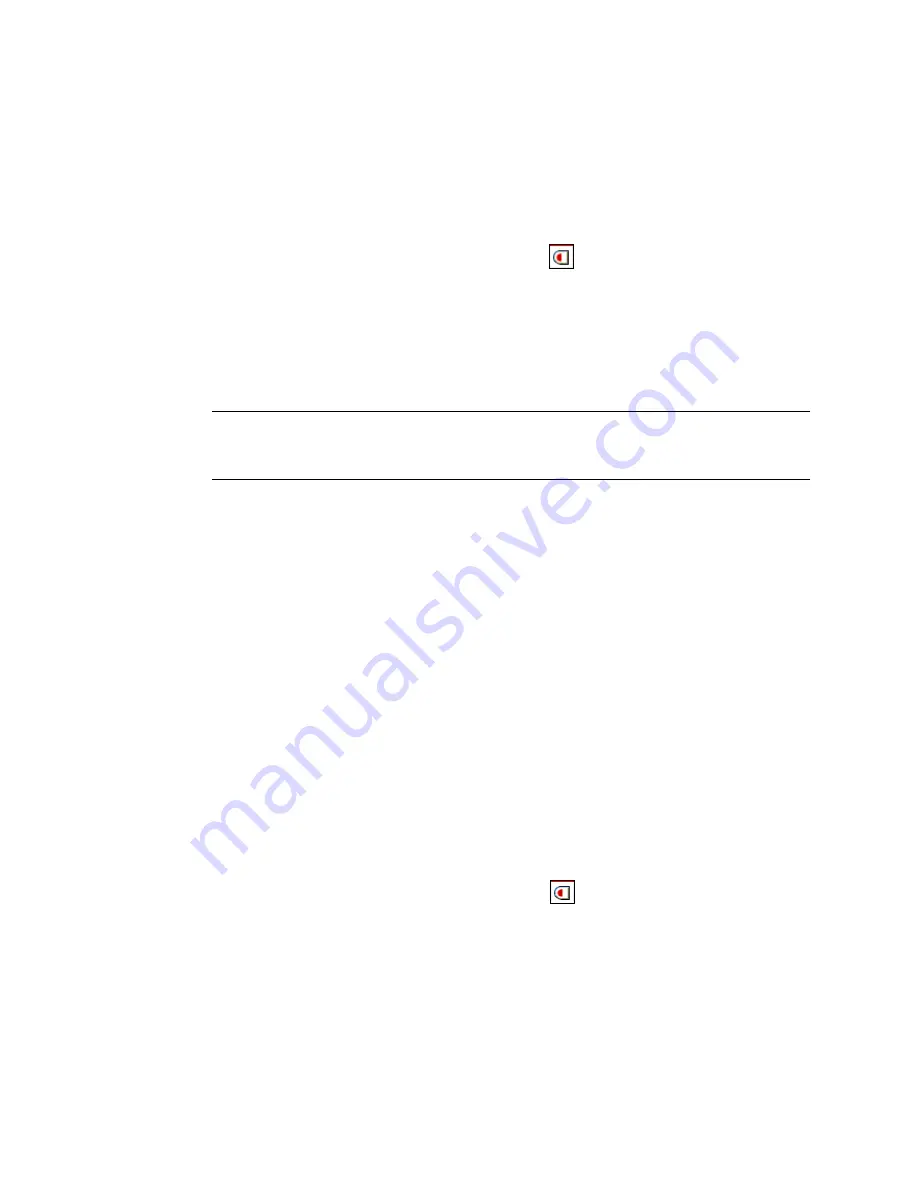
178
Novell eDirectory 8.8 Administration Guide
no
vd
ocx (
E
NU)
01
F
ebr
ua
ry
200
6
Using Novell iManager, you can create or delete indexes. You can also view and manage the
properties of an index, including the index name, state, type, rule, and attribute indexed.
Use the Predicate Statistics data, available only in ConsoleOne, to know what additional indexes
might be valuable for your environment. See
Section 6.3, “Predicate Data,” on page 181
.
6.2.1 Creating an Index
1
In Novell iManager, click the
Roles and Tasks
button
.
2
Click
eDirectory Maintenance
>
Index Management
.
3
Select a server from the list of available servers.
4
On the Modify Indexes page, click Create.
5
Enter the Index Name.
If you do not enter an index name, the attribute is automatically assigned as the index name.
IMPORTANT:
The $ character is used as a delimiter for attribute values. If you use the $
character in your index name, you must use a preceding backslash (/) character to escape the $
character when working with indexes via LDAP.
6
Select an attribute.
7
Select the index rule.
• Value
matches the entire value or the first part of the value of an attribute. For example,
value matching could be used to find entries with a LastName that is equal to “Jensen” and
entries with a LastName that begins with “Jen.”
• Presence
requires only the presence of an attribute rather than specific attribute values. A
query to find all entries with a Login Script attribute would use a presence index.
• Substring
matches a subset of the attribute value string. For example, a query to find a
LastName with “der” would return matches for Derington, Anderson, and Lauder.
A substring index is the most resource-intensive index to create and maintain.
8
Click OK to update the index table.
9
Click Apply to restart Limber as a background process and initiate the change.
6.2.2 Deleting an Index
Indexes might outlive their usefulness. You can delete user-defined and auto-created indexes that are
no longer a benefit. Use Predicate Statistics to help you know which indexes might be less useful.
See
Section 6.3, “Predicate Data,” on page 181
for more information.
1
In Novell iManager, click the Roles and Tasks button
.
2
Click eDirectory Maintenance > Index Management.
3
Select a server from the list of available servers.
4
On the Modify Indexes page, select the user- or auto-added index you want to delete.
5
Click Delete to update the index table.
6
Click Apply to restart Limber as a background process and initiate the change.
Summary of Contents for EDIRECTORY 8.8 - GUIDE
Page 4: ...novdocx ENU 01 February 2006...
Page 16: ...16 Novell eDirectory 8 8 Administration Guide novdocx ENU 01 February 2006...
Page 68: ...68 Novell eDirectory 8 8 Administration Guide novdocx ENU 01 February 2006...
Page 90: ...90 Novell eDirectory 8 8 Administration Guide novdocx ENU 01 February 2006...
Page 116: ...116 Novell eDirectory 8 8 Administration Guide novdocx ENU 01 February 2006...
Page 128: ...128 Novell eDirectory 8 8 Administration Guide novdocx ENU 01 February 2006...
Page 184: ...184 Novell eDirectory 8 8 Administration Guide novdocx ENU 01 February 2006...
Page 249: ...250 Novell eDirectory 8 8 Administration Guide novdocx ENU 01 February 2006...
Page 307: ...308 Novell eDirectory 8 8 Administration Guide novdocx ENU 01 February 2006...
Page 333: ...334 Novell eDirectory 8 8 Administration Guide novdocx ENU 01 February 2006...
Page 371: ...372 Novell eDirectory 8 8 Administration Guide novdocx ENU 01 February 2006...
Page 439: ...440 Novell eDirectory 8 8 Administration Guide novdocx ENU 01 February 2006...
Page 519: ...520 Novell eDirectory 8 8 Administration Guide novdocx ENU 01 February 2006...
Page 529: ...530 Novell eDirectory 8 8 Administration Guide novdocx ENU 01 February 2006...
Page 555: ...556 Novell eDirectory 8 8 Administration Guide novdocx ENU 01 February 2006...






























