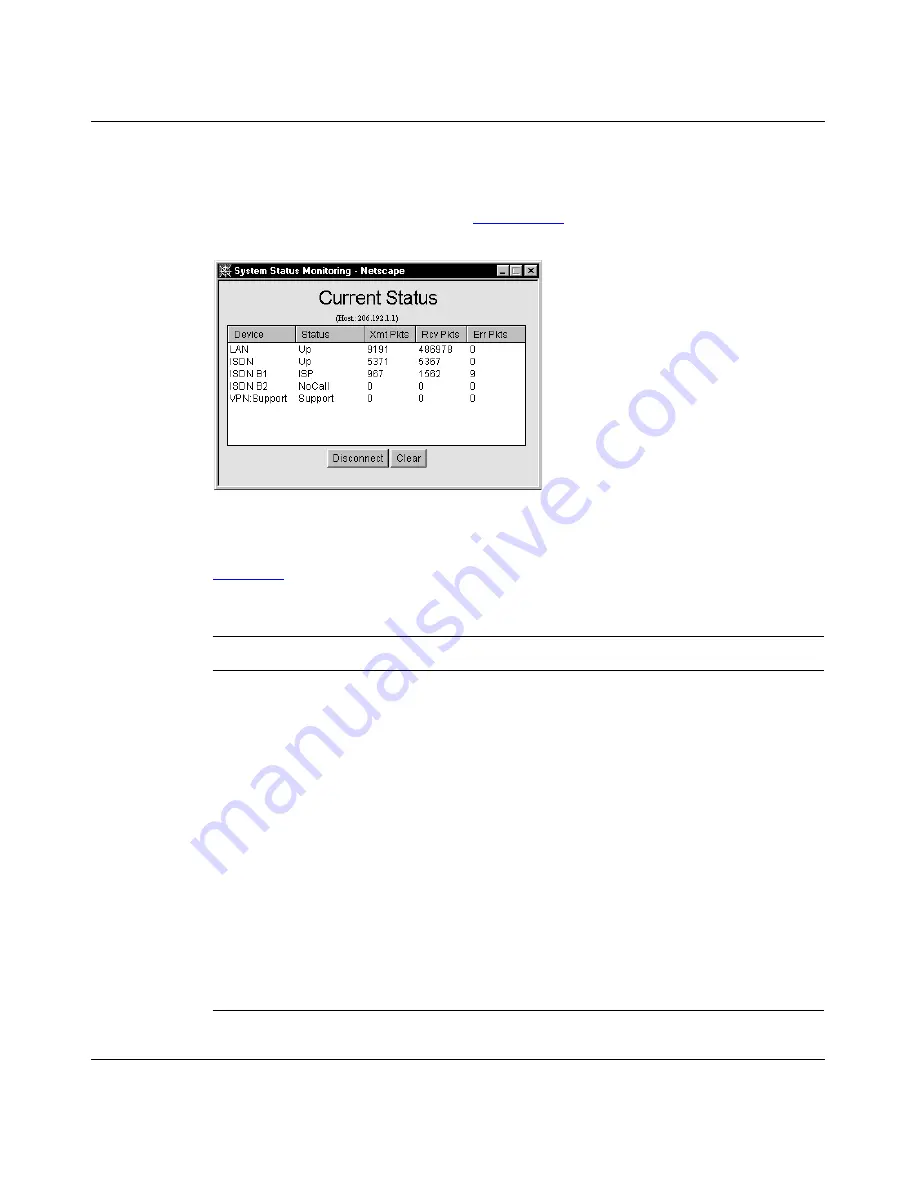
Getting Started
206901-A
3-7
To open the Current Status dialog box:
•
Choose Monitoring > System Status.
The Current Status dialog box
(Figure 3-4)
opens.
.
Figure 3-4.
Current Status Dialog Box
Table 3-3
describes each statistic in the Current Status dialog box.
Table 3-3.
Current Status Statistics Fields
Field
Description
Device
Displays a list of all interfaces, including both the physical interface
(LAN port and ISDN port) as well as logical connections that have
been activated (for example, connections to the Internet or remote
offices and active VPN sessions).
Status
Displays the current state of the interface.
•
For the LAN, Up indicates that the interface is connected and
functioning. Down indicates that the interface is not connected.
•
For ISDN, Up indicates that the line is functioning.
•
For ISDN B channels, if the interface is active, the profile name or
voice call is displayed. NoCall indicates that an ISDN B channel
is idle.
•
For VPN tunnels, if the interface is active, the profile name is
displayed. If the VPN tunnel is inactive, it is not displayed.
Xmt Pkts
Displays the number of packets transmitted by the interface.
Rcv Pkts
Displays the number of packets detected on the interface.
Err Pkts
Displays the number of error packets received by the interface.
Summary of Contents for BayStack 820
Page 8: ...viii 206901 A ...
Page 22: ...xxii 206901 A ...
Page 26: ...xxvi 206901 A ...
Page 44: ......
Page 62: ......
Page 122: ......
Page 132: ......
Page 258: ......






























