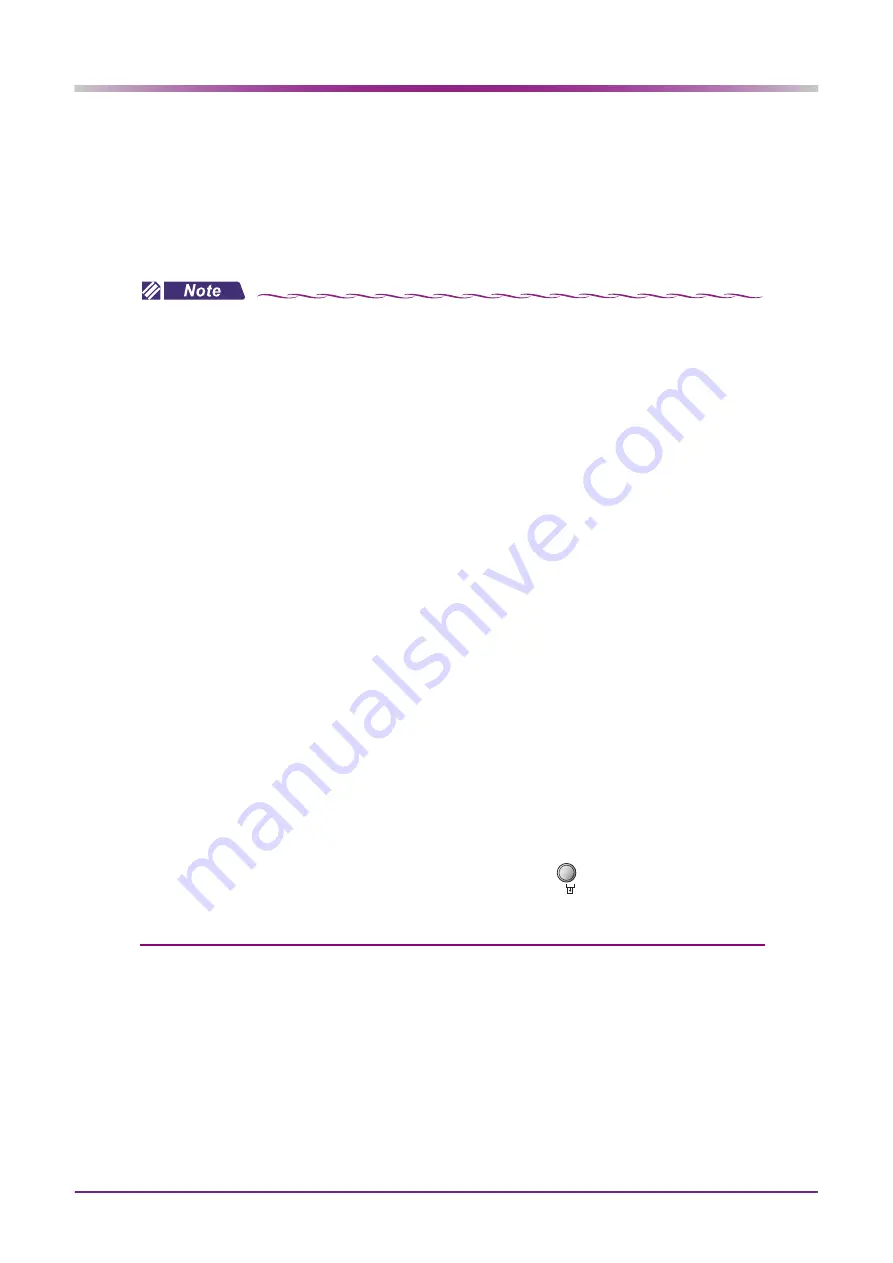
72
OPERATING PROCEDURE: Printing Measured Values
2
Check the printed measurement results.
•
The results are printed from the station’s printer. At the same time, the data is saved to the main
body.
•
“ 32. OUTPUT W/PRINT” (page 92)
parameter is set to “YES”, the data is output to
the destination specified by the
parameter and to the refractor
(when the
parameter is set to “YES”).
• Do not touch the printer paper or printer cover during printing. Printed characters may become
blurred or obscured.
• When the
parameter is set to “NO”, as long as the measurement
data is saved in the main body, printing may be repeated as many times as desired.
After printing, the printed data is automatically deleted when the next measurement is performed.
• When the
parameter is set to “YES”, the data is deleted when
printed. Printing of the same data is not possible. However, when any output or printing error occurs,
the data is preserved.
“3.10.3 Printing selected data” (page 79)
• When the following is performed with the
set to “WLAN”, make sure that the wireless LAN icon is displayed in blue on the screen for
proper printing;
•
The display is changed to the main screen from other screens;
•
Printing is previously performed.
• Even when the wireless LAN icon is displayed in blue, the device may fail to communicate data in
the WLAN setting. Then, the wireless LAN icon is displayed in a color other than blue. After making
sure that the wireless LAN icon is displayed in blue, perform printing again.
• When the printer paper runs out while printing, the message “OUT OF PAPER” is displayed on the
screen (this message does not appear while the device is communicating by infrared). Alternatively,
the pilot lamp of the station blinks twice. Load a new printer roll.
“2.4.5 Setting the printer paper” (page 31)
• When the printer cover is open while printing, the message “OUT OF PAPER” is displayed on the
screen (this message does not appear while the device is communicating by infrared). Alternatively,
the pilot lamp of the station blinks three times. Close the printer cover.
When a paper jam occurs, either the message, “OUT OF PAPER”, may appear or the pilot lamp of
the station may blink depending on the condition. Check the printer.
• With errors other than paper empty or cover open, the pilot lamp of the station blinks four times
repeatedly. In such a case, check the paper and cover then press
.
• Data is being transmit while “SENDING DATA” is displayed on the screen. Do not turn off the main
body or the station.






























